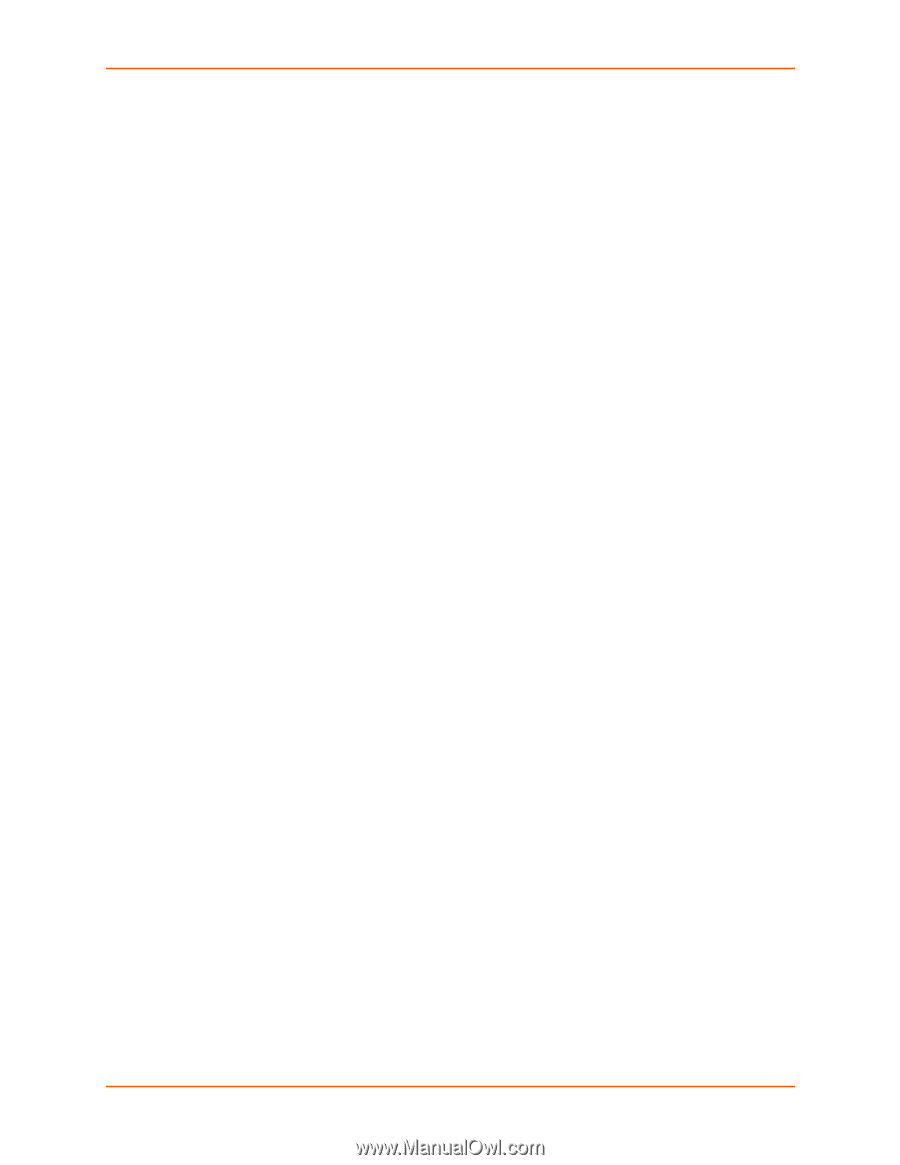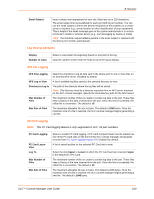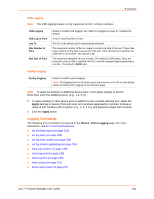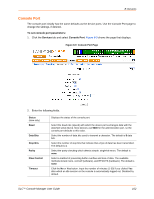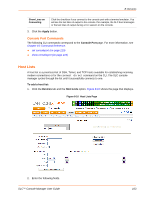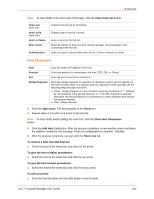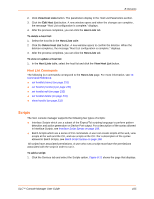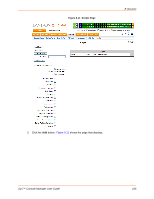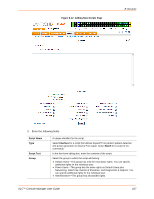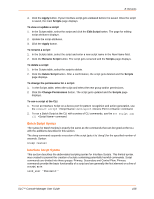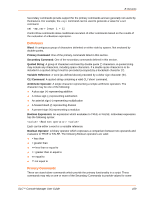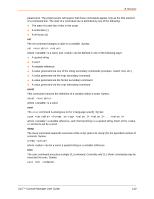Lantronix SLC 16 Lantronix SLC - User Guide - Page 105
Host List Commands, Scripts
 |
View all Lantronix SLC 16 manuals
Add to My Manuals
Save this manual to your list of manuals |
Page 105 highlights
8: Devices 2. Click View Host Lists button. The parameters display in the Host List Parameters section. 3. Click the Edit Host List button. A new window opens and when the changes are complete, the message "Host List configuration is complete." displays. 4. After the process completes, you can click the Host Lists tab. To delete a host list: 1. Select the host list in the Host Lists table. 2. Click the Delete Host List button. A new window opens to confirm the deletion. When the deletion completes, the message "Host List configuration is complete." displays. 3. After the process completes, you can click the Host Lists tab. To view or update a host list: 1. In the Host Lists table, select the host list and click the View Host List button. Host List Commands The following CLI commands correspond to the Host Lists page. For more information, see 15: Command Reference. set hostlist (name) (on page 231) set hostlist (number) (on page 231) set hostlist edit (on page 232) set hostlist delete (on page 231) show hostlist (on page 232) Scripts The SLC console manager supports the following two types of scripts: Interface Scripts which use a subset of the Expect/Tcl scripting language to perform pattern detection and action generation on Device Port output. For a description of the syntax allowed in Interface Scripts, see Interface Script Syntax on page 108. Batch Scripts which are a series of CLI commands. A user can create scripts at the web, view scripts at the web and the CLI, and use scripts at the CLI. For a description of the syntax allowed in Batch Scripts, see Batch Script Syntax on page 108. All scripts have associated permissions. A user who runs a script must have the permissions associated with the script in order to run it. To add a script: 1. Click the Devices tab and select the Scripts option. Figure 8-11 shows the page that displays. SLC™ Console Manager User Guide 105