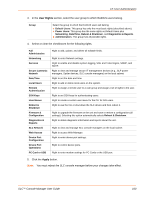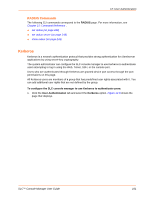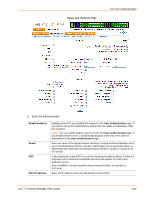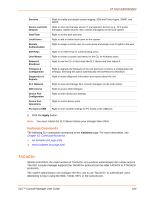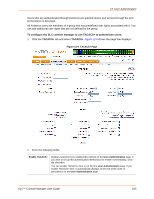Lantronix SLC 16 Lantronix SLC - User Guide - Page 164
Kerberos Commands, TACACS+
 |
View all Lantronix SLC 16 manuals
Add to My Manuals
Save this manual to your list of manuals |
Page 164 highlights
12: User Authentication Services Secure Lantronix Network Date/Time Local Users Remote Authentication SSH Keys User Menus Reboot & Shutdown Firmware & Configuration Diagnostics & Reports SLC Network Web Access Device Port Configuration Device Port Operations PC Card or USB Right to enable and disable system logging, SSH and Telnet logins, SNMP, and SMTP. Right to view and manage secure IT management devices (e.g., SLP power managers, Spider devices, SLC console managers) on the local subnet. Right to set the date and time. Right to add or delete local users on the system. Right to assign a remote user to a user group and assign a set of rights to the user. Right to set SSH keys for authenticating users. Right to create a custom user menu for the CLI for Kerberos users. Right to use the CLI or shut down the SLC device and then reboot it. Right to upgrade the firmware on the unit and save or restore a configuration (all settings). Selecting this option automatically selects Reboot & Shutdown. Right to obtain diagnostic information and reports about the unit. Right to view and manage SLC console managers on the local subnet. Right to access Web-Manager. Right to enter device port settings. Right to control device ports. Right to enter modem settings for PC Cards or the USB port. 5. Click the Apply button. Note: You must reboot the SLC device before your changes take effect. Kerberos Commands The following CLI commands correspond to the Kerberos page. For more information, see Chapter 15: Command Reference . set kerberos (on page 234) show kerberos (on page 234) TACACS+ Similar to RADIUS, the main function of TACACS+ is to perform authentication for remote access. The SLC console manager supports the TACACS+ protocol (not the older TACACS or XTACACS protocols). The system administrator can configure the SLC unit to use TACACS+ to authenticate users attempting to log in using the Web, Telnet, SSH, or the console port. SLC™ Console Manager User Guide 164