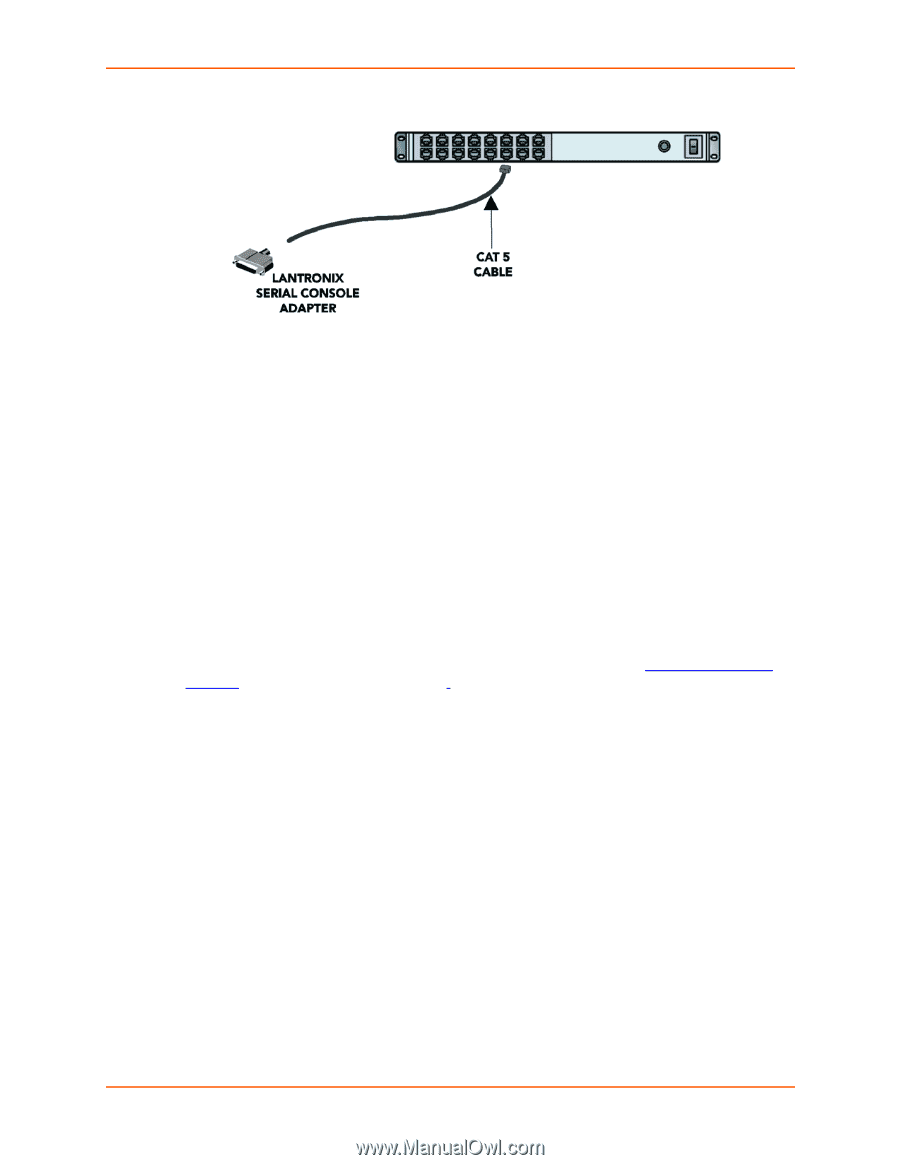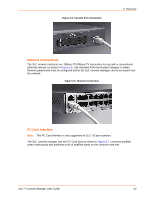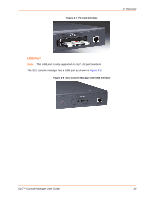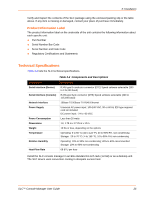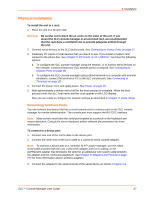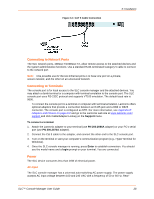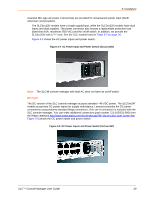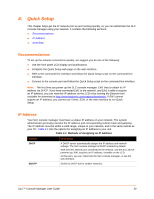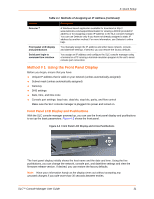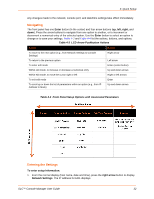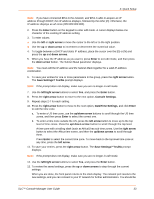Lantronix SLC 16 Lantronix SLC - User Guide - Page 28
Connecting to Network Ports, Connecting to Terminals, Power, AC Input, Support, To connect a terminal
 |
View all Lantronix SLC 16 manuals
Add to My Manuals
Save this manual to your list of manuals |
Page 28 highlights
Figure 3-3 CAT 5 Cable Connection 3: Installation Connecting to Network Ports The SLC network ports, 10Base-T/100Base-TX, allow remote access to the attached devices and the system administrative functions. Use a standard RJ45-terminated Category 5 cable to connect to the network port. Note: One possible use for the two Ethernet ports is to have one port on a private, secure network, and the other on an unsecured network. Connecting to Terminals The console port is for local access to the SLC console manager and the attached devices. You may attach a dumb terminal or a computer with terminal emulation to the console port. The SLC console port uses RS-232C protocol and supports VT100 emulation. The default baud rate is 9600. To connect the console port to a terminal or computer with terminal emulation, Lantronix offers optional adapters that provide a connection between an RJ45 jack and a DB9 or DB25 connector. The console port is configured as DTE. For more information, see Appendix E: Adapters and Pinouts on page 272 and go to the Lantronix web site at www.lantronix.com/ support and click Cable/Adapter Lookup on the Support menu. To connect a terminal: 1. Attach the Lantronix adapter to your terminal (use PN 200.2066A adapter) or your PC's serial port (use PN 200.2070A adapter). 2. Connect the Cat 5 cable to the adapter, and connect the other end to the SLC console port. 3. Turn on the terminal or start your computer's communication program (e.g., HyperTerminal for Windows). 4. Once the SLC console manager is running, press Enter to establish connection. You should see the model name and a login prompt on your terminal. You are connected. Power The SLC device consumes less than 20W of electrical power. AC Input The SLC console manager has a universal auto-switching AC power supply. The power supply accepts AC input voltage between 100 and 240 VAC with a frequency of 50 or 60 Hz. Rear- SLC™ Console Manager User Guide 28