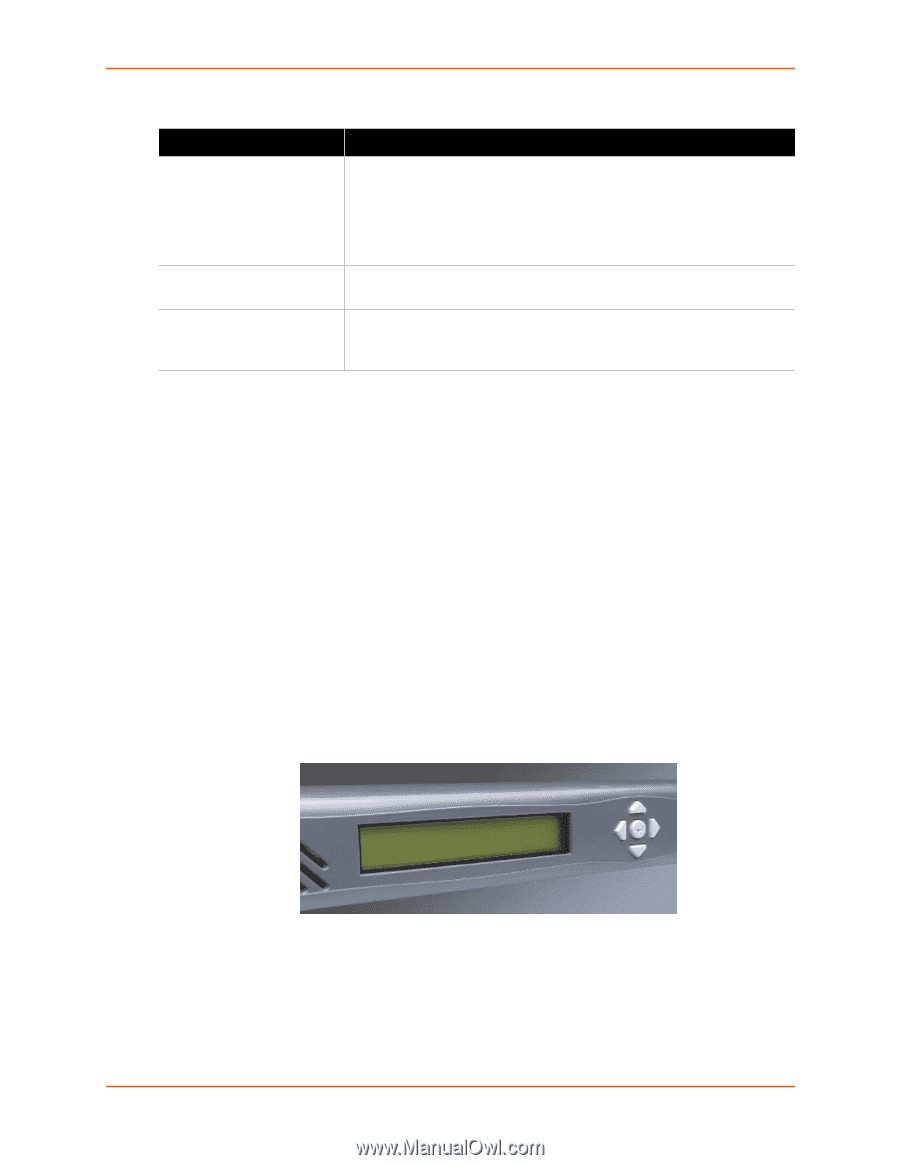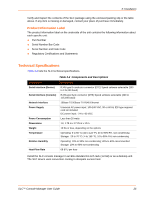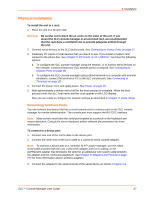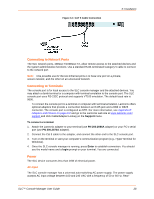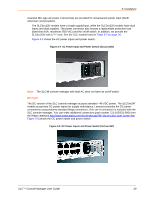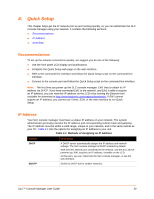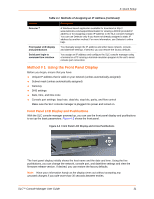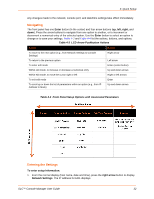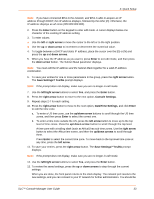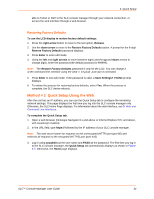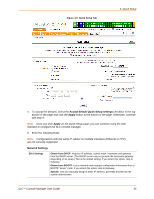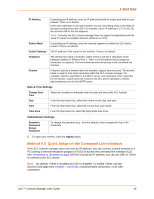Lantronix SLC 16 Lantronix SLC - User Guide - Page 31
Front Panel LCD Display and Pushbuttons - manual
 |
View all Lantronix SLC 16 manuals
Add to My Manuals
Save this manual to your list of manuals |
Page 31 highlights
4: Quick Setup Table 4-1 Methods of Assigning an IP Address (continued) Method Description Detector™ Front panel LCD display and pushbuttons A Windows-based application available for download at http:// www.lantronix.com/support/downloads/ for viewing a DHCP-provided IP address or for assigning a static IP address to the SLC console manager. You can use Detector only if you have not already assigned a static IP address by another method. For more information, see Detector's online help. You manually assign the IP address and other basic network, console, and date/time settings. If desired, you can restore the factory defaults. Serial port login to command line interface You assign an IP address and configure the SLC console manager using a terminal or a PC running a terminal emulation program to the unit's serial console port connection. Method # 1 Using the Front Panel Display Before you begin, ensure that you have: Unique IP address that is valid on your network (unless automatically assigned) Subnet mask (unless automatically assigned) Gateway DNS settings Date, time, and time zone Console port settings: baud rate, data bits, stop bits, parity, and flow control Make sure the SLC console manager is plugged into power and turned on. Front Panel LCD Display and Pushbuttons With the SLC console manager powered up, you can use the front panel display and pushbuttons to set up the basic parameters. Figure 4-2 shows the front panel. Figure 4-2 Front Panel LCD Display and Arrow Pushbuttons The front panel display initially shows the host name and the date and time. Using the five pushbuttons, you can change the network, console port, and date/time settings and view the firmware release version. If desired, you can restore the factory defaults. Note: Have your information handy as the display times out without accepting any unsaved changes if you take more than 30 seconds between entries. SLC™ Console Manager User Guide 31