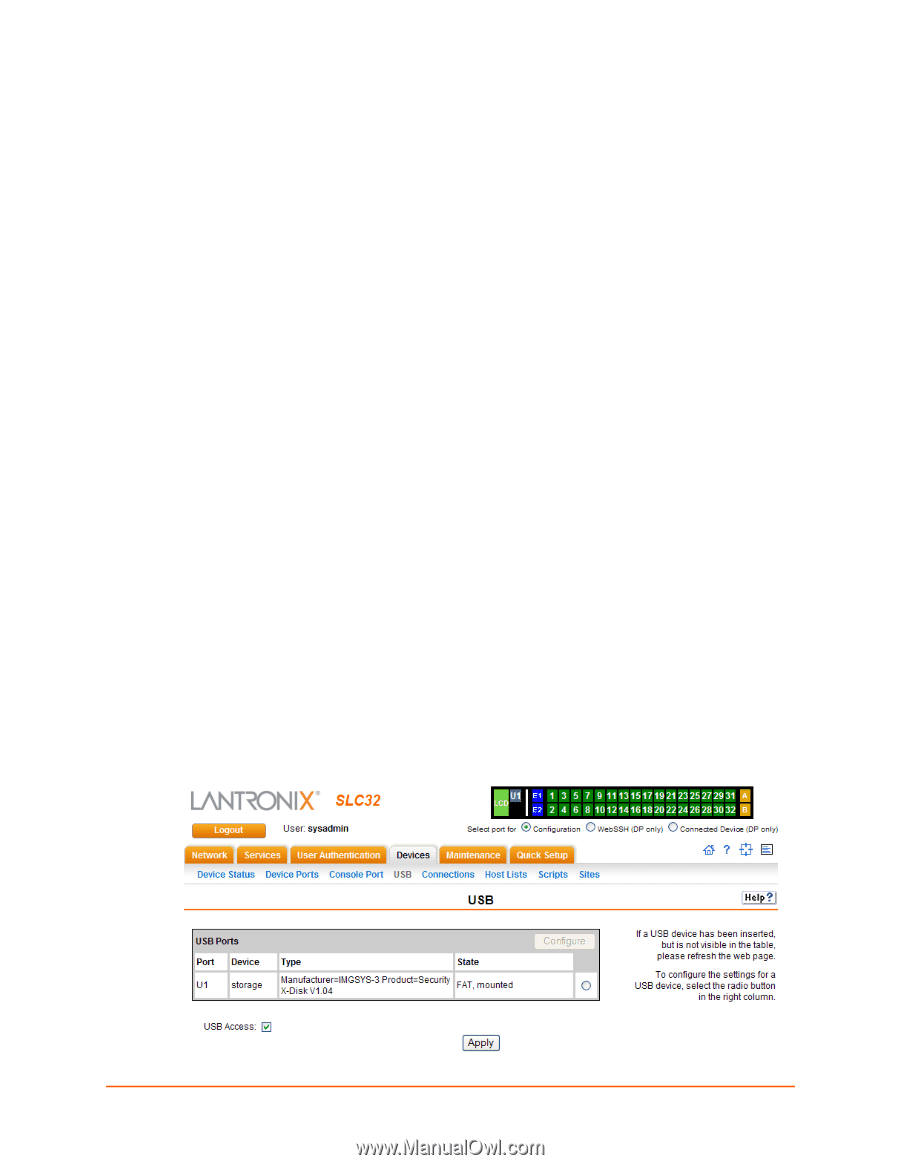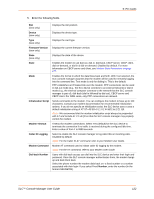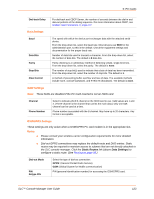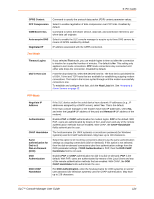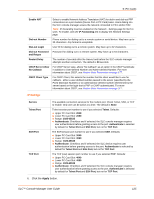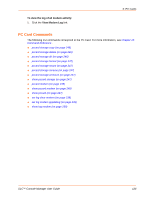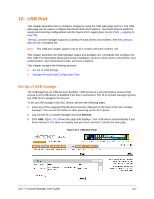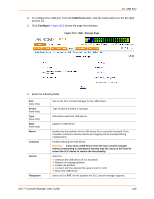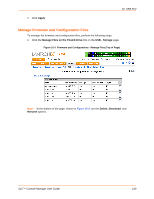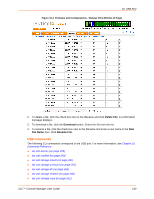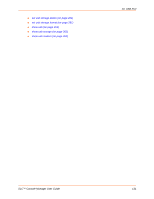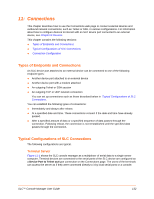Lantronix SLC 16 Lantronix SLC - User Guide - Page 127
: USB Port, Set Up of USB Storage, Device Ports - Logging on,
 |
View all Lantronix SLC 16 manuals
Add to My Manuals
Save this manual to your list of manuals |
Page 127 highlights
10: USB Port This chapter describes how to configure storage by using the USB web page and CLI. The USB web page can be used to configure the thumb drive and modems. The thumb drive is useful for saving and restoring configurations and for Device Port Logging (see Device Ports - Logging on page 96). The SLC console manager supports a variety of thumb drives and modems. See the Lantronix web site for a complete list. Note: This USB port chapter applies only to SLC models with part numbers -03. This chapter describes the Web Manager pages and available CLI commands that configure the SLC USB. For information about quick setup, installation, services, device ports, connections, user authentication, and maintenance tasks, see those chapters. This chapter contains the following sections: Set Up of USB Storage Manage Firmware and Configuration Files Set Up of USB Storage The USB page has an USB Access checkbox. USB Access is a security feature ensures that access to any USB device is disabled if the box is unchecked. The SLC console manager ignores any USB device plugged into the port. To set up USB storage in the SLC device, perform the following steps. 1. Insert any of the supported thumb drives into the USB port on the front of the SLC console manager. You can do this before or after powering up the SLC device. 2. Log into the SLC console manager and click Devices. 3. Click USB. Figure 10-1 shows the page that displays. Your USB device should display if you have inserted it. If is does not display and you have inserted it, refresh the web page. Figure 10-1 USB Main Page SLC™ Console Manager User Guide 127