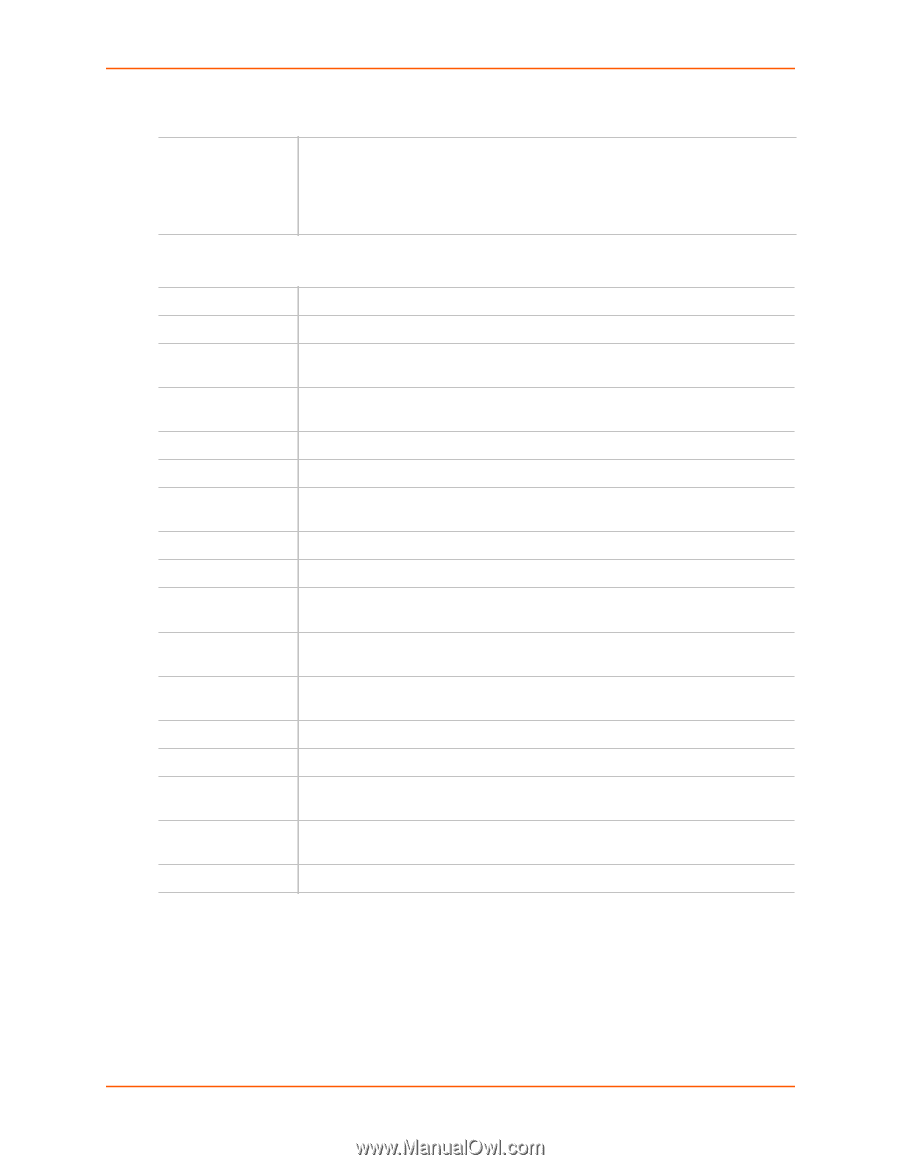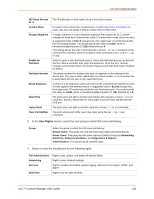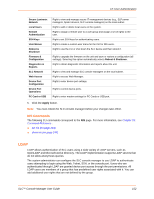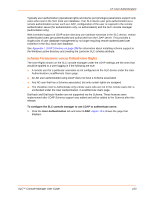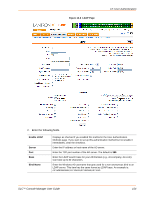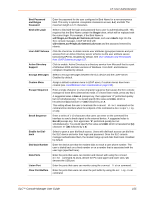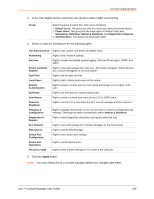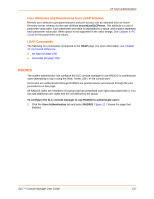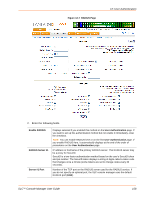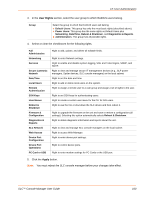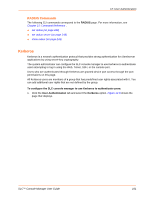Lantronix SLC 16 Lantronix SLC - User Guide - Page 156
PC Card or USB
 |
View all Lantronix SLC 16 manuals
Add to My Manuals
Save this manual to your list of manuals |
Page 156 highlights
12: User Authentication 3. In the User Rights section, select the user group to which LDAP users belong. Group Select the group to which the LDAP users will belong: Default Users: This group has only the most basic rights (described above). Power Users: This group has the same rights as Default Users plus Networking, Date/Time, Reboot & Shutdown, and Diagnostics & Reports. Administrators: This group has all possible rights. 4. Select or clear the checkboxes for the following rights. Full Administrative Right to add, update, and delete all editable fields. Networking Right to enter Network settings. Services Right to enable and disable system logging, SSH and Telnet logins, SNMP, and SMTP. Secure Lantronix Network Right to view and manage SLC units (e.g., SLP power managers, Spider devices, SLC console managers) on the local subnet. Date/Time Right to set the date and time. Local Users Right to add or delete local users on the system. Remote Authentication Right to assign a remote user to a user group and assign a set of rights to the user. SSH Keys Right to set SSH keys for authenticating users. User Menus Right to create a custom user menu for the CLI for LDAP users. Reboot & Shutdown Right to use the CLI or shut down the SLC console manager and then reboot it. Firmware & Configuration Right to upgrade the firmware on the unit and save or restore a configuration (all settings). Selecting this option automatically selects Reboot & Shutdown. Diagnostics & Reports Right to obtain diagnostic information and reports about the unit. SLC Network Right to view and manage SLC console managers on the local subnet. Web Access Right to access Web-Manager. Device Port Configuration Right to enter device port settings. Device Port Operations Right to control device ports. PC Card or USB Right to enter modem settings for PC Cards or the USB port. 5. Click the Apply button. Note: You must reboot the SLC console manager before your changes take effect. SLC™ Console Manager User Guide 156