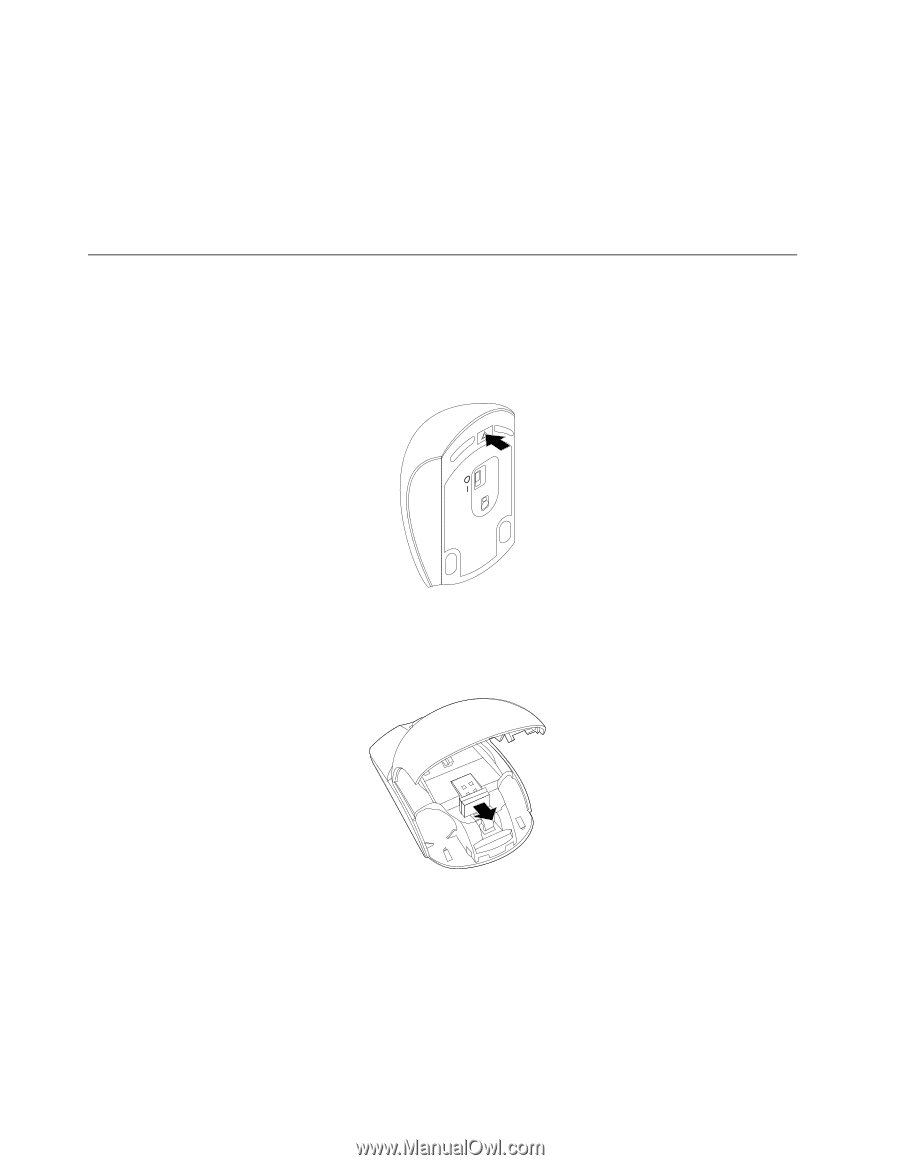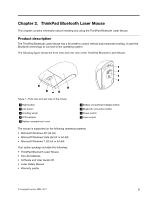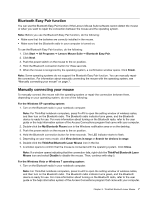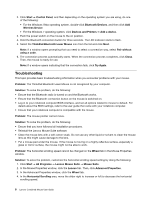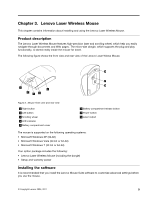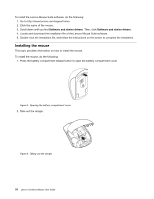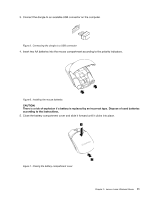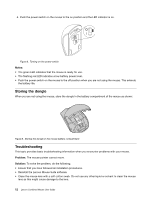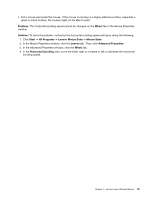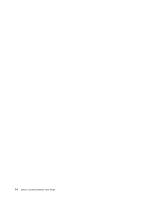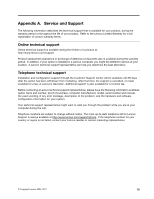Lenovo 41U5008 User Guide - Page 16
Installing the mouse, This topic provides information on how to install the mouse. - driver
 |
UPC - 883609648305
View all Lenovo 41U5008 manuals
Add to My Manuals
Save this manual to your list of manuals |
Page 16 highlights
To install the Lenovo Mouse Suite software, do the following: 1. Go to http://www.lenovo.com/support/mice. 2. Click the name of the mouse. 3. Scroll down until you find Software and device drivers. Then, click Software and device drivers. 4. Locate and download the installation file of the Lenovo Mouse Suite software. 5. Double-click the installation file, and follow the instructions on the screen to complete the installation. Installing the mouse This topic provides information on how to install the mouse. To install the mouse, do the following: 1. Press the battery compartment release button to open the battery compartment cover. Figure 3. Opening the battery compartment cover 2. Take out the dongle. Figure 4. Taking out the dongle 10 Lenovo Combined Mouse User Guide