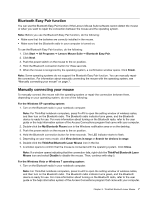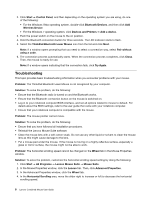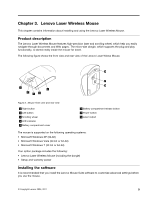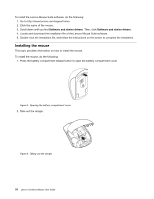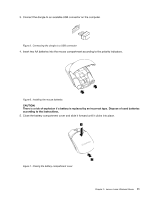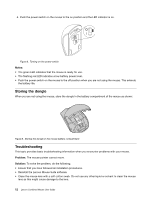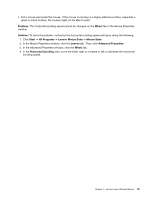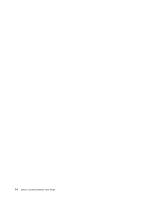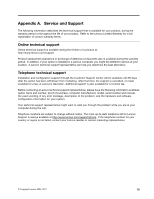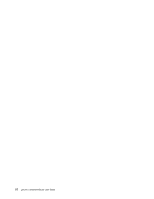Lenovo 41U5008 User Guide - Page 17
Connect the dongle to an available USB connector on the computer.
 |
UPC - 883609648305
View all Lenovo 41U5008 manuals
Add to My Manuals
Save this manual to your list of manuals |
Page 17 highlights
3. Connect the dongle to an available USB connector on the computer. Figure 5. Connecting the dongle to a USB connector 4. Insert two AA batteries into the mouse compartment according to the polarity indicators. Figure 6. Installing the mouse batteries CAUTION: There is a risk of explosion if a battery is replaced by an incorrect type. Dispose of used batteries according to the instructions. 5. Close the battery compartment cover and slide it forward until it clicks into place. Figure 7. Closing the battery compartment cover Chapter 3. Lenovo Laser Wireless Mouse 11
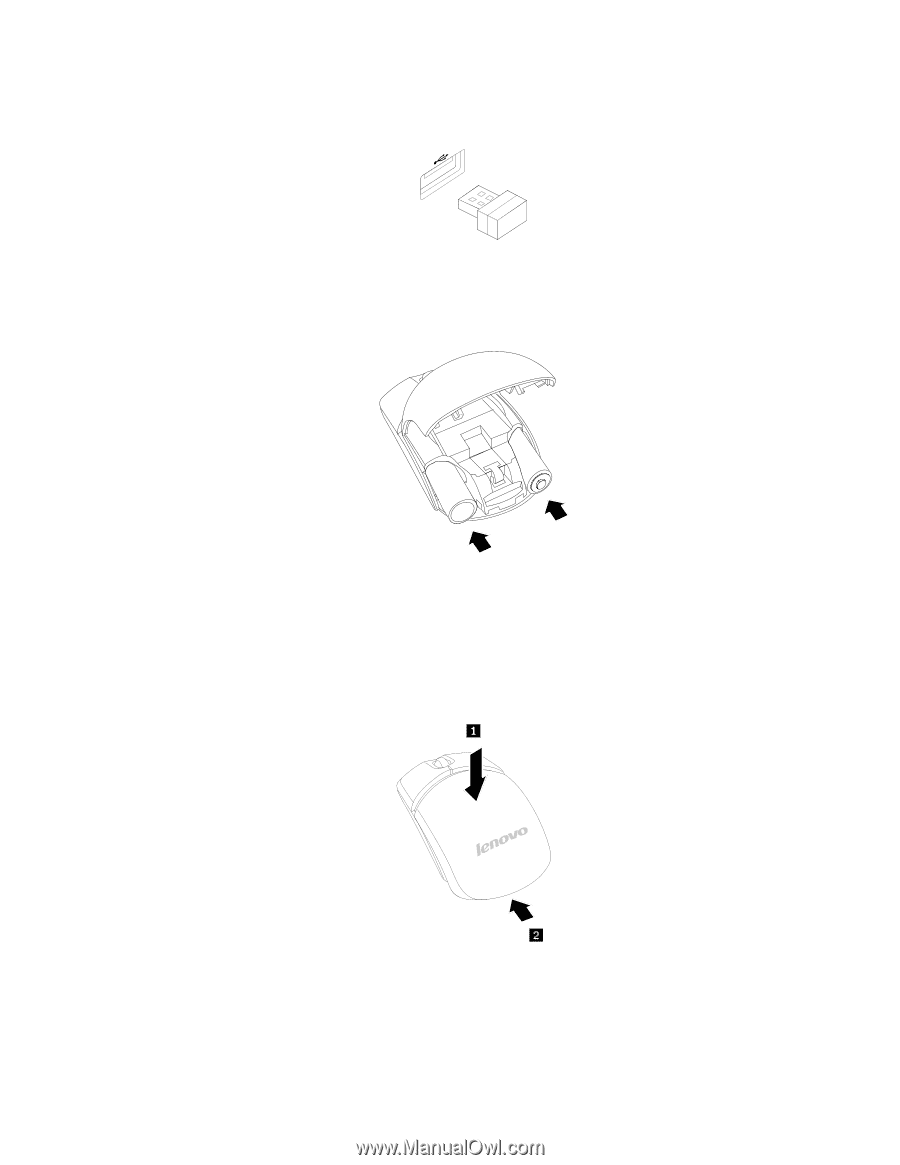
3. Connect the dongle to an available USB connector on the computer.
Figure 5. Connecting the dongle to a USB connector
4. Insert two AA batteries into the mouse compartment according to the polarity indicators.
Figure 6. Installing the mouse batteries
CAUTION:
There is a risk of explosion if a battery is replaced by an incorrect type. Dispose of used batteries
according to the instructions.
5. Close the battery compartment cover and slide it forward until it clicks into place.
Figure 7. Closing the battery compartment cover
Chapter 3
.
Lenovo Laser Wireless Mouse
11