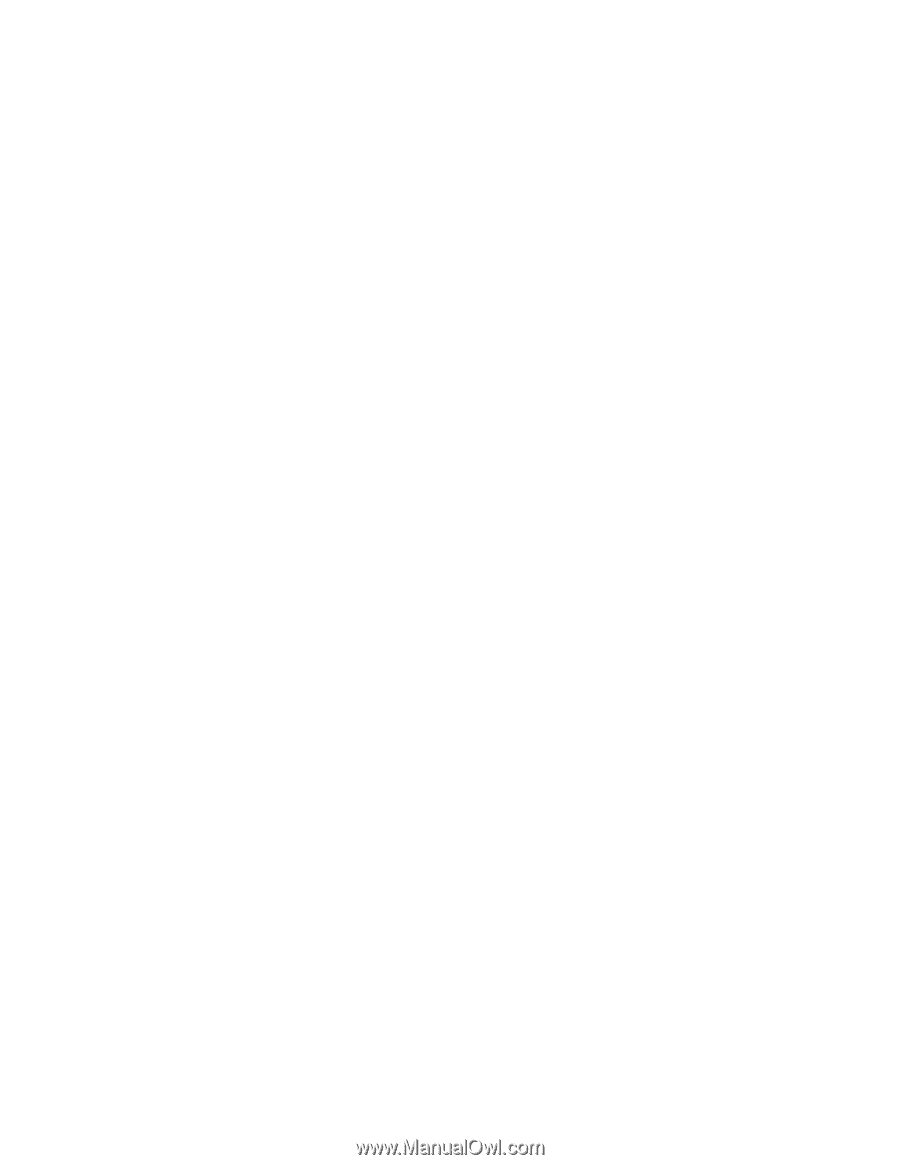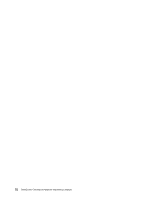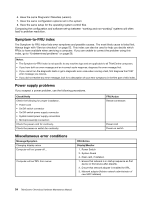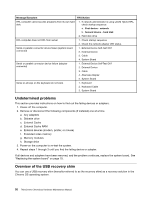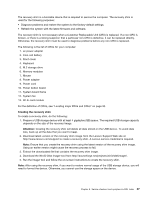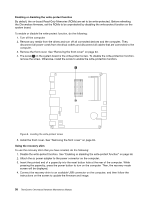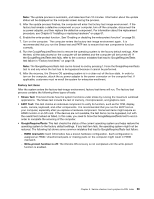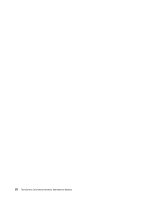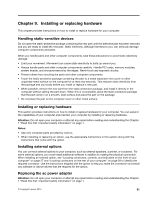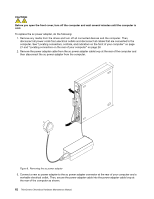Lenovo ThinkCentre Chromebox Hardware Maintenance Manual (HMM) - ThinkCentre C - Page 63
Prepare a USB storage device with at least 4 gigabytes GB space. The required USB storage capacity
 |
View all Lenovo ThinkCentre Chromebox manuals
Add to My Manuals
Save this manual to your list of manuals |
Page 63 highlights
The recovery shim is a bootable device that is required to service the computer. The recovery shim is used for the following purposes: • Diagnose problems and restore the system to the factory-default settings. • Refresh the system with the latest firmware and software. The recovery shim is not necessary when a Customer Replaceable Unit (CRU) is replaced. If a non-CRU is broken, or there is a strong suspicion that a particular non-CRU is defective, it can be replaced directly. Otherwise, the recovery shim must be used to diagnose problems before any non-CRU is replaced. The following is the list of CRUs for your computer: 1. ac power adapter 2. Coin-cell battery 3. Front cover 4. Keyboard 5. M.2 storage drive 6. Memory modules 7. Mouse 8. Power adapter 9. Power cord 10. Power button board 11. System board frame 12. System fan 13. Wi-Fi card module For the definition of CRUs, see "Locating major FRUs and CRUs" on page 30. Creating the recovery shim To create a recovery shim, do the following: 1. Prepare a USB storage device with at least 4 gigabytes (GB) space. The required USB storage capacity depends on the size of the recovery image. Attention: Creating the recovery shim will delete all data stored on the USB device. To avoid data loss, back up all the data that you want to keep. 2. Download latest version of the recovery shim image from the Lenovo Support Web site at http://www.lenovo.com/support to create a recovery shim. A Lenovo service credential is required. Note: Ensure that you create the recovery shim using the latest version of the recovery shim image. Using an earlier version might cause the recovery process to fail. 3. Extract the downloaded file that contains the recovery shim image. 4. Download the Win32 Disk Imager tool from http://sourceforge.net/projects/win32diskimager/. 5. Run the imager tool and follow the on-screen instructions to create the recovery shim. Note: After using the recovery shim, if you want to restore normal usage of the USB storage device, you will need to format the device. Otherwise, you cannot use the storage space on the device. Chapter 8. Service checkout and symptom-to-FRU index 57