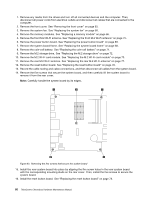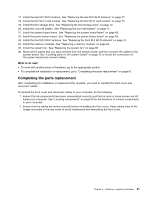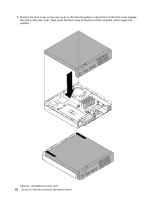Lenovo ThinkCentre Chromebox Hardware Maintenance Manual (HMM) - ThinkCentre C - Page 83
Replacing the rear M.2 Wi-Fi antenna, What to do next, Attention
 |
View all Lenovo ThinkCentre Chromebox manuals
Add to My Manuals
Save this manual to your list of manuals |
Page 83 highlights
Figure 35. Installing the front M.2 Wi-Fi antenna cable What to do next: • To work with another piece of hardware, go to the appropriate section. • To complete the installation or replacement, go to "Completing the parts replacement" on page 81. Replacing the rear M.2 Wi-Fi antenna Attention: Do not open your computer or attempt any repair before reading and understanding the Chapter 1 "Read this first: Important safety information" on page 1. To replace the rear M.2 Wi-Fi antenna, do the following: 1. Remove any media from the drives and turn off all connected devices and the computer. Then, disconnect all power cords from electrical outlets and disconnect all cables that are connected to the computer. 2. Straighten the rear M.2 Wi-Fi antenna so that it can be more easily twisted. 3. Hold the thicker end of the rear M.2 Wi-Fi antenna and unscrew the M.2 Wi-Fi antenna from the rear of the computer. Figure 36. Removing the rear M.2 Wi-Fi antenna Chapter 9. Installing or replacing hardware 77