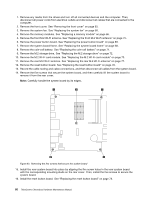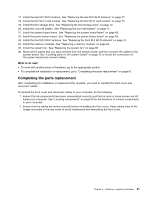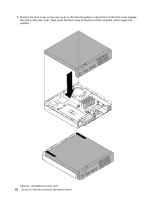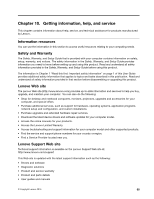Lenovo ThinkCentre Chromebox Hardware Maintenance Manual (HMM) - ThinkCentre C - Page 87
Completing the parts replacement, To reinstall the front cover and reconnect cables to your computer
 |
View all Lenovo ThinkCentre Chromebox manuals
Add to My Manuals
Save this manual to your list of manuals |
Page 87 highlights
17. Install the rear M.2 Wi-Fi antenna. See "Replacing the rear M.2 Wi-Fi antenna" on page 77. 18. Install the M.2 Wi-Fi card module. See "Replacing the M.2 Wi-Fi card module" on page 73. 19. Install the M.2 storage drive. See "Replacing the M.2 storage drive" on page 72. 20. Install the coin-cell battery. See "Replacing the coin-cell battery" on page 71. 21. Install the system board frame. See "Replacing the system board frame" on page 68. 22. Install the power button board. See "Replacing the power button board" on page 69. 23. Install the front M.2 Wi-Fi antenna. See "Replacing the front M.2 Wi-Fi antenna" on page 75. 24. Install the memory modules. See "Replacing a memory module" on page 66. 25. Install the system fan. See "Replacing the system fan" on page 65. 26. Route all the cables that you disconnected from the system board, and then connect the cables to the system board. See "Locating parts on the system board" on page 32 to locate the connectors on the system board and connect cables. What to do next: • To work with another piece of hardware, go to the appropriate section. • To complete the installation or replacement, go to "Completing the parts replacement" on page 81. Completing the parts replacement After completing the installation or replacement for all parts, you need to reinstall the front cover and reconnect cables. To reinstall the front cover and reconnect cables to your computer, do the following: 1. Ensure that all components have been reassembled correctly and that no tools or loose screws are left inside your computer. See "Locating components" on page 30 for the locations of various components in your computer. 2. Ensure that the cables are routed correctly before reinstalling the front cover. Keep cables clear of the hinges and sides of the rear cover to avoid interference with reinstalling the front cover. Chapter 9. Installing or replacing hardware 81