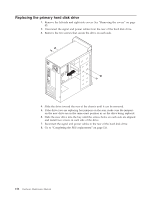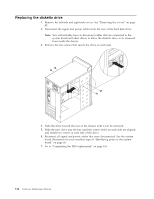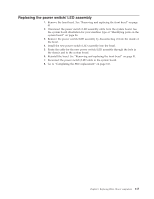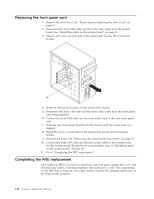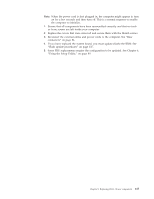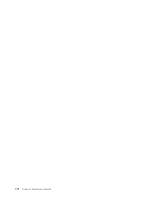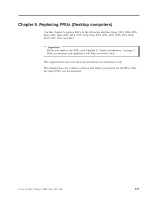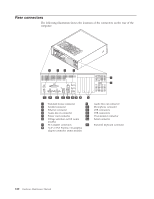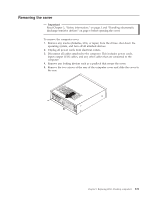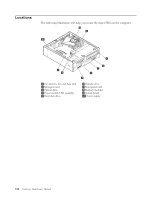Lenovo ThinkCentre E51 Hardware Maintenance Manual - Page 123
If you have replaced the system board, you must update flash the BIOS. See, connectors
 |
View all Lenovo ThinkCentre E51 manuals
Add to My Manuals
Save this manual to your list of manuals |
Page 123 highlights
Note: When the power cord is first plugged in, the computer might appear to turn on for a few seconds and then turn off. This is a normal sequence to enable the computer to initialize. 1. Ensure that all components have been reassembled correctly and that no tools or loose screws are left inside your computer. 2. Replace the covers that were removed and secure them with the thumb screws. 3. Reconnect the external cables and power cords to the computer. See "Rear connectors" on page 84. 4. If you have replaced the system board, you must update (flash) the BIOS. See "Flash update procedures" on page 337. 5. Some FRU replacements require the configuration to be updated. See Chapter 6, "Using the Setup Utility," on page 49. Chapter 8. Replacing FRUs (Tower computers) 117