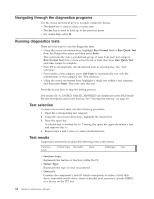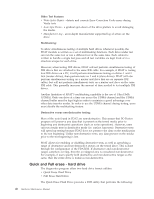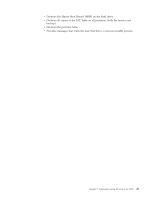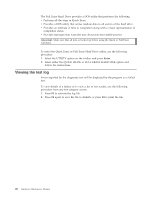Lenovo ThinkCentre E51 Hardware Maintenance Manual - Page 49
Diagnostics using PC-Doctor for DOS
 |
View all Lenovo ThinkCentre E51 manuals
Add to My Manuals
Save this manual to your list of manuals |
Page 49 highlights
Chapter 5. Diagnostics using PC-Doctor for DOS Diagnostics are provided by the PC-Doctor program for DOS. These include a full range of diagnostic utilities to determine the operating condition of the computer's hardware components. You can run diagnostics using a bootable diagnostic diskette or CD-ROM. You can also run diagnostics and create diagnostic diskettes from the Rescue and Recovery program. Note: The diagnostics that can be run from the desktop are PC-Doctor for Windows. These diagnostics are not documented here. The latest version of the diagnostics program is available from http://www.lenovo.com/support on the World Wide Web. Type your machine type into the Use Quick path field and click Go to find the downloadable files that are specific to the computer. See "Diagnostics program download." Diagnostic error messages appear when a test program finds a problem with a hardware option. For the test programs to properly determine if a test Passed, Failed or Aborted, the test programs check the error-return code at test completion. See "Diagnostic error codes" on page 55. If an installed device is not recognized by the diagnostics program, that device might be defective. Starting PC-Doctor from a diagnostic diskette or CD-ROM Note: If your computer has no internal diskette drive, an external USB diskette drive is required when using the diagnostic diskette. 1. If your computer is already on when you start this procedure, shut down the operating system and turn off the computer. 2. Insert the diskette or CD-ROM in the appropriate drive. 3. Turn on the computer. Note: If the PC-Doctor program fails to start, make sure that the startup device sequence is configured to allow startup from the diskette or CD-ROM drive. See "Selecting a startup device" on page 51. Diagnostics program download If you have access to the internet, you can download a diskette image or a startable CD-ROM image (.iso file) of the diagnostics. To download the latest diagnostics program from the WWW, do the following: v Go to http://www.lenovo.com/support. v Type the machine type in the "Use Quick Path" field and click Go. v Click Downloads and drivers and scroll down to locate the Enhanced diagnostics. © Lenovo 2006. Portions © IBM Corp. 2005, 2006. 43