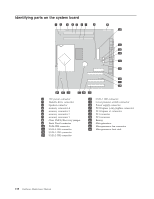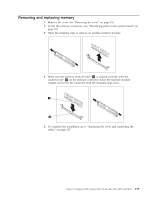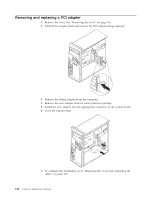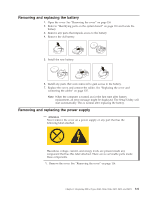Lenovo ThinkCentre M51 Hardware Maintenance Manual - Page 122
Attention
 |
View all Lenovo ThinkCentre M51 manuals
Add to My Manuals
Save this manual to your list of manuals |
Page 122 highlights
Locating connectors on the rear of the computer The following illustration shows locations of connectors on the rear of the computer. 1 Diagnostic LEDs 10 2 Voltage selection switch 11 3 Power connector 12 4 Audio line out connector 13 5 Audio line in connector 14 6 VGA monitor connector 15 7 Parallel connector 16 8 Serial connector (COM 1) 17 9 PS/2® keyboard connector PS/2 mouse connector USB connectors Ethernet connector USB connectors (4) PCI Express x1 connector PCI Express x16 connector PCI connector (2) Serial connector (COM 2) (some models) Removing the cover Attention Read Chapter 2, "Safety information," on page 5 and "Handling electrostatic discharge-sensitive devices" on page 8"Handling electrostatic discharge-sensitive devices" on page 314 before opening the cover. 1. Shut down your operating system, remove any media (diskettes, CDs, or tapes) from the drives, and turn off all attached devices and the computer. 2. Unplug all power cords from electrical outlets. 3. Disconnect all cables attached to the computer. This includes power cords, input/output (I/O) cables, and any other cables that are connected to the computer. 116 Hardware Maintenance Manual