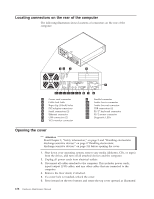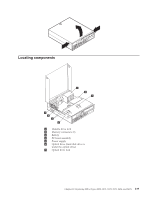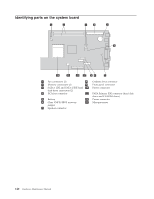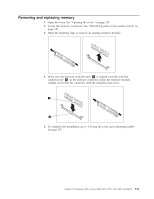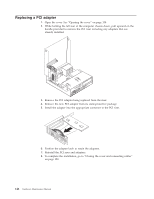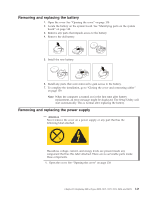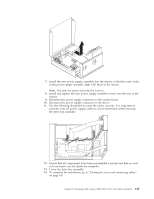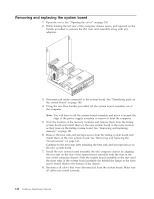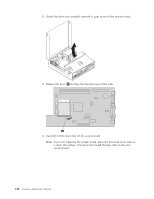Lenovo ThinkCentre M51 Hardware Maintenance Manual - Page 149
automatically.
 |
View all Lenovo ThinkCentre M51 manuals
Add to My Manuals
Save this manual to your list of manuals |
Page 149 highlights
Removing and replacing the battery 1. Open the cover. See "Opening the cover" on page 138. 2. Locate the battery on the system board. See "Identifying parts on the system board" on page 140. 3. Remove any parts that impede access to the battery. 4. Remove the old battery. 5. Install the new battery. 6. Install any parts that were removed to gain access to the battery. 7. To complete the installation, go to "Closing the cover and connecting cables" on page 159. Note: When the computer is turned on for the first time after battery replacement, an error message might be displayed. The Setup Utility will start automatically. This is normal after replacing the battery. Removing and replacing the power supply Attention Never remove the cover on a power supply or any part that has the following label attached. Hazardous voltage, current, and energy levels are present inside any component that has this label attached. There are no servicable parts inside these components. 1. Open the cover. See "Opening the cover" on page 138. Chapter 10. Replacing FRUs (Types 8098, 8171, 8172, 8173, 8424, and 8425) 143