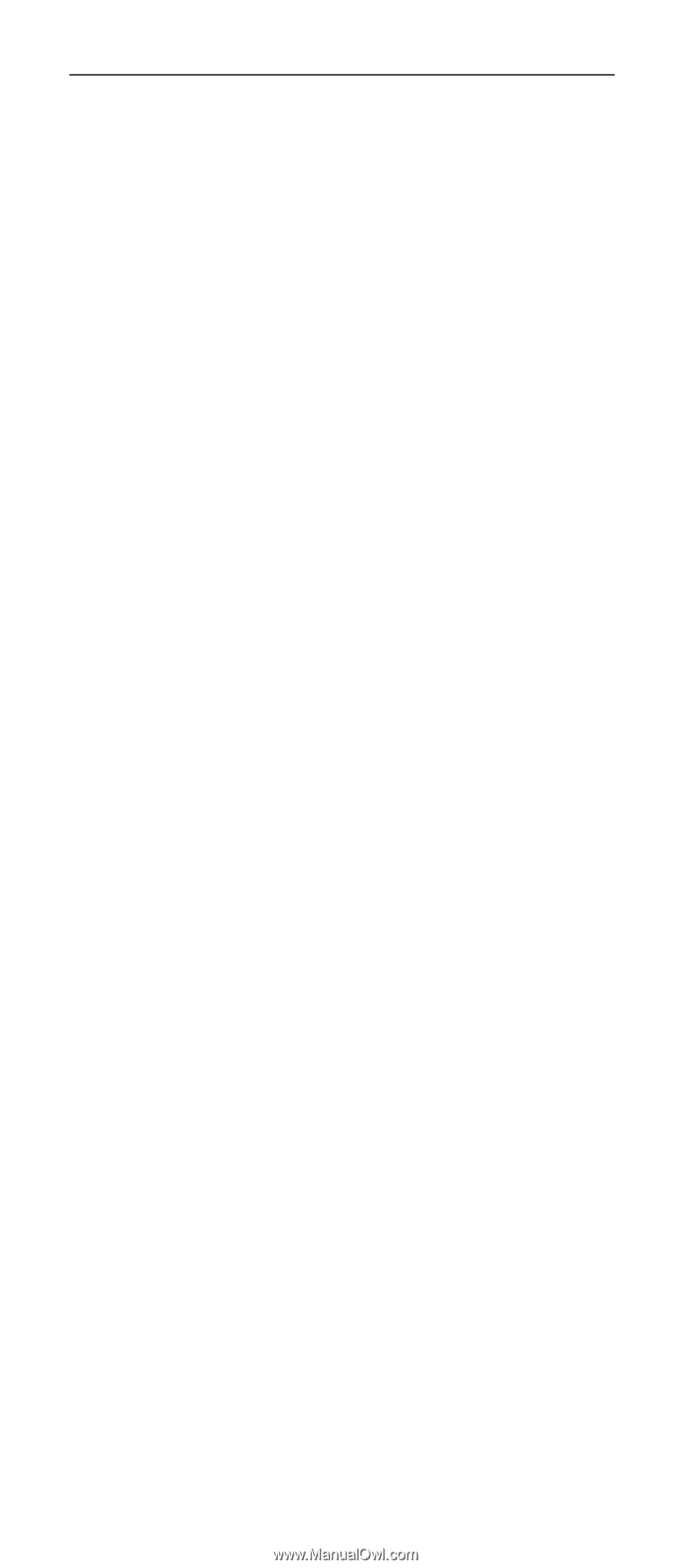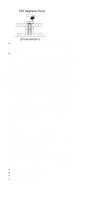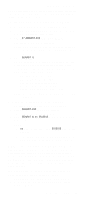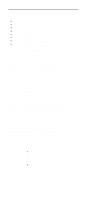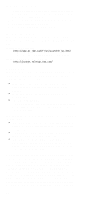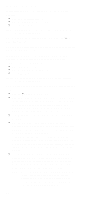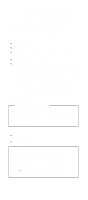Lenovo ThinkPad 600E Hardware Maintance Manual - June 1999: ThinkPad 600, 600E - Page 29
Related Service Information, How to Use Error Messages, How to Diagnose Multiple FRUs, Reset Switch - display adapter
 |
View all Lenovo ThinkPad 600E manuals
Add to My Manuals
Save this manual to your list of manuals |
Page 29 highlights
Related Service Information Related Service Information This section provides information about the following: "How to Use Error Messages" "How to Diagnose Multiple FRUs" "Reset Switch" "Running a Low-Level Format" "Service Web Site" on page 24 "Passwords" on page 24 "Power Management Features" on page 25 "Fn Key Combinations" on page 29 How to Use Error Messages Use the error codes displayed on the screen to diagnose failures. If more than one error code is displayed, begin the diagnosis with the first error code. Whatever caused the first error code can result in false error codes being displayed. If no error code is displayed, see if the error symptom is listed in the "Symptom-to FRU Index" section. How to Diagnose Multiple FRUs When the adapter or device has more than one FRU, the error code could be caused by any of them. Before replacing multiple FRUs, try removing or exchanging each FRU, one by one in the designated sequence, to see if the symptoms change. Reset Switch The Reset switch resets the system (regardless of the microcode status) and forces the power off. Use this push button to power off when power is not completely off or the microcode is in a hung state. See the "Locations" section of each model for Reset switch location. Running a Low-Level Format Do the following to format the hard disk. Attention: Make sure the drive address to be formatted is correct. This procedure erases all information on the disk. 1. Power off the computer. 2. Hold F1 until the Easy-Setup menu appears. 3. Click on the Test icon. The Basic Diagnostics menu appears. 4. Press Ctrl+A to enter advanced diagnostic mode. The ThinkPad FRU Connections window appears. 5. Click on Exit. The Keyboard Test menu appears. 6. Click on Exit again. 7. Press Ctrl+L. The Low-Level Format menu appears. 8. Follow the instructions on the screen If you are prompted to use the Maintenance Diskette, do the following: General Descriptions 23