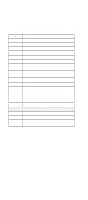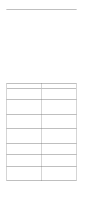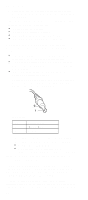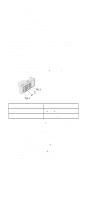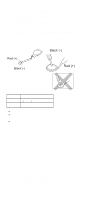Lenovo ThinkPad 600E Hardware Maintance Manual - June 1999: ThinkPad 600, 600E - Page 40
Modem (DSP) Checkout, System Programs in Flash Memory, Flash Memory Update
 |
View all Lenovo ThinkPad 600E manuals
Add to My Manuals
Save this manual to your list of manuals |
Page 40 highlights
Checkout Guide If an error appears: If the computer don't have the base memory slot, replace the system board. If the computer has the base memory slot, remove the DIMM installed in the base memory slot and go to step 2 on page 33. Then if an error appears, replace the system board. If an error does not appear, continue the following procedures. 5. Power off the computer and reinstall the DIMM one by one; then power on the computer. Verify the memory size; then test the memory. If an error appears, replace the DIMM. Note: Make sure that the DIMM is fully installed into the connector. A loose connection can cause an error. 6. If the problem does not corrected, replace the following FRU. a. System board b. CPU card If memory problems occur intermittently, use the loop option to repeat the test. When the test detects an error, an error log is printed on the printer connected to the parallel port. See "Displaying the Error Log" on page 42 for more information. System Programs in Flash Memory: System setup programs and diagnostic tests are stored in the Flash memory. Flash Memory Update: The Flash memory update is required for the following conditions: New versions of system programs New features or options To update the Flash memory, do the following: 1. Get the appropriate diskette containing the update. 2. Insert the System Program Service Diskette into drive A and power on the computer. 3. Select Update system programs from the menu. Modem (DSP) Checkout Note: This section is for the built-in modem model. Do the following: 1. Go to the diagnostic menu by selecting Test in the Easy-Setup menu. 2. Select DSP and run the diagnostic tests. 3. If the test detects a DSP problem, replace the modem card. 34