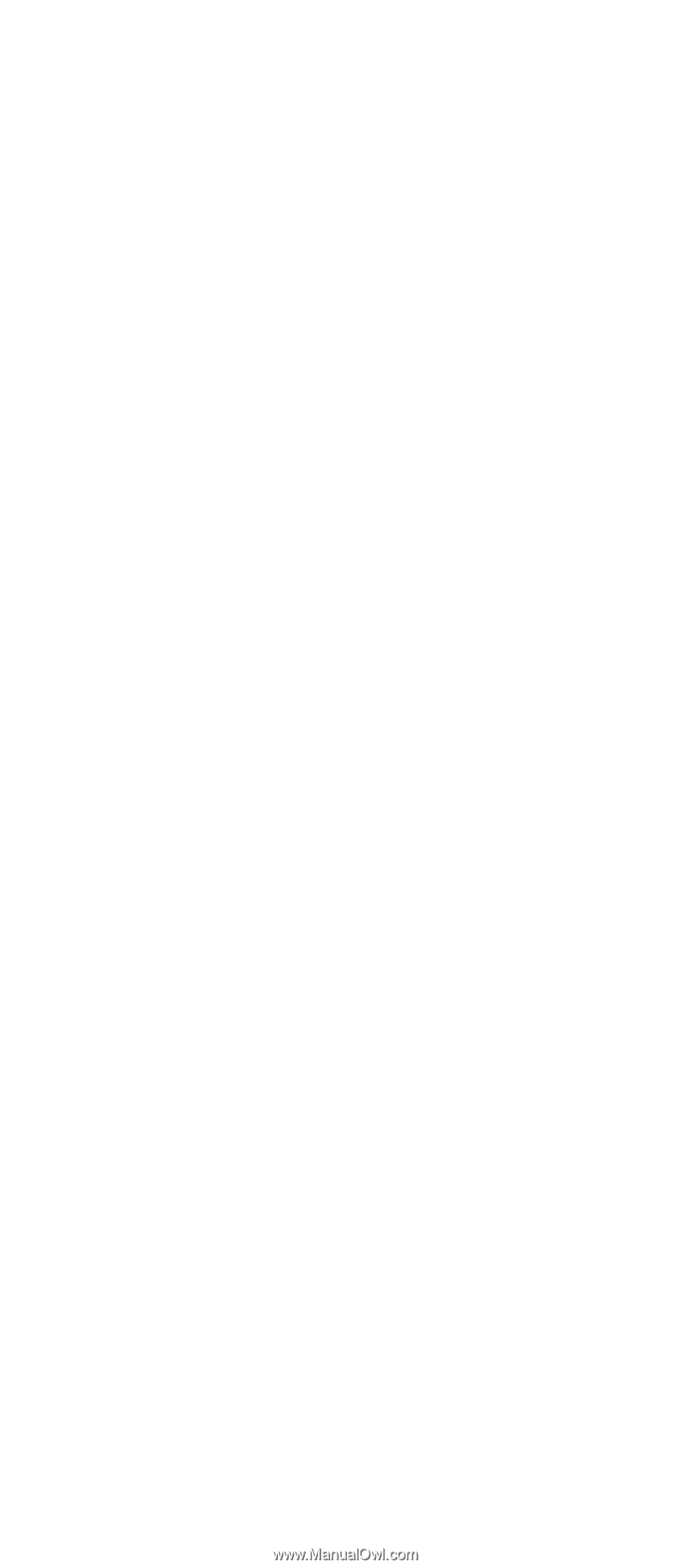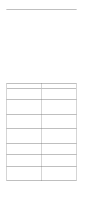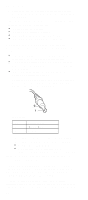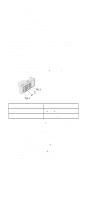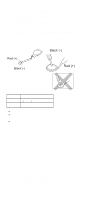Lenovo ThinkPad 600E Hardware Maintance Manual - June 1999: ThinkPad 600, 600E - Page 41
Port Replicator Checkout, Port Replicator Power Overload
 |
View all Lenovo ThinkPad 600E manuals
Add to My Manuals
Save this manual to your list of manuals |
Page 41 highlights
Checkout Guide Port Replicator Checkout Use the following procedure to isolate a port replicator problem. The port replicator attaches to the system expansion connector at the rear of the computer: 1. Power off the computer. 2. Remove the failing devices from the port replicator. 3. Unplug the AC Adapter from the port replicator, if attached. 4. Remove the port replicator from the computer. 5. Reconnect the failing device directly to the computer. (If another device is already connected to the computer, remove it first.) 6. Go to the "Running the Diagnostics" on page 39 and run the diagnostics. 7. If the advanced diagnostic device test did not find an error, suspect a problem with the port replicator. 8. Power off the computer and reconnect the port replicator. 9. Power on the computer and run the following advanced diagnostic tests: Serial port test with the wrap plug installed on the port replicator Universal serial bus test with the USB parallel test cable Parallel port test with the wrap plug installed on the port replicator FDD-2 device test on the failing device with a scratch diskette 10. If diagnostic errors appear, replace the port replicator or the diskette drive. If the problem remains after the replacement, replace the system board. 11. If power problems appear only when the port replicator is used, replace the port replicator. Port Replicator Power Overload: If power shutdown occurs intermittently when PC Card devices are used through a port replicator with PC Card slots, suspect an over-current problem. Some PC Card devices use more power; if the maximum usage of each device occurs simultaneously, the total current will exceed the limit, thereby causing a power shutdown. Isolate this problem by removing one of the devices, use the computer under the same condition, and see whether a power shutdown occurs. Do this procedure for all devices to determine the cause. Power Systems Checkout To verify the symptom of the problem, power on the computer using each of the following power sources: 1. Remove the battery pack. 2. Connect the AC Adapter and check that power is supplied. General Descriptions 35