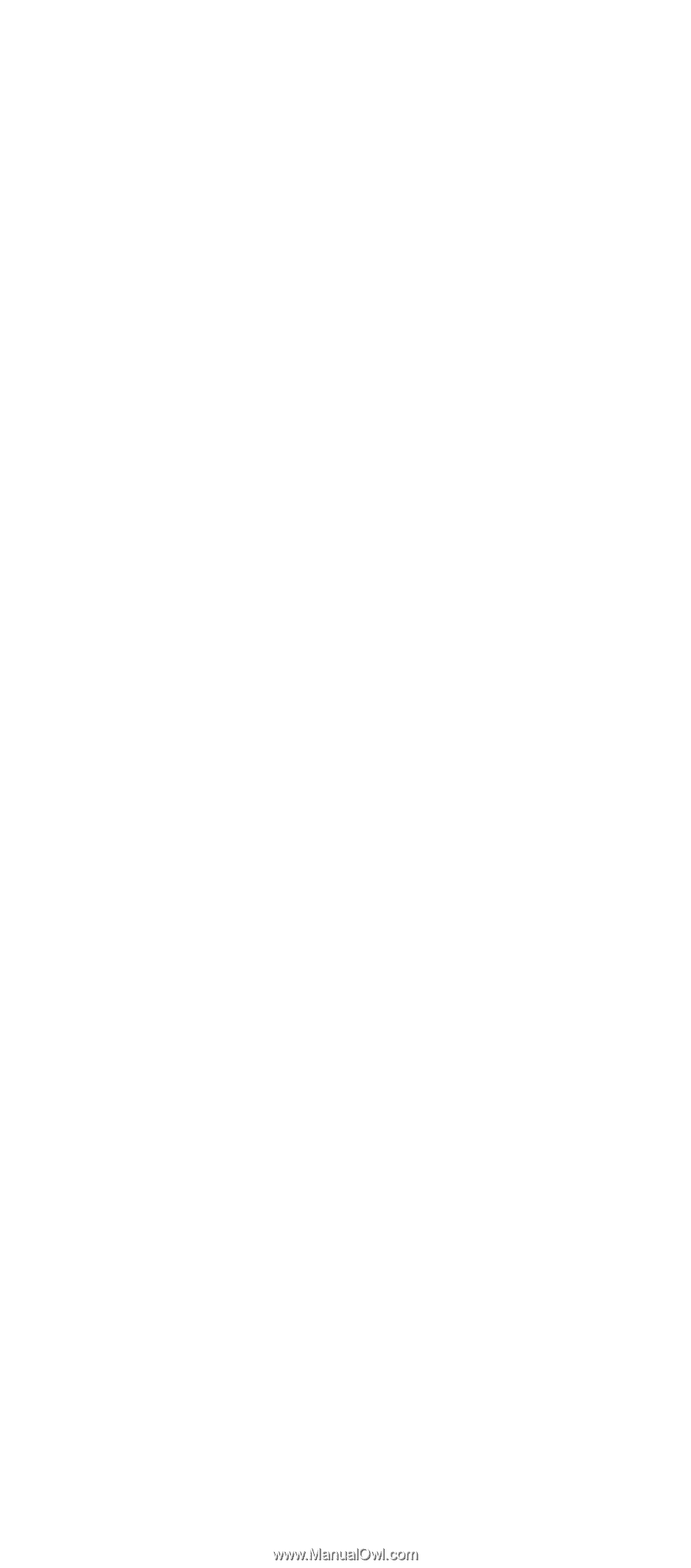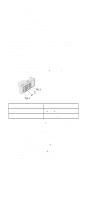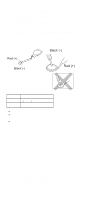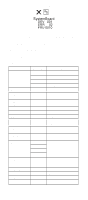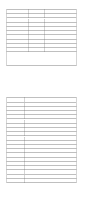Lenovo ThinkPad 600E Hardware Maintance Manual - June 1999: ThinkPad 600, 600E - Page 48
Displaying the Error Log, Checking the Installed Devices List, Diagnostic Error Codes
 |
View all Lenovo ThinkPad 600E manuals
Add to My Manuals
Save this manual to your list of manuals |
Page 48 highlights
Running the Diagnostics USB ports of the docking station and click on USB-3 and USB-4. Displaying the Error Log Diagnostic errors are printed on a printer attached to the parallel port when the error is detected. The error is also logged in the system memory. Use the following procedure to display the errors: 1. Enter the advanced diagnostic test. 2. Press Ctrl+E. 3. The error log appears. 4. To exit the screen, click on Exit or press Esc. The error log is not saved when system power is turned off. Checking the Installed Devices List If a device is installed but the icon appears in a gray shade rather than a dark shade on the basic diagnostics menu, the device is defective. If necessary, adjust the contrast control to clearly distinguish the shades of the icon. Reseat the device connectors. If the symptom remains, replace the device or the system board. If a device that is not installed appears in a dark shade (for example, FDD-2 appears in a dark shade when no second FDD is installed), do the following: Note: Some ThinkPad 600E computers support only one FDD at a time. The icon of the diskette drive for such models is FDD instead of FDD-1 or FDD-2. 1. Replace the first device in the configuration, such as an FDD-1. 2. If the problem persists, replace the card that the device is connected to. The Parallel, and Serial icons are always displayed in a dark shade, because the icons represent subsystems of the system board and not the attachment of devices. The FDD-1 icon represents a device in the computer. The FDD-2 icon represents another device, such as: An external diskette drive attached to the computer An external diskette drive attached to a port replicator A diskette drive in a docking station Diagnostic Error Codes If an error is detected, the following appears: Large X on the left side of the device icon. Device ID (three digits). Error code (two digits). FRU code (four digits). 42