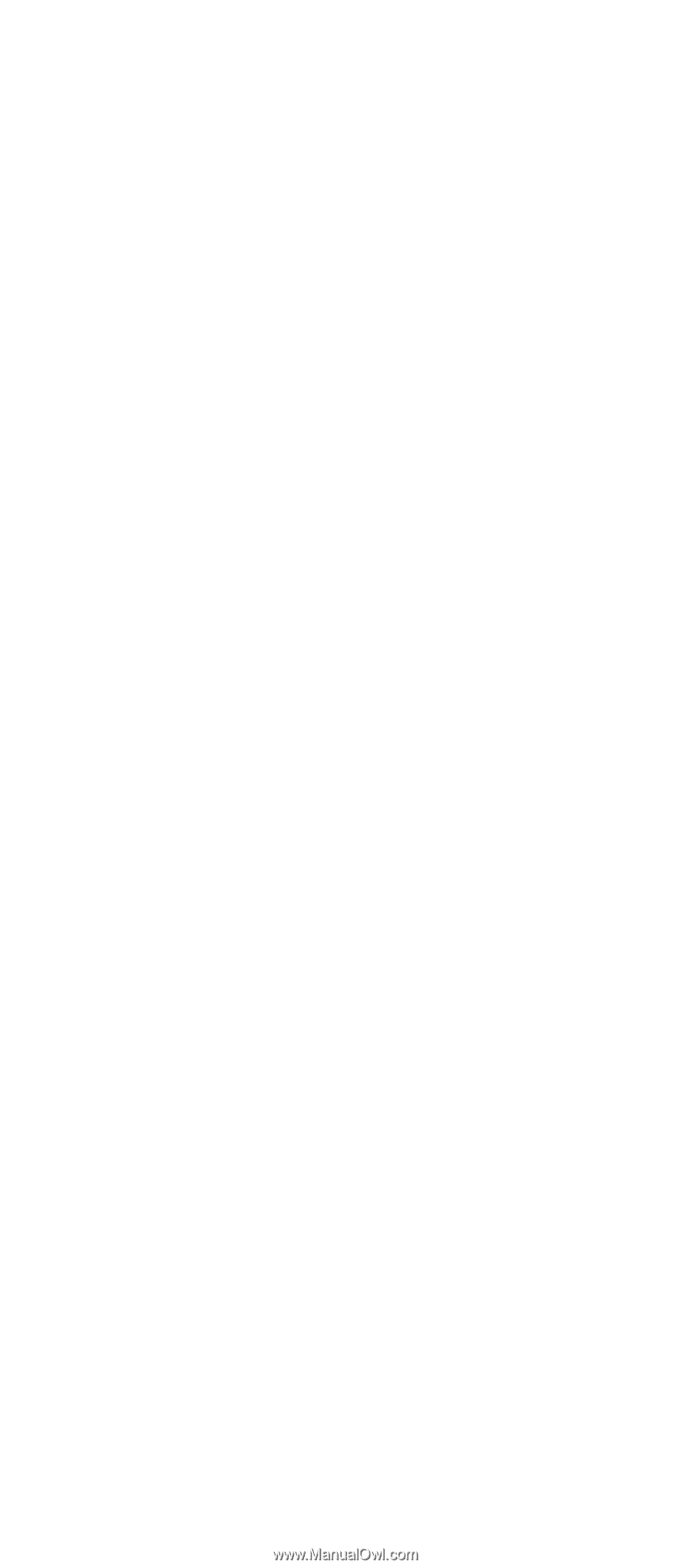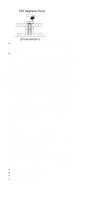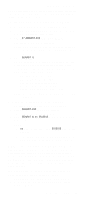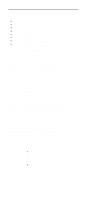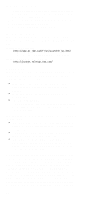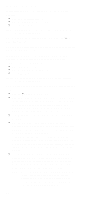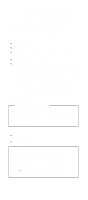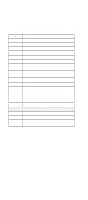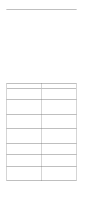Lenovo ThinkPad 600E Hardware Maintance Manual - June 1999: ThinkPad 600, 600E - Page 31
Power Management Features, How to Remove the Power-On Passwords - system disk
 |
View all Lenovo ThinkPad 600E manuals
Add to My Manuals
Save this manual to your list of manuals |
Page 31 highlights
Related Service Information power-on password at the supervisor password prompt. In this case, the Password, Start up, Network, and Initialize or Asset ID (for some models) icons cannot be selected. Note: The supervisor password and hard disk password cannot be replaced if they are forgotten. If the customer forgets the supervisor password, the system board must be replaced. If the customer forgets the hard disk password, the hard disk drive must be replaced. How to Remove the Power-On Passwords: If only the power-on password is set, do the following to remove the power-on password. 1. Power off the computer 2. Remove the DIMM cover on the bottom side of the computer. 3. Short-circuit the two password pads or put the jumper. For the location of the password pads or jumper, see the "Locations" section for each model. 4. Under the short-circuit condition, power on the computer and wait until the POST ends. After the POST ends, the password prompt does not appear. The power-on password is removed. 5. Reinstall the DIMM cover. If both the power-on password and the supervisor password are set, do the following to remove the passwords: 1. Power on the computer by pressing and holding F1. 2. Enter the supervisor password. The Easy-Setup menu appears. 3. Click on the Password icon. 4. Click on the Power on icon. 5. Enter the supervisor password and press the Space bar. 6. Press Enter twice. 7. Click on Exit; then click on Restart. The power-on password has been removed. Power Management Features Three power management modes are provided by the computer to reduce power consumption and prolong battery power. General Descriptions 25