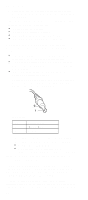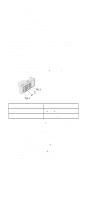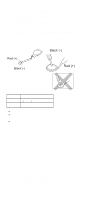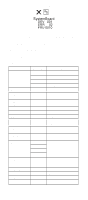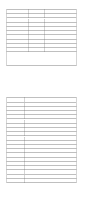Lenovo ThinkPad 600E Hardware Maintance Manual - June 1999: ThinkPad 600, 600E - Page 46
Running the Diagnostics, The ThinkPad
 |
View all Lenovo ThinkPad 600E manuals
Add to My Manuals
Save this manual to your list of manuals |
Page 46 highlights
Running the Diagnostics Tool Name PC test card Tri-connector wrap plug USB parallel test cable Part Number 35G4703 72X8546 05K2580 Use either the TrackPoint or the cursor-moving keys to interact with the tests. The Enter key works the same as selecting the OK icon to reply OK. 1. Press and hold F1; then power on the computer. Hold F1 down until the Easy-Setup menu appears. 2. Click on Test. The basic diagnostic menu appears. 3. Click on a device to run the test. The test progress screen appears; then OK appears under the tested device icon when the test ends without any errors. 4. Start the Advanced Diagnostic test by pressing Ctrl+A on the basic diagnostic menu. The ThinkPad FRU connections window appears. 5. Click on Exit or press the Esc key. The keyboard test window appears. 6. When you press a key, a mark appears or disappears on the corresponding key position on the screen. Repeat this step for any keys that need to be tested. You can run the keyboard test if you press Ctrl+K in the advanced diagnostic test mode. 7. To exit the keyboard test, click on Exit or press Ctrl+Break. The advanced diagnostics window appears. 8. Click on a device to test it, or click on Test All to test all devices. Click on Looptest to run the tests in a repeated loop. The loop option menu appears. Click on a device; the √ mark appears beside the selected device. Repeat this step to select multiple devices. Click on OK to start the diagnostic loop. If no device is selected, all devices tests are looped. 9. To exit the loop, keep pressing Ctrl+Pause until the test exits. A beep sounds to notify that the exit interrupt is sensed by the test program. Press Esc to exit from the loop test. 40