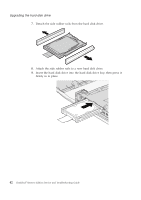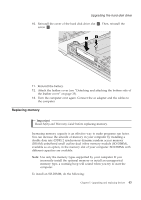Lenovo ThinkPad Reserve Edition (English) Service and Troubleshooting Guide - Page 48
Slide and hold the battery latch
 |
View all Lenovo ThinkPad Reserve Edition manuals
Add to My Manuals
Save this manual to your list of manuals |
Page 48 highlights
Replacing the battery Note: If you are using a PC Card or Secure Digital Card, the computer might not be able to enter hibernation mode. If this happens, turn off the computer. 2. Remove the bottom side of the leather cover (see "Detaching and attaching the bottom side of the leather cover" on page 35). 3. Slide the battery lock to the unlocked position. 4. Slide and hold the battery latch 1 . Then, remove the battery 2 . 2 1 38 ThinkPad® Reserve Edition Service and Troubleshooting Guide

Note:
If you are using a PC Card or Secure Digital Card, the computer
might not be able to enter hibernation mode. If this happens, turn
off the computer.
2.
Remove the bottom side of the leather cover (see “Detaching and attaching
the bottom side of the leather cover” on page 35).
3.
Slide the battery lock to the unlocked position.
4.
Slide and hold the battery latch
±1²
. Then, remove the battery
±2²
.
1
2
Replacing the battery
38
ThinkPad
®
Reserve Edition Service and Troubleshooting Guide