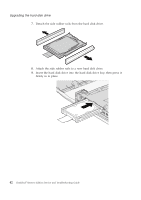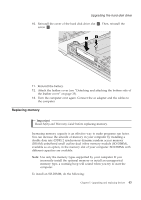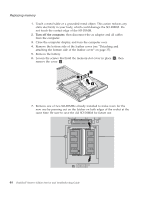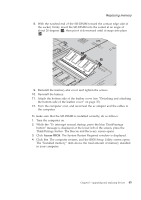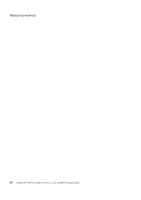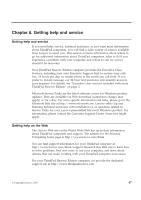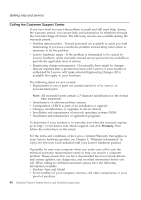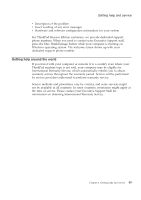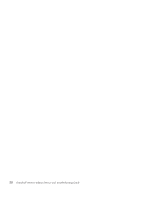Lenovo ThinkPad Reserve Edition (English) Service and Troubleshooting Guide - Page 55
Access BIOS
 |
View all Lenovo ThinkPad Reserve Edition manuals
Add to My Manuals
Save this manual to your list of manuals |
Page 55 highlights
Replacing memory 8. With the notched end of the SO-DIMM toward the contact edge side of the socket, firmly insert the SO-DIMM into the socket at an angle of about 20 degrees 1 ; then pivot it downward until it snaps into place 2. 9. Reinstall the memory-slot cover and tighten the screws. 10. Reinstall the battery. 11. Attach the bottom side of the leather cover (see "Detaching and attaching the bottom side of the leather cover" on page 35). 12. Turn the computer over, and reconnect the ac adapter and the cables to the computer. To make sure that the SO-DIMM is installed correctly, do as follows: 1. Turn the computer on. 2. While the "To interrupt normal startup, press the blue ThinkVantage button" message is displayed at the lower left of the screen, press the ThinkVantage button. The Rescue and Recovery screen opens. 3. Click Access BIOS. The System Restart Required window is displayed. 4. Click Yes. The computer restarts, and the BIOS Setup Utility screen opens. The "Installed memory" item shows the total amount of memory installed in your computer. Chapter 5. Upgrading and replacing devices 45