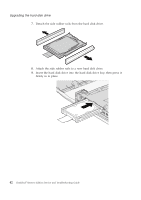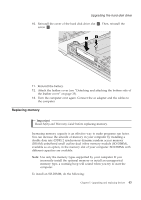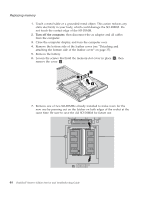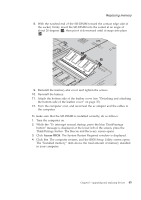Lenovo ThinkPad Reserve Edition (English) Service and Troubleshooting Guide - Page 50
Important, Notes, Attention, Handling a hard disk drive, Turn off the computer
 |
View all Lenovo ThinkPad Reserve Edition manuals
Add to My Manuals
Save this manual to your list of manuals |
Page 50 highlights
Upgrading the hard disk drive Upgrading the hard disk drive Important Read Safety and Warranty Guide before replacing the hard disk drive. You can increase the storage capacity of your computer by replacing the hard disk drive with one of greater capacity. You can purchase a new hard disk drive from your reseller or Lenovo marketing representative. Notes: 1. Replace the hard disk drive only if you upgrade it or have it repaired. The connectors and bay of the hard disk drive were not designed for frequent changes, or drive swapping. 2. The Rescue and Recovery workspace and the Product Recovery program are not included on an optional hard disk drive. Attention Handling a hard disk drive v Do not drop the drive or subject it to physical shocks. Put the drive on a material, such as soft cloth, that absorbs the physical shock. v Do not apply pressure to the cover of the drive. v Do not touch the connector. The drive is very sensitive. Incorrect handling can cause damage and permanent loss of data on the hard disk. Before removing the hard disk drive, make a backup copy of all the information on the hard disk, and then turn the computer off. Never remove the drive while the system is operating, in sleep (standby) mode, or in hibernation mode. To replace the hard disk drive, do the following: 1. Turn off the computer; then disconnect the ac adapter and all cables from the computer. 2. Close the computer display, and turn the computer over. 3. Detach the leather cover (see "Detaching and attaching the bottom side of the leather cover" on page 35). 4. Remove the battery. 40 ThinkPad® Reserve Edition Service and Troubleshooting Guide