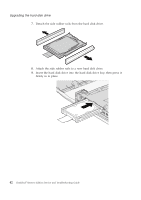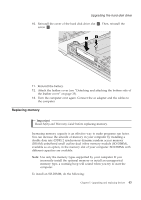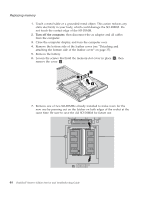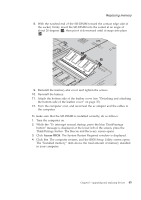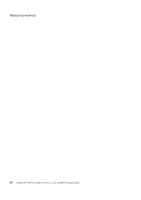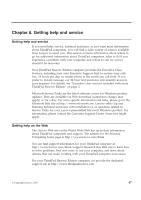Lenovo ThinkPad Reserve Edition (English) Service and Troubleshooting Guide - Page 52
firmly in to place.
 |
View all Lenovo ThinkPad Reserve Edition manuals
Add to My Manuals
Save this manual to your list of manuals |
Page 52 highlights
Upgrading the hard disk drive 7. Detach the side rubber rails from the hard disk drive. 8. Attach the side rubber rails to a new hard disk drive. 9. Insert the hard disk drive into the hard disk drive bay; then press it firmly in to place. 42 ThinkPad® Reserve Edition Service and Troubleshooting Guide

7.
Detach the side rubber rails from the hard disk drive.
8.
Attach the side rubber rails to a new hard disk drive.
9.
Insert the hard disk drive into the hard disk drive bay; then press it
firmly in to place.
Upgrading the hard disk drive
42
ThinkPad
®
Reserve Edition Service and Troubleshooting Guide