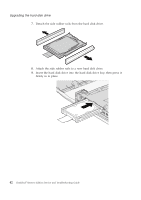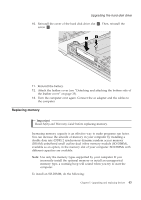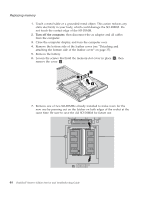Lenovo ThinkPad Reserve Edition (English) Service and Troubleshooting Guide - Page 49
Your battery may appear slightly different from those shown in s
 |
View all Lenovo ThinkPad Reserve Edition manuals
Add to My Manuals
Save this manual to your list of manuals |
Page 49 highlights
5. Install a fully charged battery. Replacing the battery 6. Slide the battery lock to the locked position. 7. Attach the bottom side of the leather cover (see "Detaching and attaching the bottom side of the leather cover" on page 35). 8. Turn the computer over again. Connect the ac adapter and the cables to the computer. Note: Your battery may appear slightly different from those shown in figures above depending on the model. Chapter 5. Upgrading and replacing devices 39

5.
Install a fully charged battery.
6.
Slide the battery lock to the locked position.
7.
Attach the bottom side of the leather cover (see “Detaching and attaching
the bottom side of the leather cover” on page 35).
8.
Turn the computer over again. Connect the ac adapter and the cables to
the computer.
Note:
Your battery may appear slightly different from those shown in figures
above depending on the model.
Replacing the battery
Chapter 5. Upgrading and replacing devices
39