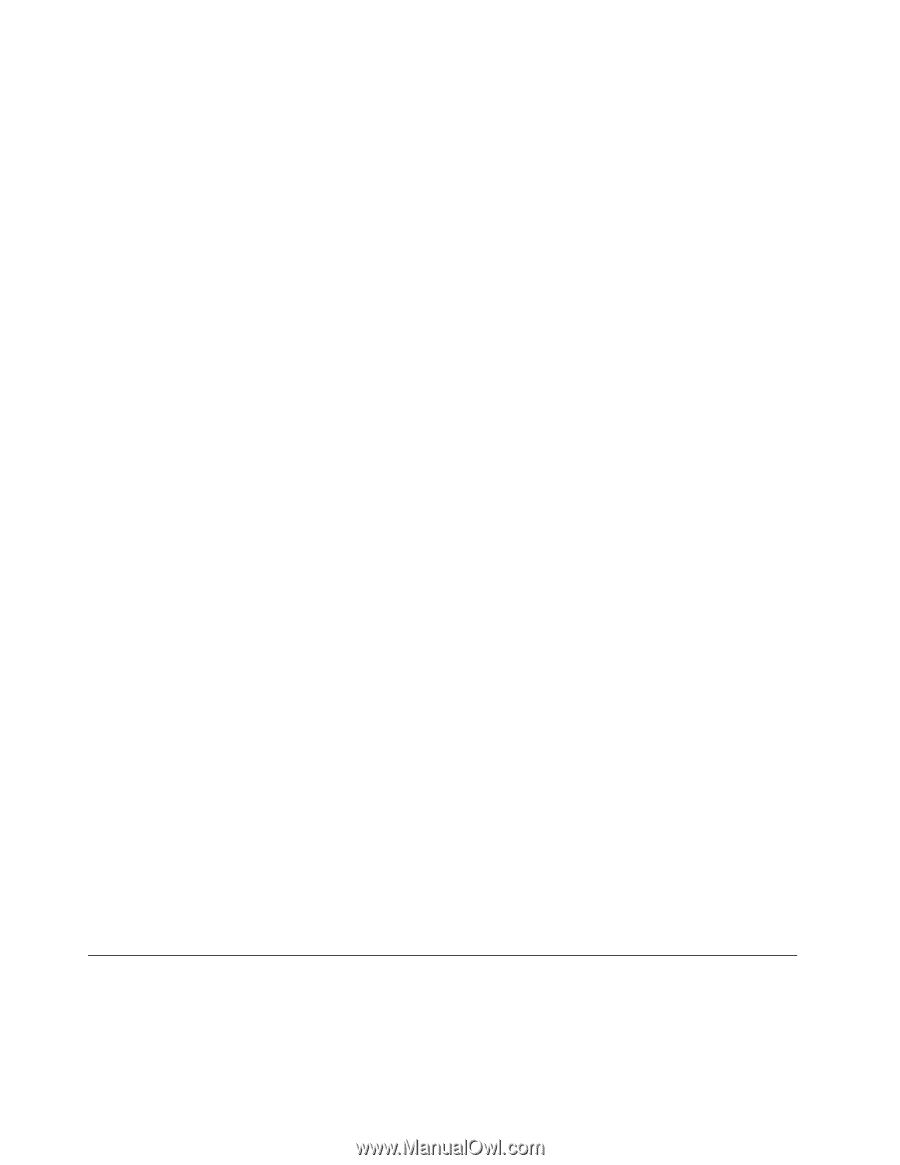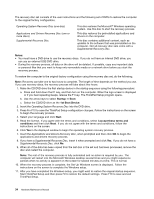Lenovo ThinkPad T430s Hardware Maintenance Manual - ThinkPad T430s and T430si - Page 42
How to remove the hard disk password, Power management, Security, Password, Power-On Password - battery replacement
 |
View all Lenovo ThinkPad T430s manuals
Add to My Manuals
Save this manual to your list of manuals |
Page 42 highlights
3. Remove the backup battery. For instructions on how to remove the backup battery, see "1090 Backup battery" on page 80. Wait for a few seconds. 4. Reinstall the backup battery. For instructions on how to install the backup battery, see "1090 Backup battery" on page 80. 5. Reinstall the battery pack. For instructions on how to install the battery pack, see "1010 Battery pack" on page 60. 6. Turn on the computer and wait until the POST ends. After the POST ends, the password prompt does not appear. The power-on password has been removed. If a supervisor password has been set and is known to the service technician, do the following to remove the power-on password: 1. Turn on the computer. 2. When the ThinkPad logo comes up, immediately press F1. 3. Type the supervisor password to enter the ThinkPad Setup program. 4. Select Security. 5. Select Password. 6. Select Power-On Password. 7. Type the current supervisor password in the Enter Current Password field. then leave the Enter New Password field blank, and press Enter twice. 8. In the Changes have been saved window, press Enter. 9. Press F10 to save changes and exit the ThinkPad Setup program. How to remove the hard disk password Attention: If User only mode is selected and the user hard disk password has been forgotten and cannot be made available to the service technician, neither Lenovo nor Lenovo authorized service technicians provide any services to reset the user hard disk passwords or to recover data from the hard disk drive. The hard disk drive can be replaced for a scheduled fee. To remove a user hard disk password that has been forgotten, when the supervisor password and master hard disk password are known, do the following: 1. Turn on the computer. 2. When the ThinkPad logo comes up, immediately press F1 to enter ThinkPad Setup. When power-on password icon is appearing on the screen, enter the power-on password. 3. Select Security. 4. Select Password. 5. Select Hard-disk x password, where x is the letter of the hard disk drive. A pop-up window opens. 6. Select Master hard disk password. 7. Type the current master hard disk password in the Enter Current Password field. Then leave the Enter New Password field blank, and press Enter twice. 8. Press F10. 9. Press F10 to save changes and exit the ThinkPad Setup program. The user hard disk password and the master hard disk password have been removed. Power management To reduce power consumption, the computer has three power management modes: screen blank, sleep, and hibernation. 36 Hardware Maintenance Manual