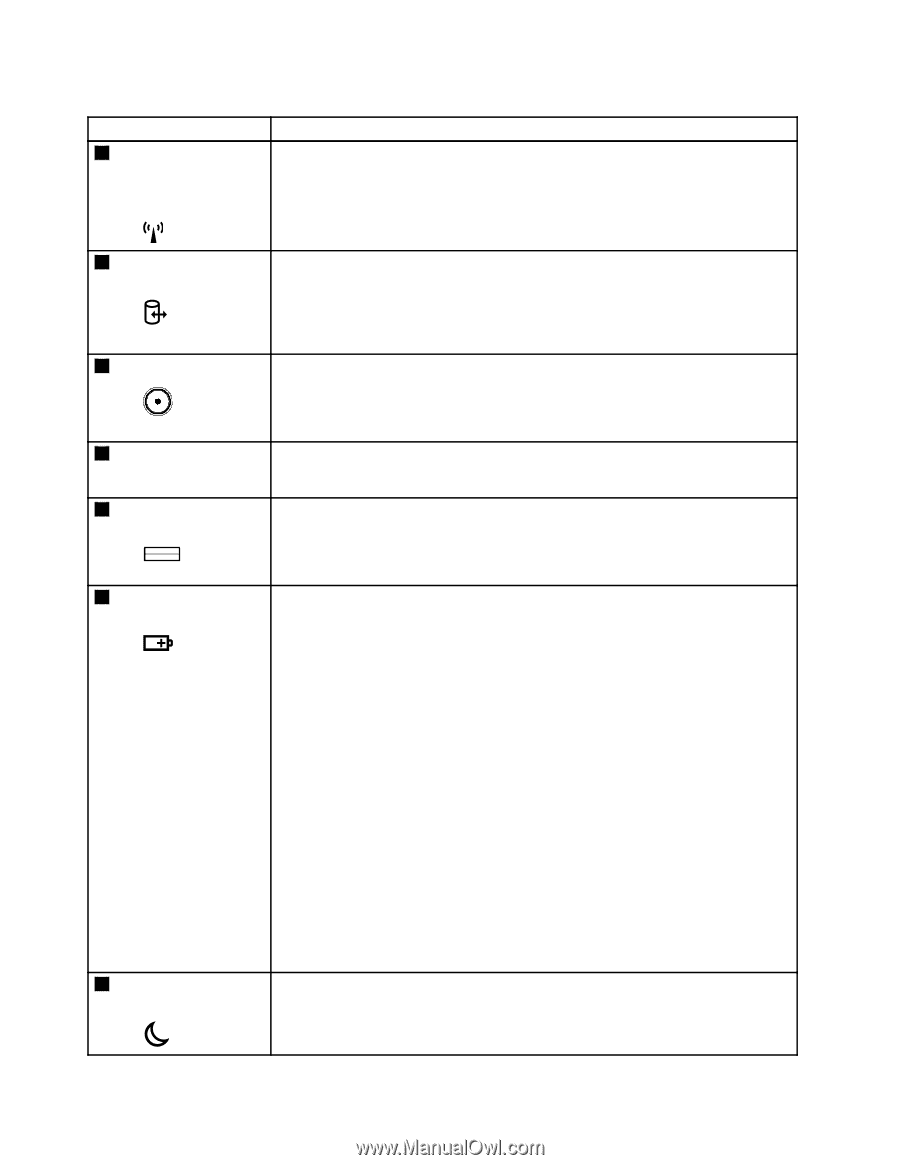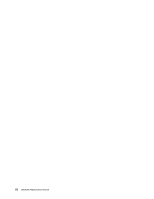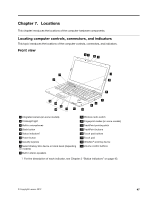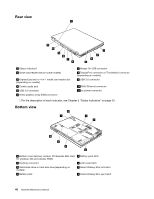Lenovo ThinkPad T430s Hardware Maintenance Manual - ThinkPad T430s and T430si - Page 50
Wireless LAN
 |
View all Lenovo ThinkPad T430s manuals
Add to My Manuals
Save this manual to your list of manuals |
Page 50 highlights
Table 6. Status indicators (continued) Indicator Meaning 3 Wireless LAN, Green: The wireless LAN feature, wireless WAN feature, or WiMAX feature is on, or Wireless WAN, data is being transmitted. or WiMAX status indicator Off: Wireless network devices are disabled or the wireless radio is turned off. 4 Device access indicator Green: Data is being read from or written to the hard disk drive, solid-state drive, or the device in the Serial Ultrabay Slim bay. When this indicator is on, do not put the computer into sleep mode or turn off the computer. Note: Do not move the computer while the indicator is on. Sudden physical shock could cause drive errors. 5 Power-on indicator Green: The computer is on and ready to use. Blinking green: The computer is in sleep mode. Turn off: The computer is off. 6 Serial Ultrabay Green: A Serial Ultrabay Slim device is installed and in use. Slim device status indicator Blinking green: A Serial Ultrabay Slim device is being detached or attached. 7 Fingerprint reader Green: The fingerprint reader is ready to swipe. status indicator Blinking green: The fingerprint is being authenticated or has been authenticated. 8 Battery status indicator Blinking orange: The fingerprint could not be authenticated. Green: • The battery charge level is 80% or higher. • The battery charge level is between 20% and 80%, and the battery is not charging. Slow blinking green: The battery charge level is between 20% and 80%, and the battery is charging. Orange: The battery charge level is between 5% and 20%, and the battery is not charging. Slow blinking orange: The battery charge level is between 5% and 20%, and the battery is charging. Fast blinking orange: The battery charge level is lower than 5%. Quick blinking orange: An error has occurred in the battery. Blinking three times: The ac power adapter is being attached to the computer. Off: The battery pack is detached or the computer is turned off. 9 Sleep status indicator Note: If the computer is operating on battery power, the battery status indicator does not work while the computer is turned off or is in sleep mode or hibernation mode. Green: The computer is in sleep mode. Blinking green: The computer is entering sleep mode, or hibernation mode, or is resuming normal operation. 44 Hardware Maintenance Manual