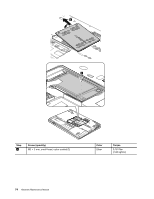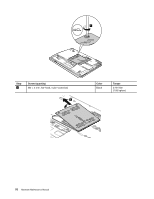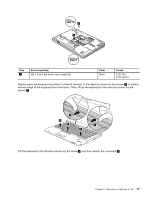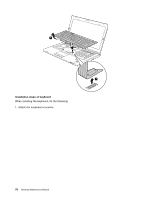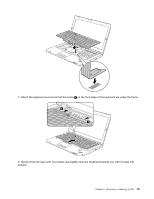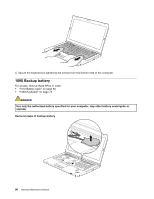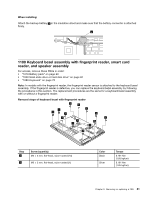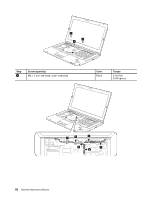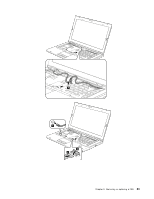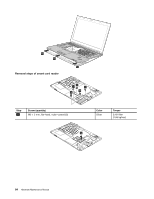Lenovo ThinkPad T430s Hardware Maintenance Manual - ThinkPad T430s and T430si - Page 85
Gently press the keys with your palms and slightly slide the keyboard towards you until it snaps into
 |
View all Lenovo ThinkPad T430s manuals
Add to My Manuals
Save this manual to your list of manuals |
Page 85 highlights
2. Attach the keyboard and ensure that the hooks a on the front edge of the keyboard are under the frame. a a 3. Gently press the keys with your palms and slightly slide the keyboard towards you until it snaps into position. Chapter 9. Removing or replacing a FRU 79
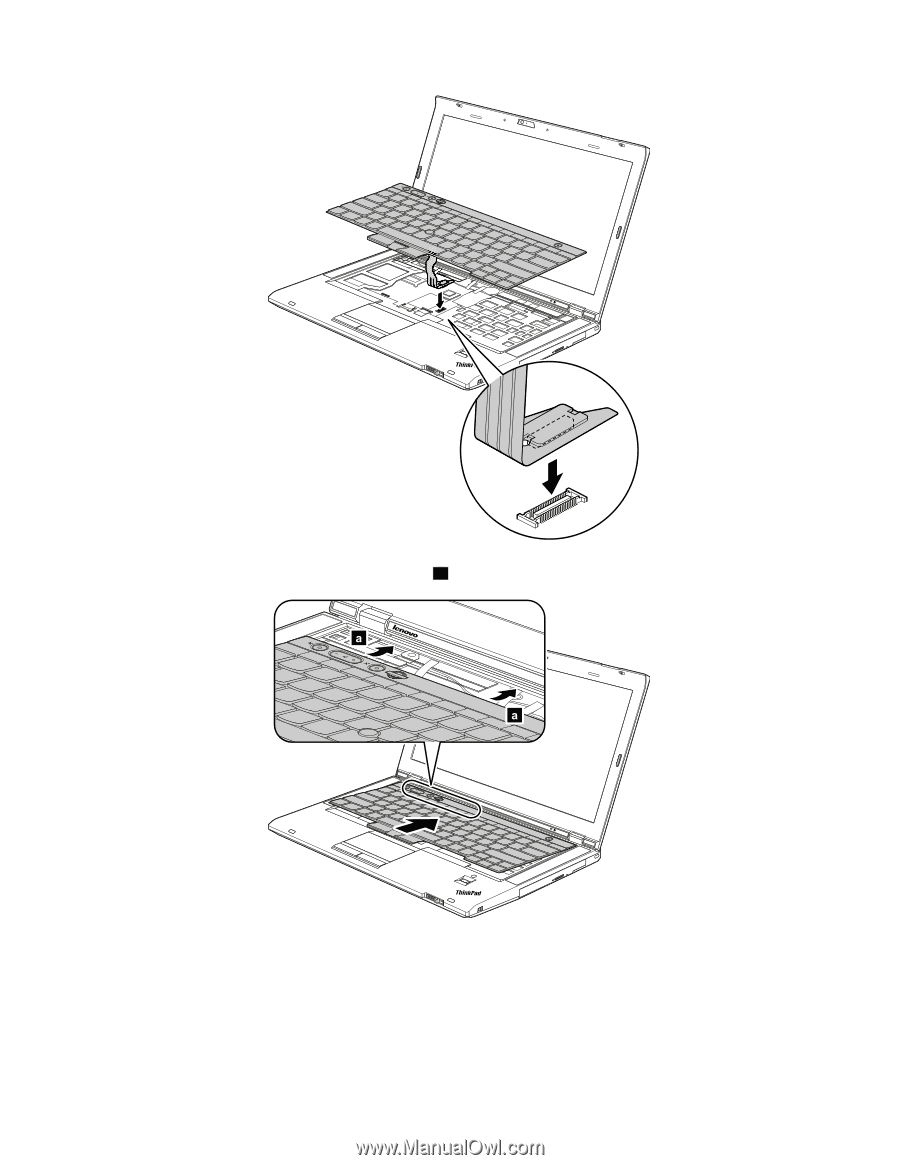
2. Attach the keyboard and ensure that the hooks
a
on the front edge of the keyboard are under the frame.
3. Gently press the keys with your palms and slightly slide the keyboard towards you until it snaps into
position.
Chapter 9
.
Removing or replacing a FRU
79