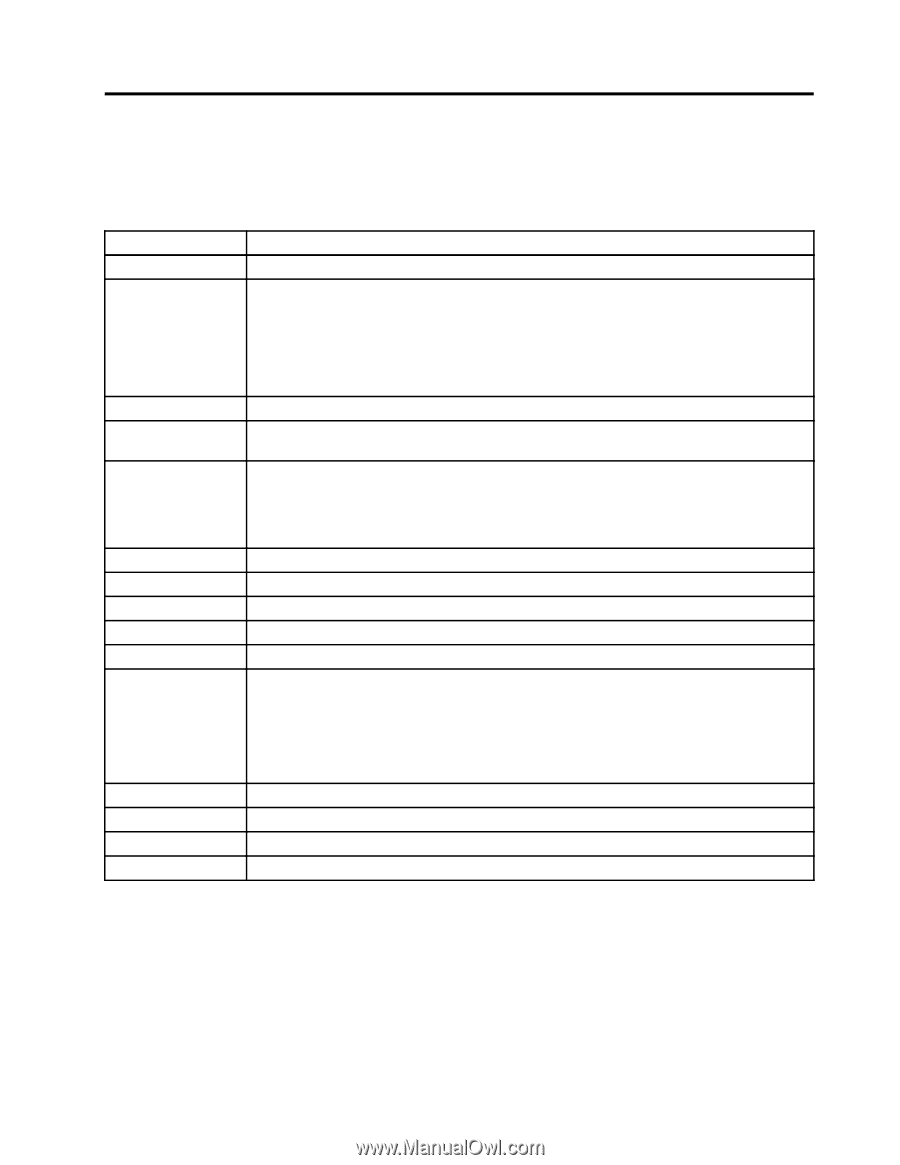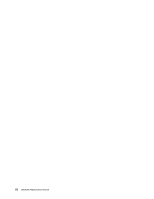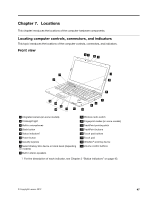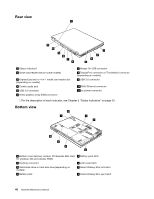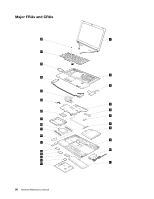Lenovo ThinkPad T430s Hardware Maintenance Manual - ThinkPad T430s and T430si - Page 51
Fn key combinations, The following table describes the functions of Fn key combinations. - wireless switch
 |
View all Lenovo ThinkPad T430s manuals
Add to My Manuals
Save this manual to your list of manuals |
Page 51 highlights
Chapter 6. Fn key combinations The following table describes the functions of Fn key combinations. Table 7. Fn key combinations Key combination Description Fn+F3 Locks the computer. Fn+F4 Puts the computer into sleep mode. To resume normal operation, press the Fn key. Notes: • To use the Fn+F4 key combination, you must have the ThinkPad Power Management driver installed on the computer. • If you want to use the combination to put the computer into hibernation mode, change the settings in the Power Manager program. Fn+F5 Enables or disables the built-in wireless networking features and the Bluetooth features. Fn+F6 Press Fn+F6 to open the Communications settings window. From this window, you can take a picture, change the camera and audio settings, and open the Communications Utility program. Fn+F7 Press Fn+F7 to switch the display output location between the computer display and an external monitor. Fn+F8 Fn+F9 Fn+F10 Fn+F11 Fn+F12 Fn+Spacebar Fn+B Fn+P Fn+S Fn+K Note: You also can use the Windows+P combination to switch between the computer display and an external monitor. The computer display becomes dimmer. The computer display becomes brighter. Previous track/scene Play or pause Next track/scene Controls the keyboard backlight and the ThinkLight® light. • Press once: Turn on the keyboard backlight in the low brightness level. • Press again: Adjust the keyboard backlight to the high brightness level. • Press the third time: Turn off the keyboard backlight and turn on the ThinkLight light. • Press the fourth time: Turn off the ThinkLight light. Has the same function as the Break key. Has the same function as the Pause key. Has the same function as the SysRq key. Has the same function as the ScrLK key. © Copyright Lenovo 2012 45