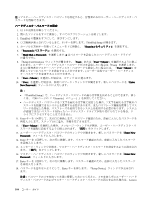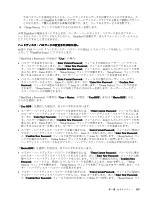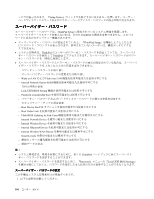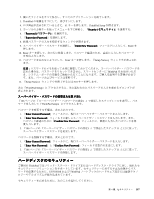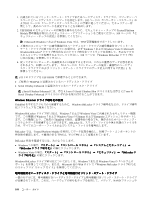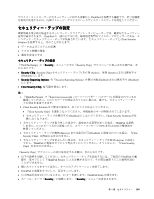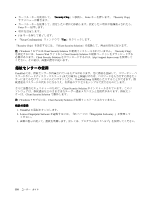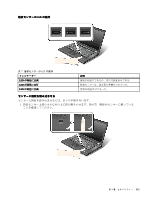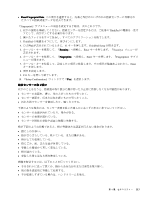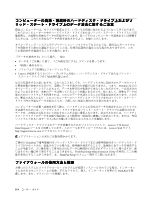Lenovo ThinkPad W520 (Japanese) User Guide - Page 127
各『Security Reporting Option』を使用可能 Enabled または使用不可 Disabled
 |
View all Lenovo ThinkPad W520 manuals
Add to My Manuals
Save this manual to your list of manuals |
Page 127 highlights
ThinkPad ThinkPad Client Security Solution ThinkPad Setup』の『Security Security Chip Security Chip: Security Chip Active)、無効 (Inactive (Disabled Security Reporting Options: 各『Security Reporting Option Enabled Disabled) Clear Security Chip 注: 1. 『ThinkPad Setup』で『Supervisor password 2. Client Security Solution Clear Security Chip Disabled Client Security Solution 3 ThinkPad 4 4 0176 または 0192 4 Inactive Disabled Clear Security Chip 5 Active ThinkPad Clear Security Chip 『Security Chip ThinkPad の電 ThinkPad Setup ThinkPad F1 ThinkPad Setup Security Security 第 4 109
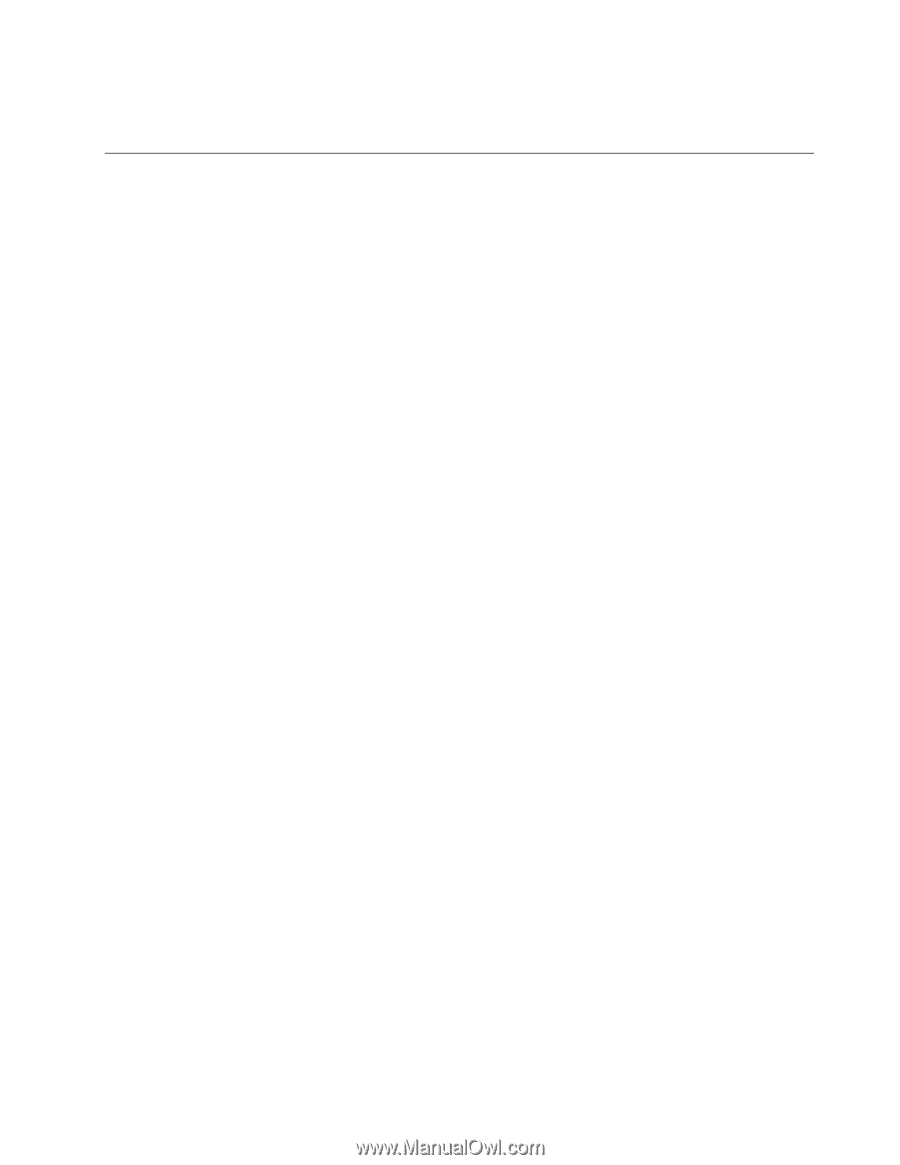
デバイス・コントローラーのセキュリティーに対する攻撃から ThinkPad を保護する機能です。暗号化機能
を有効に使用するには、内部ストレージ・デバイスにハードディスク・パスワードを設定してください。
セキュリティー・チップの
設
定
機密情報を電子的に転送するネットワーク・クライアント・コンピューターでは、厳密なセキュリティー
要件が要求されます。ThinkPad の一部のモデルには、暗号処理専門のマイクロ・プロセッサーである、エ
ンベデッド・セキュリティー・チップが装備されています。セキュリティー・チップと Client Security
Solution を使用すると、次のことが行えます。
•
データおよびシステムの保護
•
アクセス制御の強化
•
通信を安全にする
セキュリティー・チップの
設
定
『ThinkPad Setup』の『
Security
Security
Security
Security
』メニューの下の『Security Chip』サブメニューに表示される項目は、次
のとおりです。
•
Security
Security
Security
Security Chip
Chip
Chip
Chip
: Security Chip (セキュリティー・チップ) を有効 (Active)、無効 (Inactive) または使用不可
(Disabled) にします。
•
Security
Security
Security
Security Reporting
Reporting
Reporting
Reporting Options
Options
Options
Options
: 各『Security Reporting Option』を使用可能 (Enabled) または使用不可 (Disabled)
にします。
•
Clear
Clear
Clear
Clear Security
Security
Security
Security Chip
Chip
Chip
Chip
: 暗号鍵を消去します。
注:
1. 『ThinkPad Setup』で『Supervisor password』(スーパーバイザー・パスワード) が設定されているか
確認してください。このパスワードが設定されていない場合は、誰でも、セキュリティー・チッ
プの設定を変更できます。
2. Client Security Solution をご使用の場合は、以下のことに注意してください。
•
『Clear Security Chip』を選択しないでください。各機能用のキーが削除されてしまいます。
•
セキュリティー・チップを使用不可 (Disabled) にしないでください。Client Security Solution が作
動しなくなります。
3. セキュリティー・チップを取り外した場合や、追加または変更があった場合、ThinkPad は起動
しません。4 つのビープ音が 4 回鳴ったら、エラー・メッセージ 0176 または 0192 の解決法を
参照してください。
4. セキュリティー・チップが無効 (Inactive) または使用不可 (Disabled) に設定されている場合、『Clear
Security Chip』は画面に表示されません。
5. セキュリティー・チップを消去したい場合は、セキュリティー・チップを有効 (Active) に設定し
てから、ThinkPad の電源をオフにして再度オンにしてください。そうしないと、『Clear Security
Chip』が表示されません。
『Security Chip』サブメニューの項目を設定する手順は、次のとおりです。
•
以下の説明を印刷してください。セキュリティー・チップを設定するには、ご使用の ThinkPad の電
源を一度オフにして『ThinkPad Setup』に入る必要があるので、その間は画面上でこの説明を読む
ことができません。
•
開いたファイルをすべて保存し、すべてのアプリケーションを終了します。
•
ThinkPad の電源をオフにして、再びオンにします。
•
ロゴ画面が表示されているときに、F1 キーを押します。ThinkPad Setup が開きます。
•
カーソル・キーで『
Security
Security
Security
Security
』に移動します。『
Security
Security
Security
Security
』メニューが表示されます。
第
4
章
.
セキュリティー
109