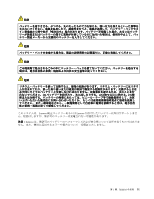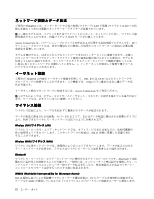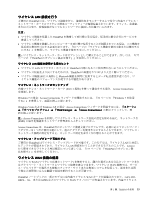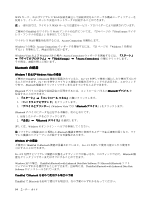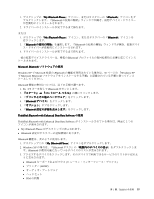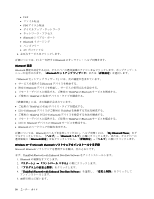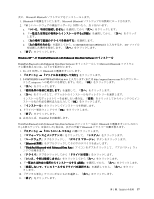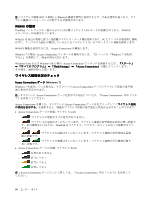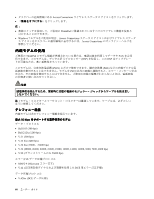Lenovo ThinkPad W520 (Japanese) User Guide - Page 74
with Enhanced Data Rate Software をアンインストールします。
 |
View all Lenovo ThinkPad W520 manuals
Add to My Manuals
Save this manual to your list of manuals |
Page 74 highlights
• FAX PIM Bluetooth Bluetooth AV 4 F1 Bluetooth Bluetooth 設定 Bluetooth Bluetooth 『Bluetooth Bluetooth Bluetooth ThinkPad のBluetooth ThinkPad ThinkPad Bluetooth ThinkPad ThinkPad Bluetooth ThinkPad のBluetooth Bluetooth Bluetooth Bluetooth Bluetooth My Bluetooth Places Bluetooth Bluetooth Windows XP で Microsoft Bluetooth Microsoft Bluetooth まず、ThinkPad Bluetooth with Enhanced Data Rate Software 1. Bluetooth 2 3 4. 『ThinkPad Bluetooth with Enhanced Data Rate Software 5 56
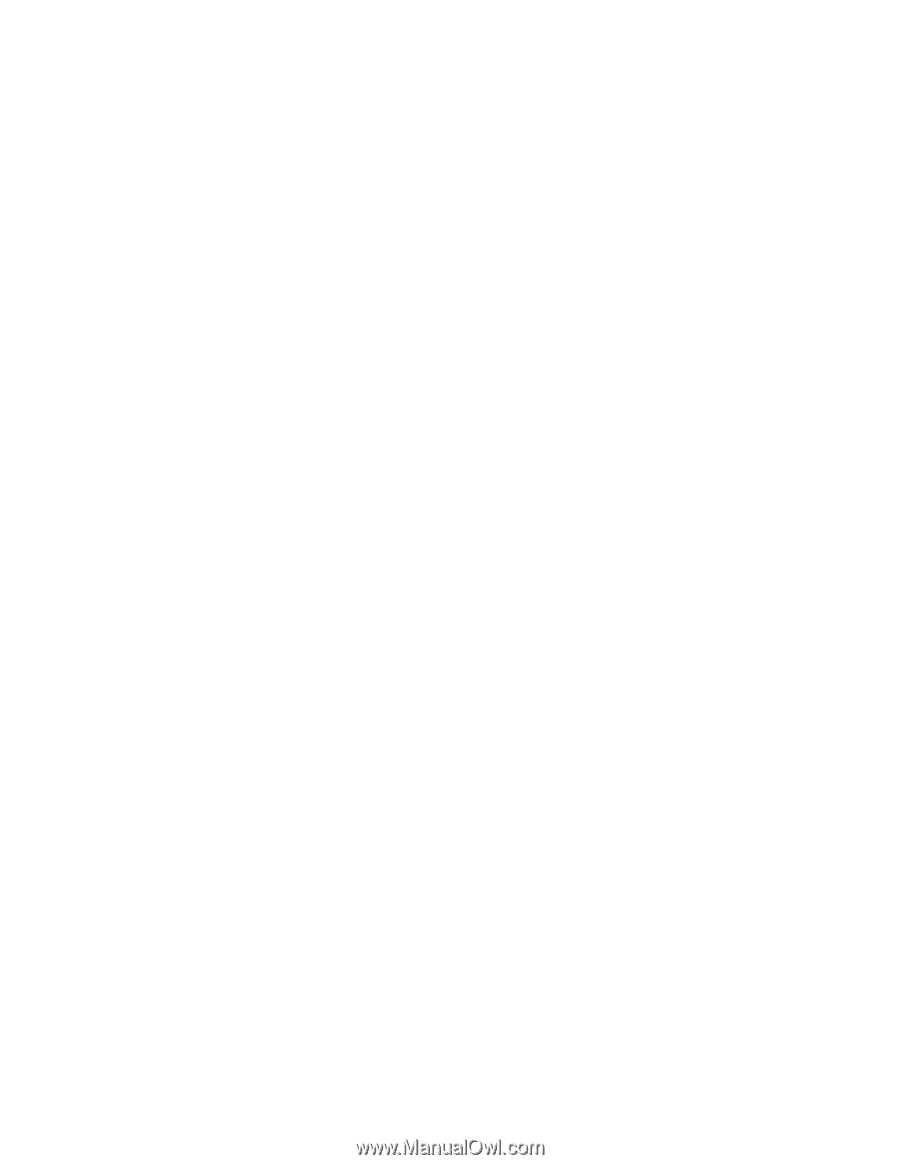
•
FAX
•
ファイル転送
•
PIM アイテム転送
•
ダイヤルアップ・ネットワーク
•
ネットワーク・アクセス
•
Bluetooth
シリアル・ポート
•
Bluetooth イメージング
•
ハンズフリー
•
AV プロファイル
4. 必要なサービスをクリックします。
詳細については、F1 キーを押すと
Bluetooth
のオンライン・ヘルプが開きます。
Bluetooth
Bluetooth
Bluetooth
Bluetooth
設
定
Bluetooth
機能を設定するには、タスクバーの通知領域のアイコンを右クリックします。ポップアップ・メ
ニューが表示されます。『
Bluetooth
Bluetooth
Bluetooth
Bluetooth
セットアップ ウィザード
』または『
詳細設定
』を選択します。
『
Bluetooth
セットアップ ウィザード』には、次の機能が含まれています。
•
サービスを提供する
Bluetooth
デバイスを検索する。
•
特定の
Bluetooth
デバイスを検索し、サービスの使用方法を設定する。
•
リモート・デバイスに提供する、ご使用の ThinkPad の
Bluetooth
サービスを構成する。
•
ご使用の ThinkPad の名前/デバイス・タイプを構成する。
『詳細設定』には、次の機能が含まれています。
•
ご使用の ThinkPad の名前/デバイス・タイプを構成する。
•
ほかの
Bluetooth
デバイスがご使用の ThinkPad を検索する方法を構成する。
•
ご使用の ThinkPad がほかの
Bluetooth
デバイスを検索する方法を構成する。
•
リモート・デバイスに提供する、ご使用の ThinkPad の
Bluetooth
サービスを構成する。
•
ほかの
Bluetooth
デバイスの
Bluetooth
サービスを構成する。
•
Bluetooth
のハードウェア情報を表示する。
詳細については、
Bluetooth
のヘルプを参照してください。ヘルプを開くには、『
My
My
My
My
Bluetooth
Bluetooth
Bluetooth
Bluetooth
Places
Places
Places
Places
』をダ
ブルクリックしてから、『
ヘルプ
』→『
Bluetooth
Bluetooth
Bluetooth
Bluetooth
ヘルプ
』の順にクリックします。または、タスクバーの
通知領域の『
Bluetooth
Bluetooth
Bluetooth
Bluetooth
設定
』を右クリックしてから、『
詳細設定
』→『
ヘルプ
』の順にクリックします。
Windows
Windows
Windows
Windows XP
XP
XP
XP で Microsoft
Microsoft
Microsoft
Microsoft
Bluetooth
Bluetooth
Bluetooth
Bluetooth
ソフトウェアをインストールする手
順
Microsoft
Bluetooth
ソフトウェアを使用する手順は、次のとおりです。
まず、ThinkPad
Bluetooth
with Enhanced Data Rate Software をアンインストールします。
1.
Bluetooth
の電源をオフにします。
2.
『スタート』
➙
『コントロール パネル』
の順にクリックします。
3. 『
プログラムの追加と削除
』をクリックします。
4. 『
ThinkPad
ThinkPad
ThinkPad
ThinkPad
Bluetooth
Bluetooth
Bluetooth
Bluetooth
with
with
with
with Enhanced
Enhanced
Enhanced
Enhanced Data
Data
Data
Data Rate
Rate
Rate
Rate Software
Software
Software
Software
』を選択し、『
変更と削除
』をクリックして
アンインストールします。
5. 画面の指示に従います。
56
ユーザー・ガイド