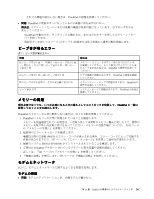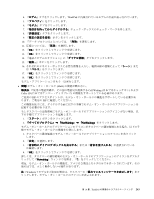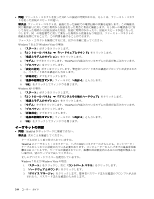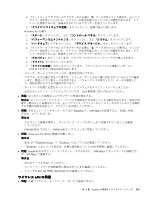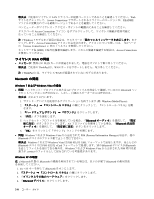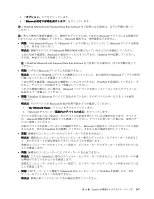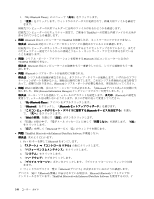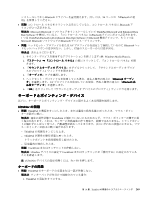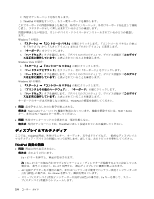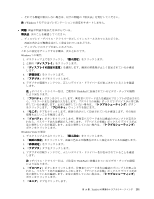Lenovo ThinkPad W520 (Japanese) User Guide - Page 264
ワイヤレス WAN, WAN の問, Bluetooth, Bluetooth の問
 |
View all Lenovo ThinkPad W520 manuals
Add to My Manuals
Save this manual to your list of manuals |
Page 264 highlights
LAN Web Access Connections README Access Connections 注:Windows 7 Access Connections 24 Access Connections SSID Access Connections WAN の問題 WAN ThinkPad は、WAN 注:ThinkPad WAN Bluetooth の問題 Windows 7 および Windows Vista AV Bluetooth ヘッ 1 Windows Media Player)。 2 3 4 5 Bluetooth AV Bluetooth 6. 『OK Windows 7 および Windows Vista PIM (Personal Information Manager Bluetooth Windows 7 および Windows Vista は PIM 項目を XML Bluetooth PIM 項目を vCard Bluetooth Bluetooth Windows 7 および Windows Vista PIM contact Windows XP Microsoft 社製の Bluetooth Bluetooth 1. Fn + F5 Bluetooth 2 3 4. 『Bluetooth 246
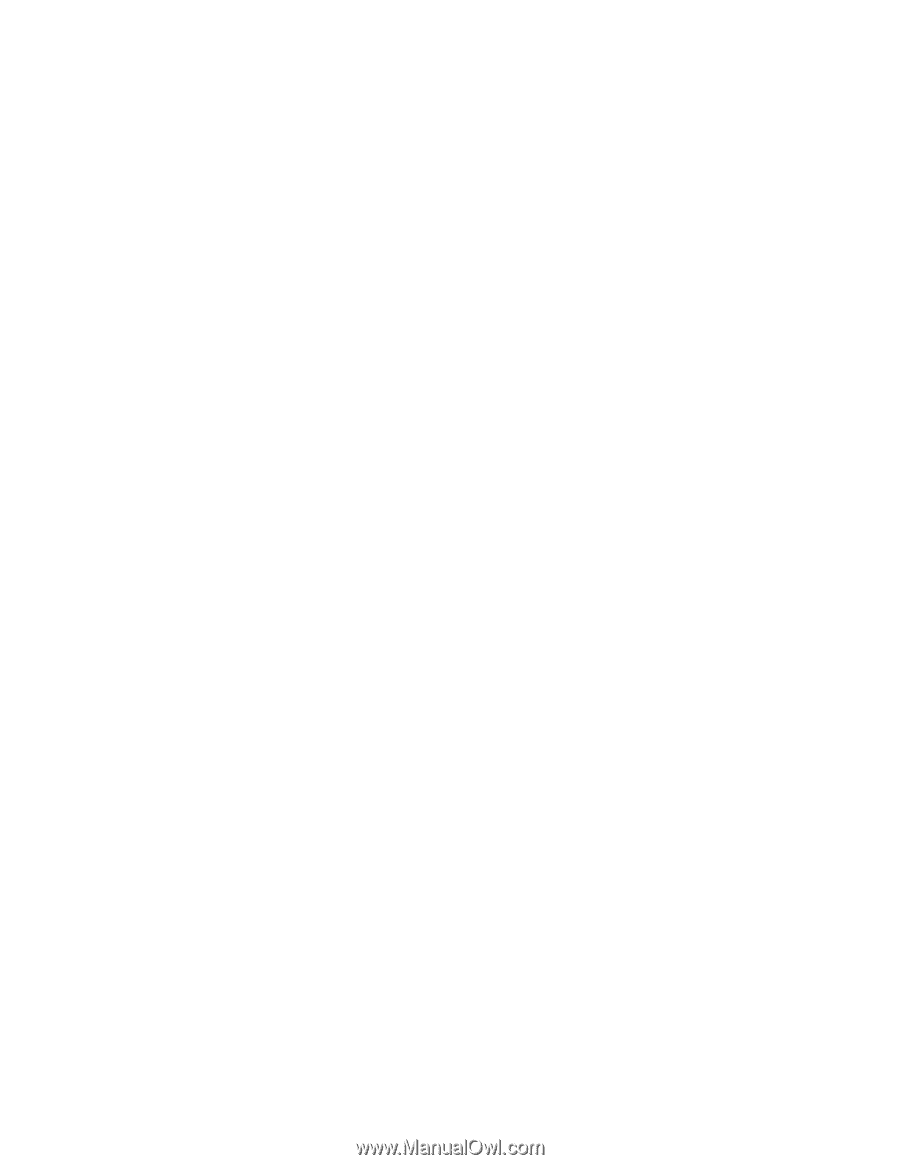
解決法
: ご使用のワイヤレス LAN ドライバーが最新バージョンであることを確認してください。Web
サイトをチェックして、Access Connections でサポートされるドライバーのバージョンが、README
ファイルに記載されている最新バージョンであることを確認してください。
コンピューターがワイヤレス・アクセス・ポイントの範囲内にあることを確認してください。
タスクバーの Access Connections アイコン をダブルクリックして、ワイヤレス機能が使用可能に
なっていることを確認してください。
注:
Windows 7 モデルをご使用の場合は、タスクバーの『
隠れているインジケータを表示します
』をク
リックします。Access Connections アイコンが表示されます。アイコンについて詳しくは、『24 ページ
の 『Access Connections』』内の『ヘルプ』を参照してください。
ネットワーク名 (SSID) と暗号化情報を確認します。これらの情報を確認する場合は、Access Connections
を使用してください。
ワイヤレス WAN
WAN
WAN
WAN の問
題
•
メッセージ
: 無許可の WAN カードが接続されました。電源をオフにして取り外してください。
解決法
: ご使用の ThinkPad は、WAN カードをサポートしません。取り外してください。
注:
ThinkPad には、ワイヤレス WAN が搭載されていないモデルがあります。
Bluetooth
Bluetooth
Bluetooth
Bluetooth の問
題
Windows
Windows
Windows
Windows 7 および Windows
Windows
Windows
Windows Vista
Vista
Vista
Vista の場合
•
問題
: ヘッドセット・プロファイルまたは AV プロファイルを設定して接続しているのに
Bluetooth
ヘッ
ドセット/ヘッドホンの音が出ない。しかし、付属のスピーカーからは音が出る。
解決法
: 次のように行います。
1. サウンド・デバイスを使用するアプリケーションを終了します (例: Windows Media Player)。
2.
『スタート』
➙
『コントロール パネル』
の順にクリックして、『コントロール パネル』を開
きます。
3.
『ハードウェアとサウンド』
➙
『サウンド』
をクリックします。
4. 『
再生
』タブを選択します。
5. ヘッドセット・プロファイルを使用している場合、『
Bluetooth
Bluetooth
Bluetooth
Bluetooth
オーディオ
』を選択して、『
既定
値に設定
』ボタンをクリックします。AV プロファイルを使用している場合、『
Bluetooth
Bluetooth
Bluetooth
Bluetooth 高品質
オーディオ
』を選択して、『
既定値に設定
』ボタンをクリックします。
6. 『
OK
OK
OK
OK
』をクリックして『サウンド』ウィンドウを閉じます。
•
問題
: Windows 7 および Windows Vista から送信された PIM (Personal Information Manager) 項目が、他の
Bluetooth
デバイスのアドレス帳で正しく受信できない。
解決法
: Windows 7 および Windows Vista は PIM 項目を XML フォーマットで送信しますが、ほとんどの
Bluetooth
デバイスは PIM 項目を vCard フォーマットで処理します。別の
Bluetooth
デバイスが
Bluetooth
を通してファイルを受信できる場合は、Windows 7 および Windows Vista から送信された PIM 項目は拡
張子が .contact のファイルとして保存されている可能性があります。
Windows
Windows
Windows
Windows XP
XP
XP
XP の場合:
注:
Microsoft 社製の
Bluetooth
の機能を利用されている場合は、以下の手順で
Bluetooth
の使用方法
を参照してください。
1. Fn + F5 キーを押して
Bluetooth
をオンにします。
2.
『スタート』
➙
『コントロール パネル』
の順にクリックします。
3. 『
プリンタとその他のハードウェア
』をクリックします。
4. 『
Bluetooth
Bluetooth
Bluetooth
Bluetooth
デバイス
』をクリックします。
246
ユーザー・ガイド