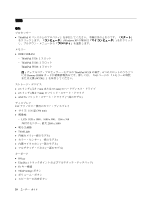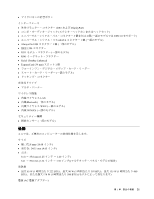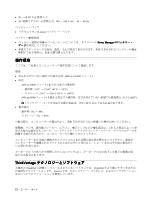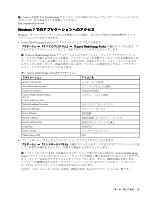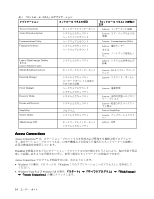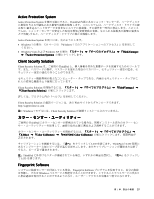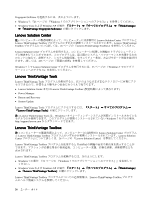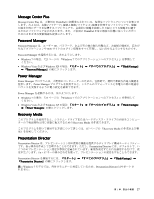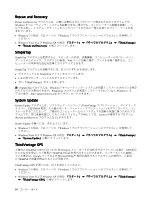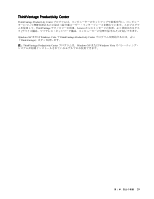Lenovo ThinkPad W520 (Japanese) User Guide - Page 43
Fingerprint Software
 |
View all Lenovo ThinkPad W520 manuals
Add to My Manuals
Save this manual to your list of manuals |
Page 43 highlights
Active Protection System Active Protection System ThinkPad Active Protection System Windows 7 23 Windows 7 Windows Vista および Windows XP ThinkVantage』 ➙ 『Active Protection System Client Security Solution Client Security Solution ThinkPad Client Security Solution ThinkVantage』 ➙ 『Client Security Solution Client Security Solution Web http://support.lenovo.com 注:Windows 7 Client Security Solution ThinkPad X-Rite』 ➙ 『Color Calibrator』 ➙ 『PANTONE Color Calibrator LCD ThinkPad の LCD 注:ThinkPad LCD Fingerprint Software Fingerprint Software Windows 第 1 25
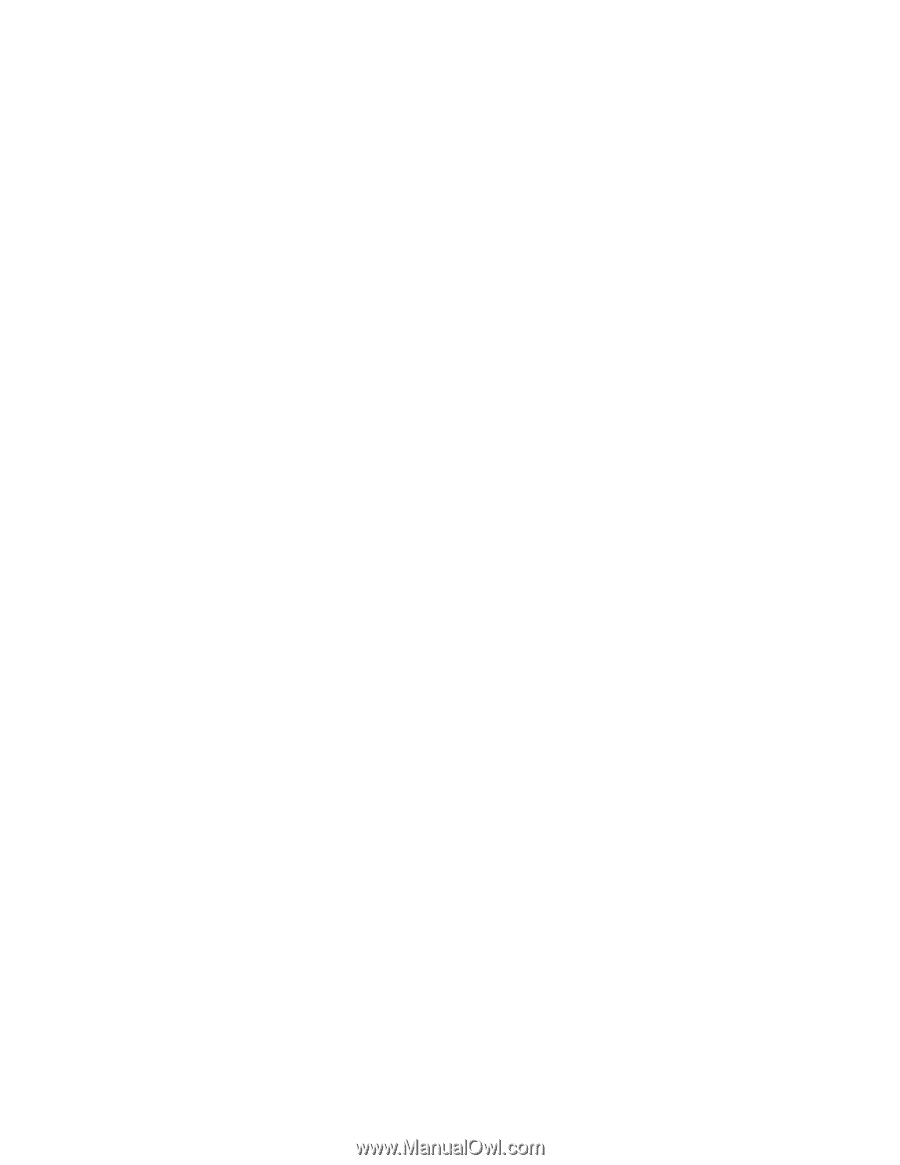
Active
Active
Active
Active Protection
Protection
Protection
Protection System
System
System
System
Active Protection System を使用可能にすると、ThinkPad 内部にあるショック・センサーが、ハードディスク
に損傷を与える可能性のある衝撃や振動を検知します。このシステムは、ハードディスク・ドライブの読
み取り/書き込みヘッドをデータを含まないエリアに移動後、その動作を一時的に停止します。このシス
テムは、ショック・センサーが安定した環境を検知 (姿勢変動の有無、与えられる振動及び衝撃の強度な
どで判断) すると、ハードディスク・ドライブの停止を解除します。
Active Protection System を開くには、次のようにします。
•
Windows 7 の場合: 『23 ページの 『Windows 7 でのアプリケーションへのアクセス』』を参照して
ください。
•
Windows Vista および Windows XP の場合:
『スタート』
➙
『すべてのプログラム』
➙
『ThinkVantage
ThinkVantage
ThinkVantage
ThinkVantage』
➙
『Active
Active
Active
Active Protection
Protection
Protection
Protection System
System
System
System』
の順にクリックします。
Client
Client
Client
Client Security
Security
Security
Security Solution
Solution
Solution
Solution
Client Security Solution は、ご使用の ThinkPad と、個人情報を含めた重要データを保護するためのツールで
す。また、パスワードの管理、パスワードを忘れた場合のリカバリー、セキュリティー設定の監査、セ
キュリティー設定の強化も行うことができます。
セキュリティー機能専用の強力なコンピューター・チップである、内蔵のセキュリティー・チップがこ
れらの便利な機能をより確実に行っています。
Client Security Solution を開始するには、
『スタート』
➙
『すべてのプログラム』
➙
『ThinkVantage
ThinkVantage
ThinkVantage
ThinkVantage』
➙
『Client
Client
Client
Client Security
Security
Security
Security Solution
Solution
Solution
Solution』
の順にクリックします。
詳しくは、プログラム内の『ヘルプ』を参照してください。
Client Security Solution の最新バージョンは、次の Web サイトからダウンロードできます。
注:
Windows 7 モデルには、Client Security Solution が初期インストールされていません。
カラー・センサー・ユーティリティー
ご使用の ThinkPad にカラー・センサーが搭載されている場合は、初期インストール済みのカラー・セン
サー・ユーティリティーを使用して、画面の色を正確に測定および調整することができます。
カラー・センサー・ユーティリティーを開始するには、
『スタート』
➙
『すべてのプログラム』
➙
『X-Rite
X-Rite
X-Rite
X-Rite』
➙
『Color
Color
Color
Color Calibrator
Calibrator
Calibrator
Calibrator』
➙
『PANTONE
PANTONE
PANTONE
PANTONE Color
Color
Color
Color Calibrator
Calibrator
Calibrator
Calibrator』
の順にクリックします。初期画面が
表示されます。
キャリブレーションを開始するには、『
次へ
』をクリックして LCD を閉じます。ThinkPad の LCD 背面に
あるインジケーターと短いビープ音が進行状況を示します。またキャリブレーションが開始または終了
すると、ビープ音で通知されます。
注:
ThinkPad に外付けモニターが接続されている場合、いずれかの画面を選択し、『
次へ
』をクリックし
て LCD を閉じます。
Fingerprint
Fingerprint
Fingerprint
Fingerprint Software
Software
Software
Software
システムに指紋センサーが付属している場合、Fingerprint Software プログラムを使用すると、自分の指紋
を登録し、それを Windows パスワードと関連付けることができます。こうすることでパスワードの代わり
に指紋認証を利用することができるようになり、ユーザー・アクセスが容易かつ安全になります。
第
1
章
.
製品の概要
25