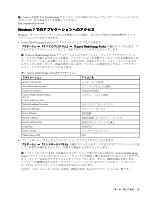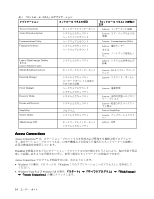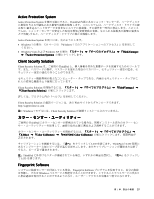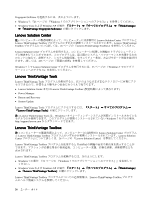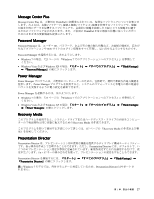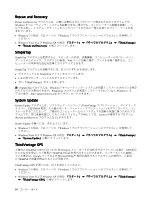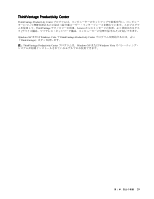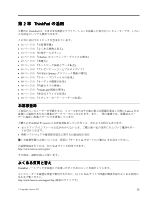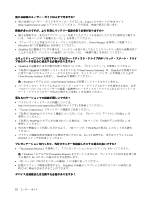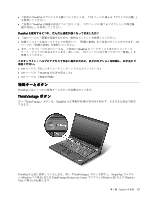Lenovo ThinkPad W520 (Japanese) User Guide - Page 46
Rescue, Rescue and, and Recovery, Recovery, SimpleTap, System, System Update, Update, ThinkVantage,
 |
View all Lenovo ThinkPad W520 manuals
Add to My Manuals
Save this manual to your list of manuals |
Page 46 highlights
Rescue and Recovery Rescue and Recovery Windows Windows 7 23 Windows 7 Windows Vista および Windows XP ThinkVantage』 ➙ 『Rescue and Recovery SimpleTap SimpleTap Web SimpleTap SimpleTap 2 ThinkVantage 注:SimpleTap Windows 7 SimpleTap Windows 7 http://support.lenovo.com System Update System Update ThinkVantage UEFI BIOS Lenovo Rescue and Recovery System Update Windows 7 23 Windows 7 Windows Vista および Windows XP ThinkVantage』 ➙ 『System Update ThinkVantage GPS ThinkPad PCI Express GPS GPS ThinkPad Google Microsoft Bing ThinkPad ThinkVantage GPS Windows 7 23 Windows 7 Windows Vista および Windows XP ThinkVantage』 ➙ 『ThinkVantage GPS 28
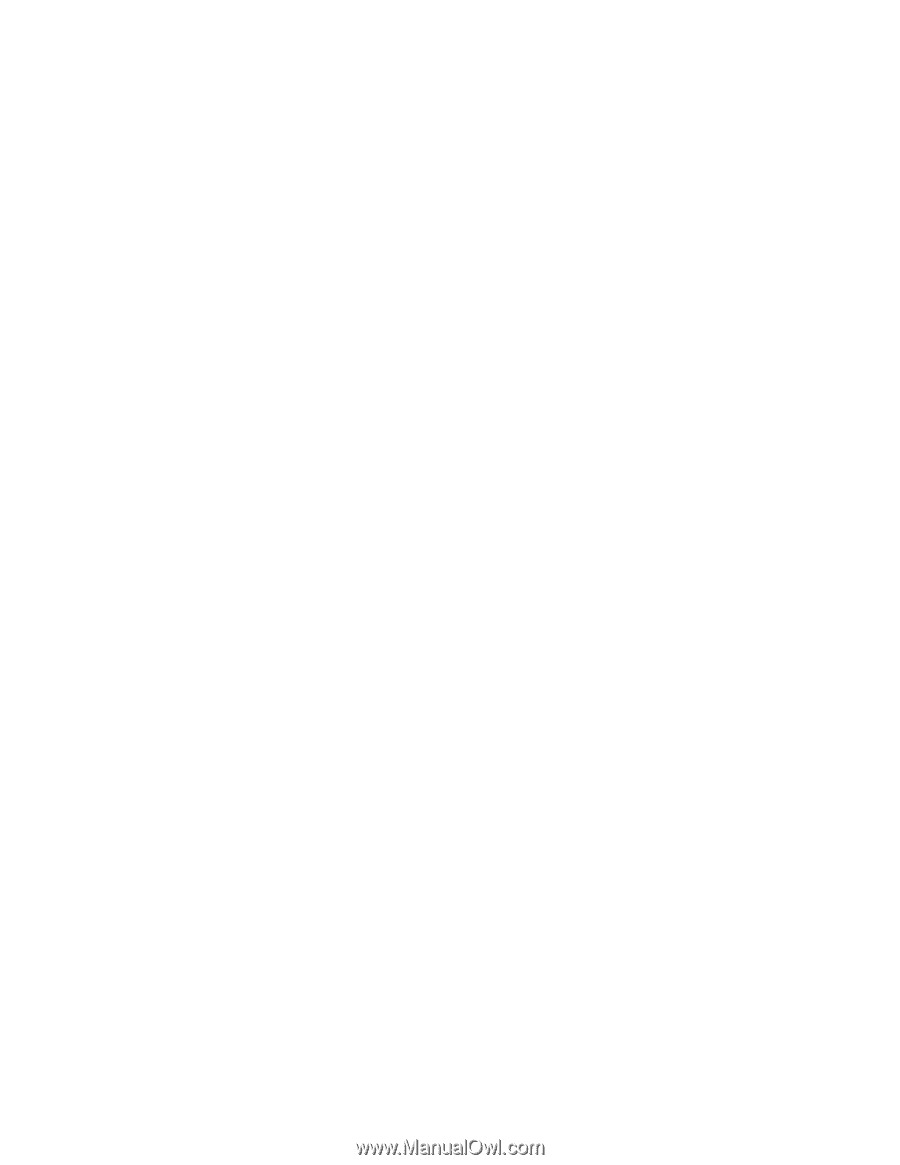
Rescue
Rescue
Rescue
Rescue and
and
and
and Recovery
Recovery
Recovery
Recovery
Rescue and Recovery プログラムは、高度に自動化されたリカバリーと復元のためのプログラムです。
Windows オペレーティング・システムを起動できない場合でも、コンピューターの問題を診断し、ヘ
ルプを入手し、システム・クラッシュからリカバリーするための一連の自動リカバリー・ツールが含
まれています。
•
Windows 7 の場合: 『23 ページの 『Windows 7 でのアプリケーションへのアクセス』』を参照して
ください。
•
Windows Vista および Windows XP の場合:
『スタート』
➙
『すべてのプログラム』
➙
『ThinkVantage
ThinkVantage
ThinkVantage
ThinkVantage』
➙
『Rescue
Rescue
Rescue
Rescue and
and
and
and Recovery
Recovery
Recovery
Recovery』
の順にクリックします。
SimpleTap
SimpleTap
SimpleTap
SimpleTap
SimpleTap プログラムを使用すると、スピーカーの消音、音量調節、コンピューターのオペレーティン
グ・システムのロック、プログラムの起動、Web ページを開く操作、ファイルを開く操作など、コン
ピューターの基本的な設定を簡単にカスタマイズできます。
SimpleTap プログラムを起動するには、以下のいずれかを実行します。
•
デスクトップ上の SimpleTap アイコンをクリックします。
•
2 本の指でタッチ・パッド上をダブルタップします。
•
青い『ThinkVantage』ボタンを押します。
注:
SimpleTap プログラムは、Windows 7 オペレーティング・システムが初期インストールされている特定
のモデルでのみ使用できます。SimpleTap プログラムが初期インストールされていない Windows 7 モ
デルの場合、http://support.lenovo.com からダウンロードできます。
System
System
System
System Update
Update
Update
Update
System Update プログラムは、ソフトウェア・パッケージ (ThinkVantage アプリケーション、デバイス・ド
ライバー、UEFI BIOS 更新、その他のサード・パーティー・アプリケーション) をダウンロードし、イン
ストールすることによって、ご使用のコンピューター上のソフトウェアを最新の状態に保つためのプロ
グラムです。常に更新状態にしておくべきソフトウェアの例としては、Lenovo が提供するプログラム
(Rescue and Recovery プログラムなど) があります。
System Update を開くには、次のようにします。
•
Windows 7 の場合: 『23 ページの 『Windows 7 でのアプリケーションへのアクセス』』を参照して
ください。
•
Windows Vista および Windows XP の場合:
『スタート』
➙
『すべてのプログラム』
➙
『ThinkVantage
ThinkVantage
ThinkVantage
ThinkVantage』
➙
『System
System
System
System Update
Update
Update
Update』
の順にクリックします。
ThinkVantage
ThinkVantage
ThinkVantage
ThinkVantage GPS
GPS
GPS
GPS
ご使用の ThinkPad に取り付けられた PCI Express ミニ・カードが GPS をサポートしている場合、GPS 衛星
からの信号を受信してご使用の ThinkPad の位置を割り出すことができます。インターネットに接続し
ている場合は、Google マップおよび Microsoft Bing
™
地図が提供するリアルタイムの地図で、ご使用
の ThinkPad の位置を検索することが可能です。
ThinkVantage GPS を開くには、以下を実行してください。
•
Windows 7 の場合: 『23 ページの 『Windows 7 でのアプリケーションへのアクセス』』を参照して
ください。
•
Windows Vista および Windows XP の場合:
『スタート』
➙
『すべてのプログラム』
➙
『ThinkVantage
ThinkVantage
ThinkVantage
ThinkVantage』
➙
『ThinkVantage
ThinkVantage
ThinkVantage
ThinkVantage GPS
GPS
GPS
GPS』
の順にクリックします。
28
ユーザー・ガイド