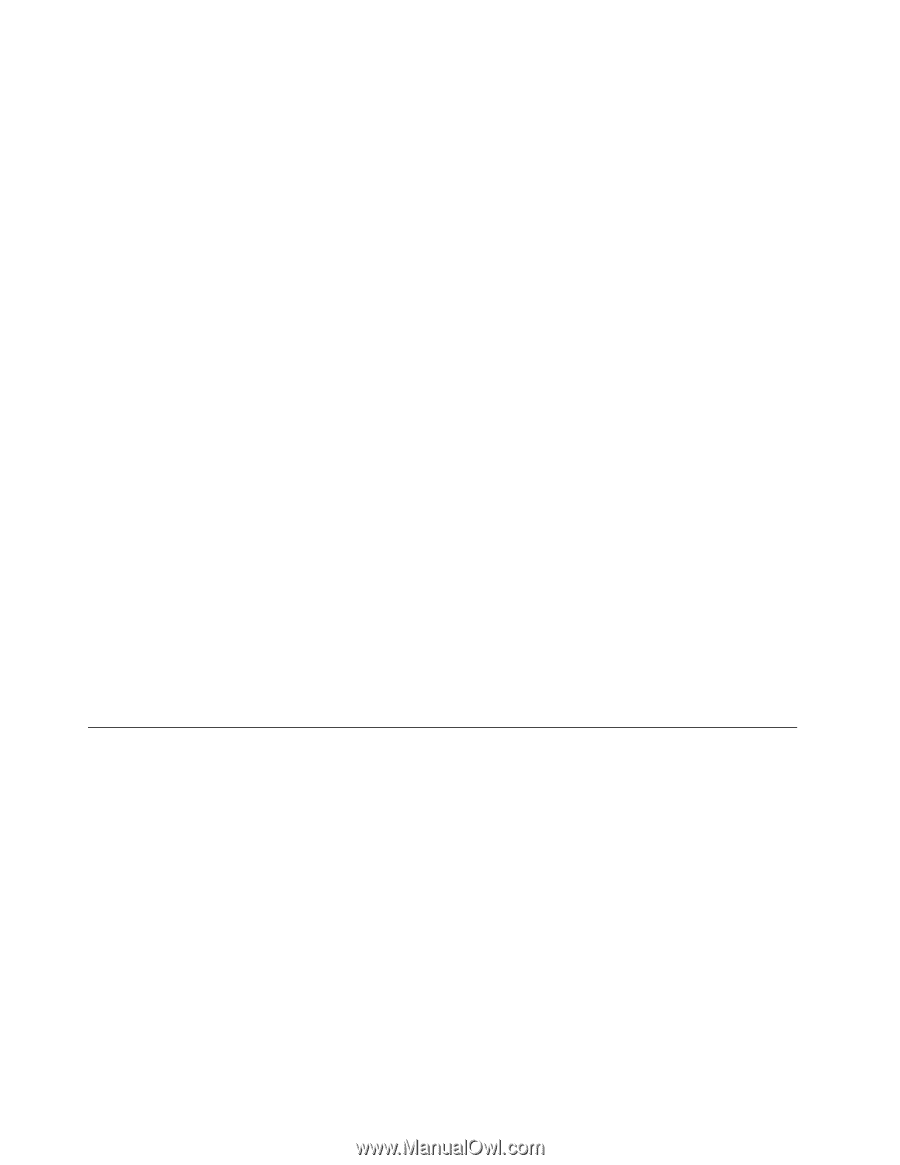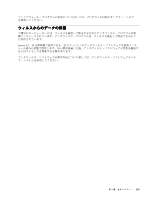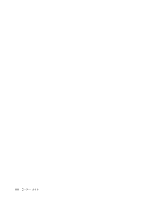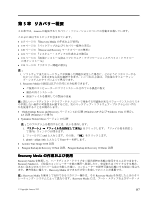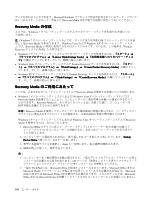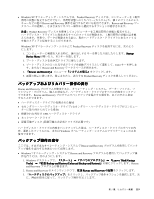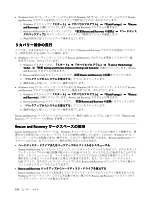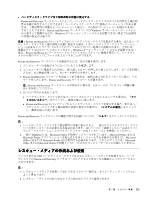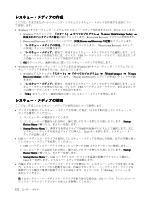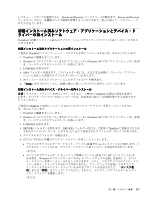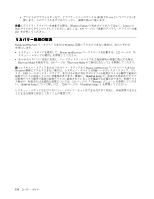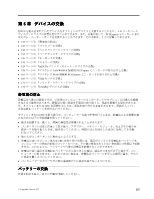•
Windows Vista オペレーティング・システムまたは Windows XP オペレーティング・システムで Rescue
and Recovery プログラムを使用してバックアップ操作を行うには、次のようにします。
1. Windows デスクトップで
『スタート』
➙
『すべてのプログラム』
➙
『ThinkVantage
ThinkVantage
ThinkVantage
ThinkVantage』
➙
『Rescue
Rescue
Rescue
Rescue
and
and
and
and Recovery
Recovery
Recovery
Recovery』
の順にクリックします。Rescue and Recovery プログラムが開きます。
2. Rescue and Recovery のメインウィンドウで、
『拡張 Rescue
Rescue
Rescue
Rescue and
and
and
and Recovery
Recovery
Recovery
Recovery の起動』
➙
『ハードディス
クのバックアップ』
をクリックして、バックアップ操作オプションを選択します。
3. 画面の指示に従ってバックアップ操作を完了します。
リカバリー操作の実
行
ここでは、さまざまなオペレーティング・システムで Rescue and Recovery プログラムを使用してリカバ
リー操作を実行する方法について説明します。
•
Windows 7 オペレーティング・システムで Rescue and Recovery プログラムを使用してリカバリー操
作を行うには、次のようにします。
1. Windows デスクトップで、
『スタート』
➙
『すべてのプログラム』
➙
『Lenovo
Lenovo
Lenovo
Lenovo ThinkVantage
ThinkVantage
ThinkVantage
ThinkVantage
Tools
Tools
Tools
Tools』
➙
『拡張 Backup
Backup
Backup
Backup and
and
and
and Restore
Restore
Restore
Restore (Enhanced
(Enhanced
(Enhanced
(Enhanced Backup
Backup
Backup
Backup and
and
and
and Restore)
Restore)
Restore)
Restore)』
の順にクリックします。Rescue
and Recovery プログラムが開きます。
2. Rescue and Recovery のメインウィンドウで、
拡張 Rescue
Rescue
Rescue
Rescue and
and
and
and Recovery
Recovery
Recovery
Recovery の起動
をクリックします。
3. 『
バックアップからシステムを復元する
』アイコンをクリックします。
4. 画面の指示に従って、リカバリー操作を完了します。
•
Windows Vista オペレーティング・システムまたは Windows XP オペレーティング・システムで Rescue
and Recovery プログラムを使用してリカバリー操作を行うには、次のようにします。
1. Windows デスクトップで
『スタート』
➙
『すべてのプログラム』
➙
『ThinkVantage
ThinkVantage
ThinkVantage
ThinkVantage』
➙
『Rescue
Rescue
Rescue
Rescue
and
and
and
and Recovery
Recovery
Recovery
Recovery』
の順にクリックします。Rescue and Recovery プログラムが開きます。
2. Rescue and Recovery のメインウィンドウで、『
拡張 Rescue
Rescue
Rescue
Rescue and
and
and
and Recovery
Recovery
Recovery
Recovery の起動
』をクリックします。
3. 『
バックアップからシステムを復元する
』アイコンをクリックします。
4. 画面の指示に従って、リカバリー操作を完了します。
Rescue and Recovery ワークスペースからのリカバリー操作の実行については、120 ページの 『Rescue and
Recovery ワークスペースの使用』を参照してください。
Rescue
Rescue
Rescue
Rescue and
and
and
and Recovery
Recovery
Recovery
Recovery ワークスペースの使用
Rescue and Recovery ワークスペースは、Windows オペレーティング・システムから独立して稼働する、保
護されて非表示になっているハードディスク上の領域に常駐しています。このため、Windowsオペレー
ティング・システムを起動できない場合でも、リカバリー操作を実行できます。Rescue and Recovery ワー
クスペースからは、以下のリカバリー操作を実行することができます。
•
ハードディスク・ドライブまたはバックアップからファイルをレスキューする
Rescue and Recovery ワークスペースによって、ハードディスク上でファイルを見つけ、それらをネット
ワーク・ドライブやその他の記録可能メディア (USB デバイス、ディスクなど) に転送することができ
ます。このソリューションは、ファイルをバックアップしていなかった場合や最後にバックアップ
操作を行った後にファイルを変更した場合でも使用できます。また、ローカル・ハードディスク、
USB デバイス、またはネットワーク・ドライブにある Rescue and Recovery のバックアップから個々の
ファイルをレスキューすることもできます。
•
Rescue
Rescue
Rescue
Rescue and
and
and
and Recovery
Recovery
Recovery
Recovery バックアップからハードディスク・ドライブを復元する
Rescue and Recovery プログラムを使用してハードディスク・ドライブのバックアップ操作を行うとき、
Windows オペレーティング・システムを起動できない場合でも Rescue and Recovery バックアップから
ハードディスク・ドライブを復元できます。
120
ユーザー・ガイド