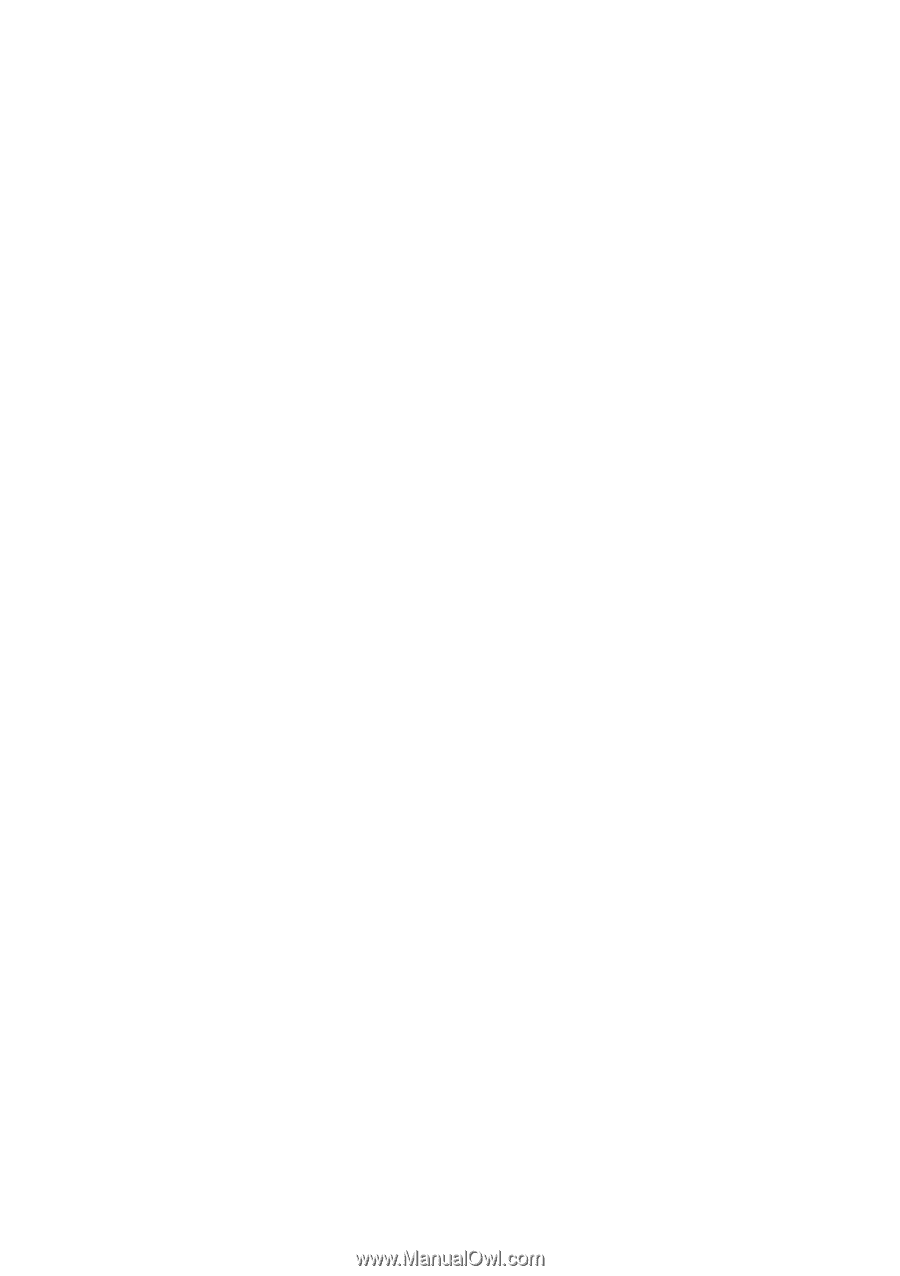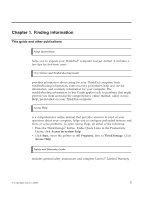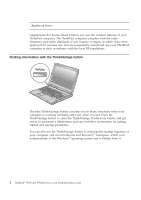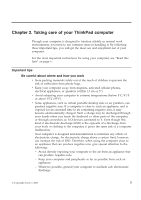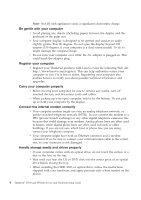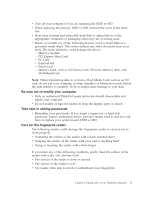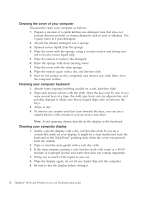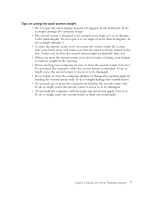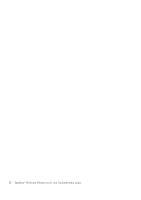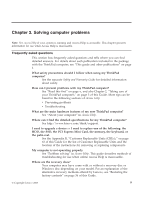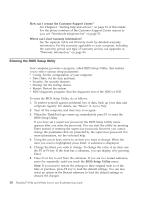Lenovo ThinkPad W700ds (English) Service and Troubleshooting Guide - Page 13
Be sure not to modify your computer, Take care in setting passwords, Care for the fingerprint reader
 |
View all Lenovo ThinkPad W700ds manuals
Add to My Manuals
Save this manual to your list of manuals |
Page 13 highlights
v Turn off your computer if you are replacing the HDD or SSD. v When replacing the primary HDD or SSD, reattach the cover of the drive slot. v Store your external and removable hard disk or optical drives in the appropriate containers or packaging when they are not being used. v Before you install any of the following devices, touch a metal table or a grounded metal object. This action reduces any static electricity from your body. The static electricity could damage the device. - Memory module - PCI Express Mini Card - PC Card - ExpressCard - Smart Card - Memory Card, such as xD-Picture Card, SD Card, Memory Stick, and MultiMediaCard Note: When transferring data to or from a Flash Media Card, such as an SD card, do not put your computer in sleep (standby) or hibernation mode before the data transfer is complete. To do so might cause damage to your data. Be sure not to modify your computer v Only an authorized ThinkPad repair technician should disassemble and repair your computer. v Do not modify or tape the latches to keep the display open or closed. Take care in setting passwords v Remember your passwords. If you forget a supervisor or hard disk password, Lenovo authorized service provider cannot reset it, and you will have to replace your system board, HDD or SSD. Care for the fingerprint reader The following actions could damage the fingerprint reader or cause it not to work properly: v Scratching the surface of the reader with a hard, pointed object. v Scraping the surface of the reader with your nail or anything hard. v Using or touching the reader with a dirty finger. If you notice any of the following conditions, gently clean the surface of the reader with a dry, soft, lint-free cloth: v The surface of the reader is dirty or stained. v The surface of the reader is wet. v The reader often fails to enroll or authenticate your fingerprint. Chapter 2. Taking care of your ThinkPad computer 5