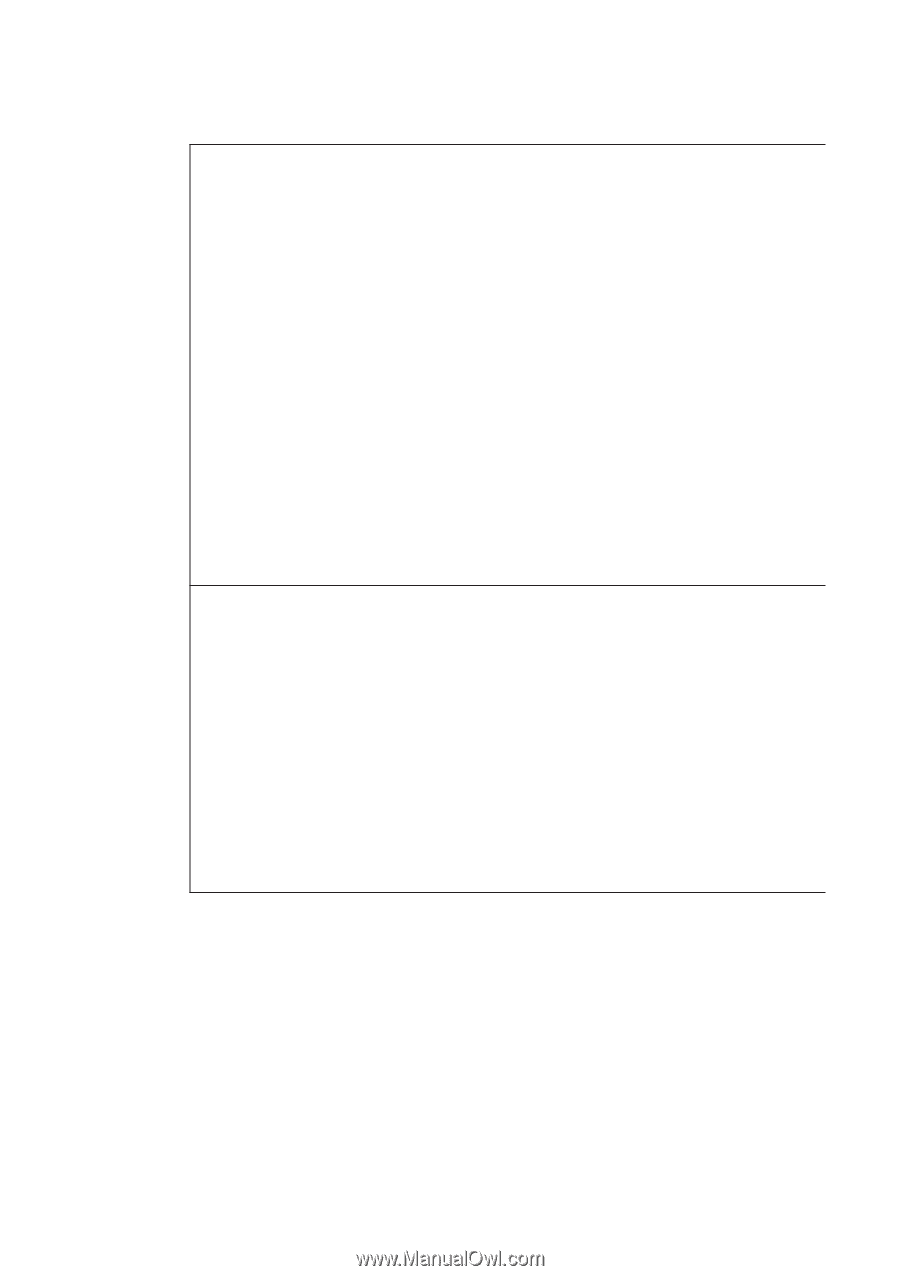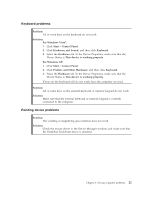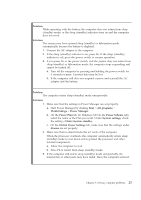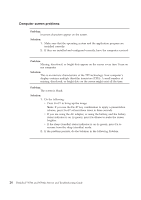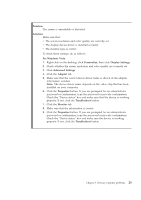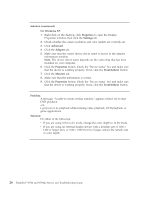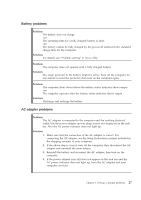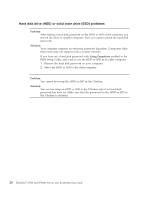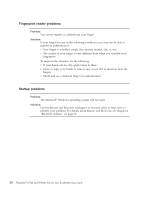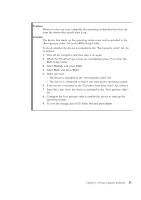Lenovo ThinkPad W700ds (English) Service and Troubleshooting Guide - Page 34
Solution continued, For Windows XP, Properties, Settings, Advanced, Adapter, Troubleshoot, Monitor, - thinkpad w700 drivers
 |
View all Lenovo ThinkPad W700ds manuals
Add to My Manuals
Save this manual to your list of manuals |
Page 34 highlights
Solution (continued): For Windows XP: 1. Right-click on the desktop, click Properties to open the Display Properties window, then click the Settings tab. 2. Check whether the screen resolution and color quality are correctly set. 3. Click Advanced. 4. Click the Adapter tab. 5. Make sure that the correct device driver name is shown in the adapter information window. Note: The device driver name depends on the video chip that has been installed on your computer. 6. Click the Properties button. Check the ″Device status″ box and make sure that the device is working properly. If not, click the Troubleshoot button. 7. Click the Monitor tab. 8. Make sure that the information is correct. 9. Click the Properties button. Check the ″Device status″ box and make sure that the device is working properly. If not, click the Troubleshoot button. Problem: A message, "Unable to create overlay window," appears when I try to start DVD playback. -orI get poor or no playback while running video playback, DVD playback, or game applications. Solution: Do either of the following: v If you are using 32-bit color mode, change the color depth to 16-bit mode. v If you are using an external display device with a desktop size of 1600 × 1200 or larger (4:3), or 1680 × 1050 (16:10) or larger, reduce the refresh rate or color depth. 26 ThinkPad® W700 and W700ds Service and Troubleshooting Guide