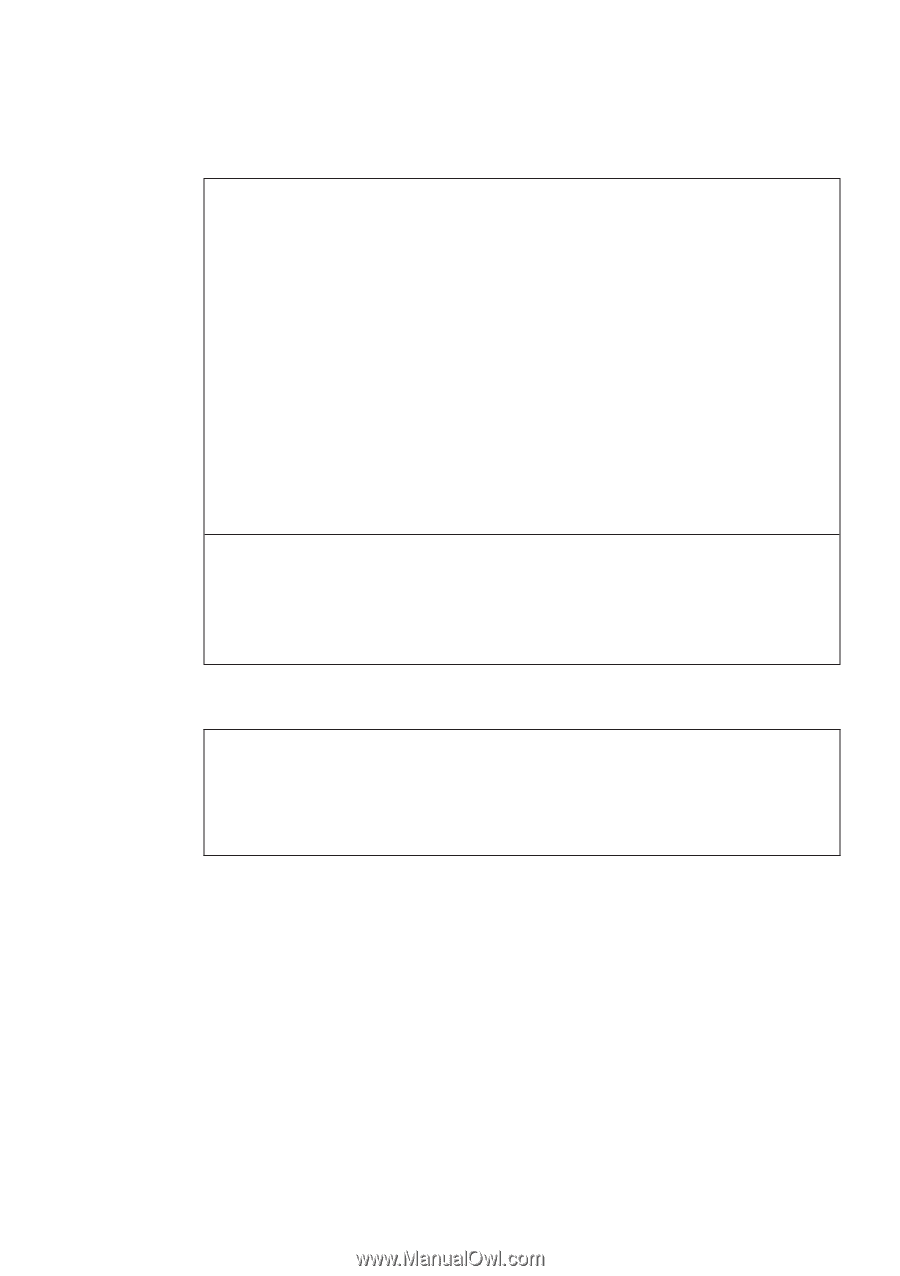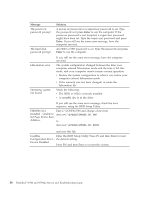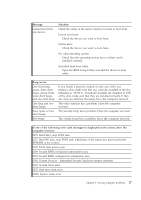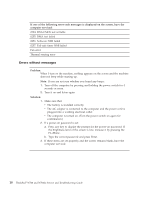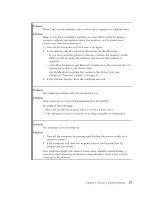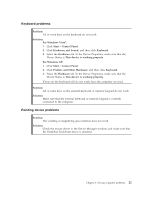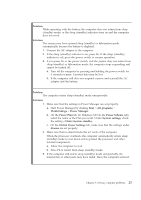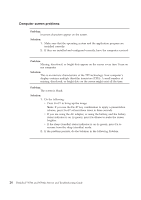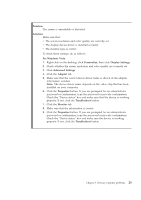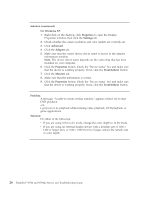Lenovo ThinkPad W700ds (English) Service and Troubleshooting Guide - Page 29
Keyboard problems, Pointing device problems
 |
View all Lenovo ThinkPad W700ds manuals
Add to My Manuals
Save this manual to your list of manuals |
Page 29 highlights
Keyboard problems Problem: All or some keys on the keyboard do not work. Solution: For Windows Vista®: 1. Click Start → Control Panel. 2. Click Hardware and Sound, and then click Keyboard. 3. Select the Hardware tab. In the Device Properties, make sure that the Device Status is This device is working properly. For Windows XP: 1. Click Start → Control Panel. 2. Click Printers and Other Hardware, and then click Keyboard. 3. Select the Hardware tab. In the Device Properties, make sure that the Device Status is This device is working properly. If keys on the keyboard still do not work, have the computer serviced. Problem: All or some keys on the external keyboard or numeric keypad do not work. Solution: Make sure that the external keyboard or numeric keypad is correctly connected to the computer. Pointing device problems Problem: The scrolling or magnifying glass function does not work. Solution: Check the mouse driver in the Device Manager window, and make sure that the ThinkPad TrackPoint driver is installed. Chapter 3. Solving computer problems 21