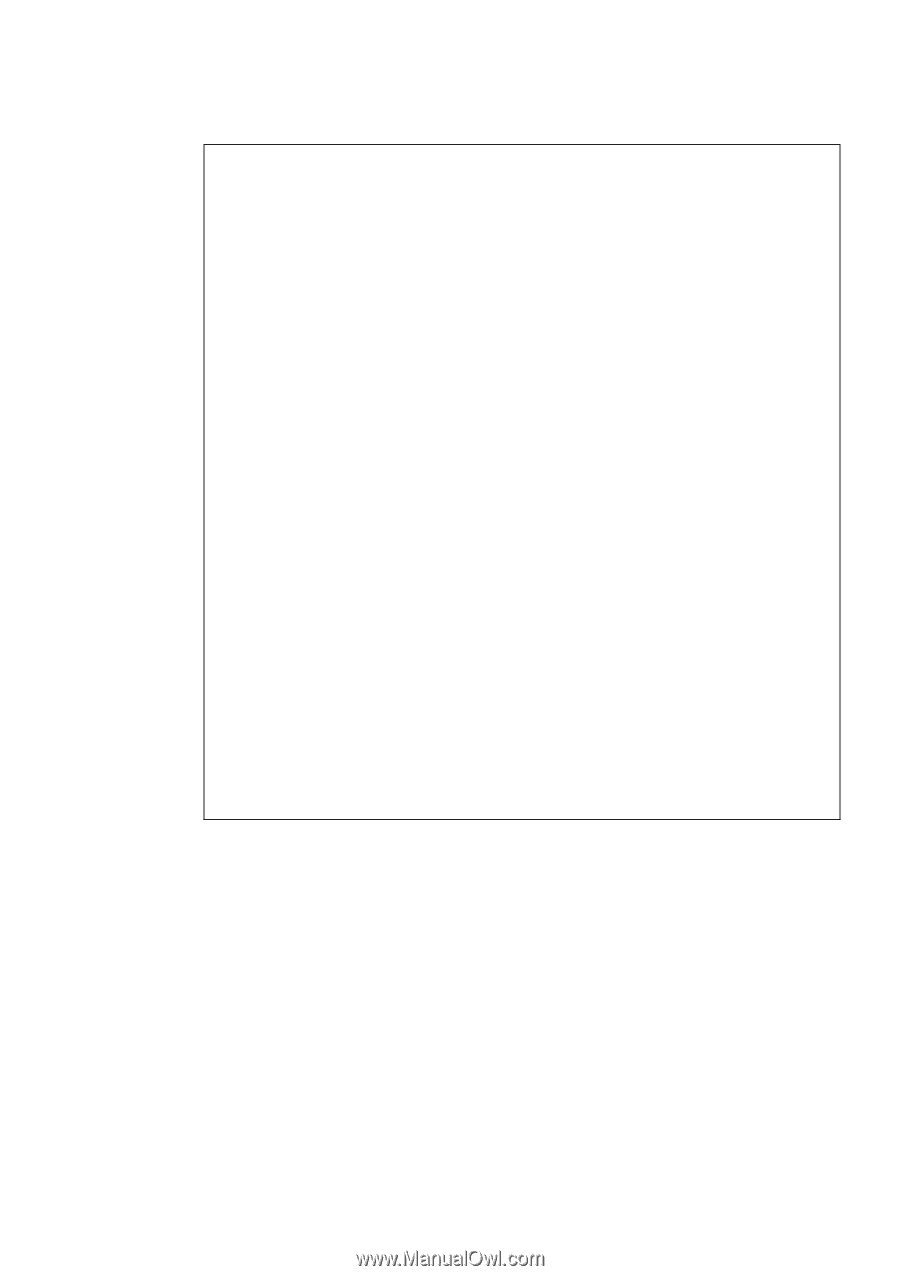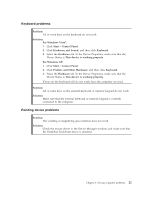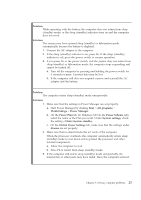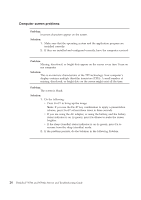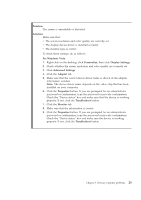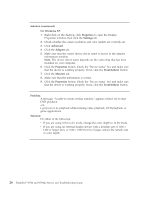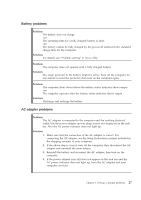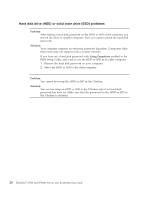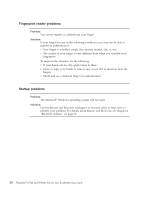Lenovo ThinkPad W700ds (English) Service and Troubleshooting Guide - Page 33
Problem, Solution, For Windows Vista, Personalize, Display Settings, Advanced Settings, Adapter,
 |
View all Lenovo ThinkPad W700ds manuals
Add to My Manuals
Save this manual to your list of manuals |
Page 33 highlights
Problem: The screen is unreadable or distorted. Solution: Make sure that: v The screen resolution and color quality are correctly set. v The display device driver is installed correctly. v The monitor type is correct. To check these settings, do as follows: For Windows Vista: 1. Right-click on the desktop, click Personalize, then click Display Settings. 2. Check whether the screen resolution and color quality are correctly set. 3. Click Advanced Settings. 4. Click the Adapter tab. 5. Make sure that the correct device driver name is shown in the adapter information window. Note: The device driver name depends on the video chip that has been installed on your computer. 6. Click the Properties button. If you are prompted for an administrator password or confirmation, type the password or provide confirmation. Check the ″Device status″ box and make sure that the device is working properly. If not, click the Troubleshoot button. 7. Click the Monitor tab. 8. Make sure that the information is correct. 9. Click the Properties button. If you are prompted for an administrator password or confirmation, type the password or provide confirmation. Check the ″Device status″ box and make sure the device is working properly. If not, click the Troubleshoot button. Chapter 3. Solving computer problems 25