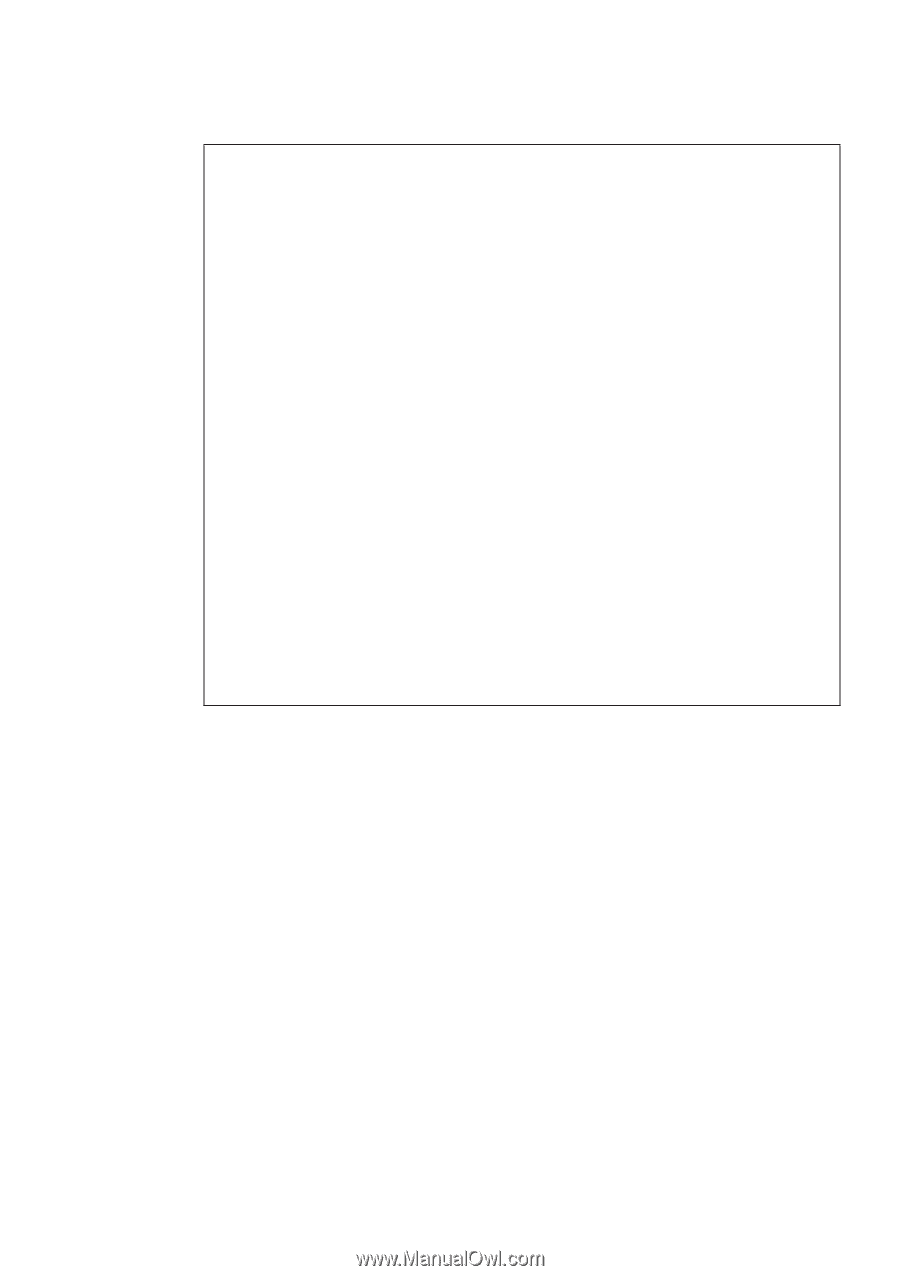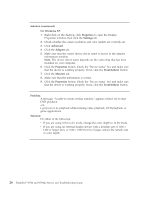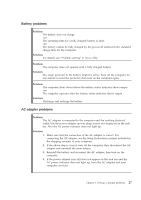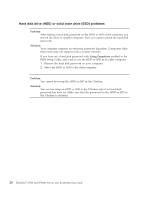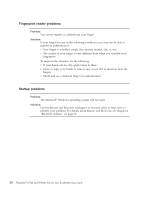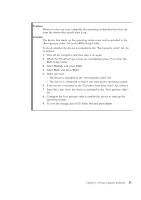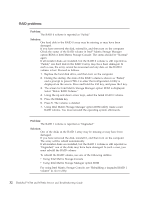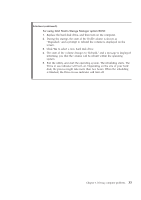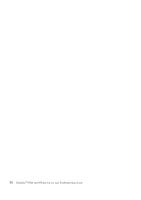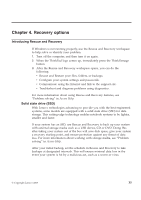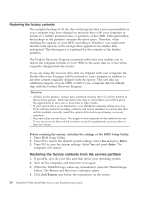Lenovo ThinkPad W700ds (English) Service and Troubleshooting Guide - Page 39
Problem, Solution, Startup, Enter
 |
View all Lenovo ThinkPad W700ds manuals
Add to My Manuals
Save this manual to your list of manuals |
Page 39 highlights
Problem: When you start up your computer, the operating system does not start up from the device that should start it up. Solution: The device that starts up the operating system may not be included in the ″Boot priority order″ list in the BIOS Setup Utility. To check whether the device is included in the ″Boot priority order″ list, do as follows: 1. Turn off the computer, and then turn it on again. 2. When the ThinkPad logo comes up, immediately press F1 to enter the BIOS Setup Utility. 3. Select Startup, and press Enter. 4. Select Boot, and press Enter. 5. Make sure that: v The device is included in the ″Boot priority order″ list. v The device is configured so that it can start up the operating system. 6. If the device is included in the ″Excluded from boot order″ list, select it. 7. Press the x key. Now, the device is included in the ″Boot priority order″ list. 8. Configure the boot priority order to enable the device to start up the operating system. 9. To save the change, press F10. Select Yes and press Enter. Chapter 3. Solving computer problems 31