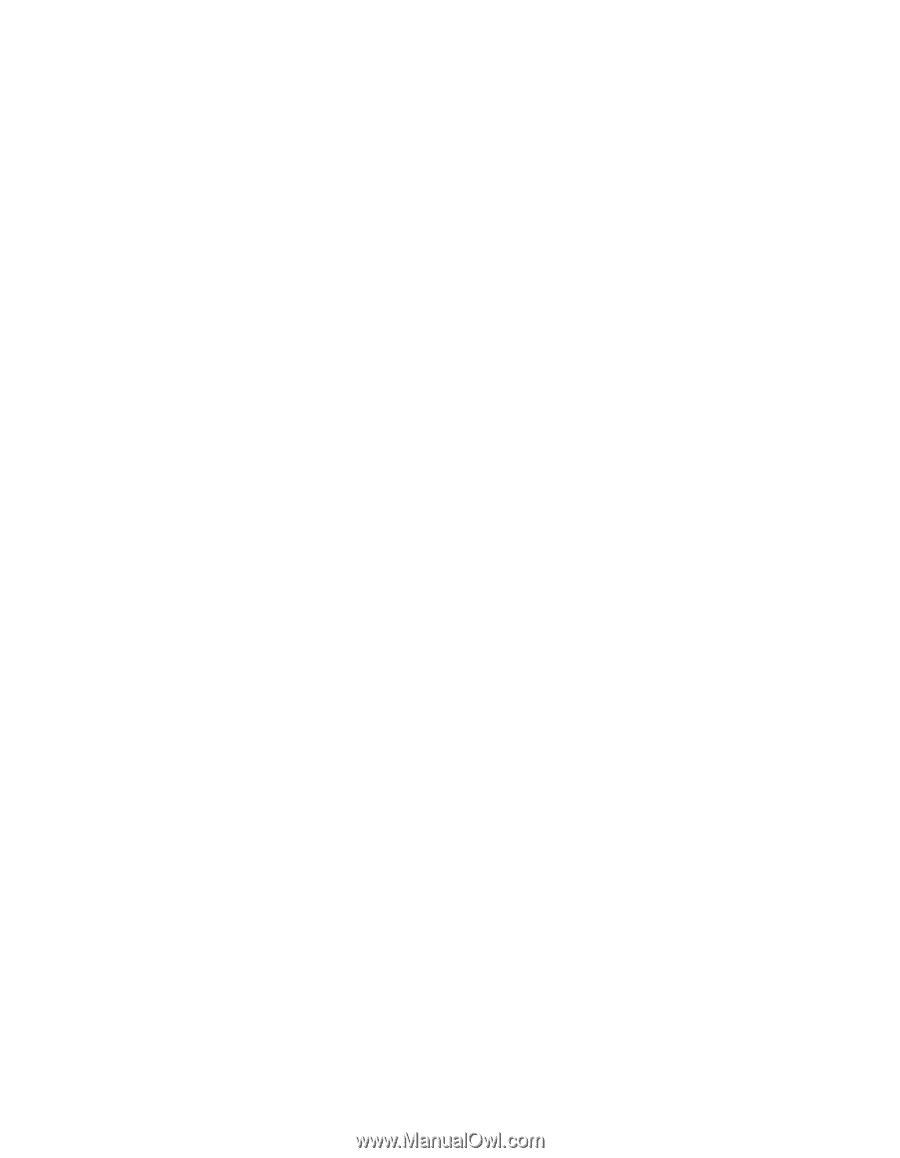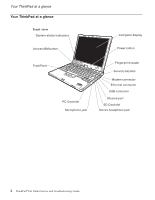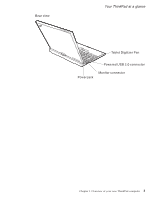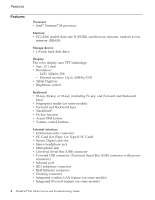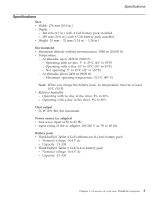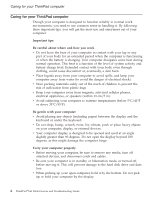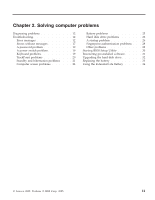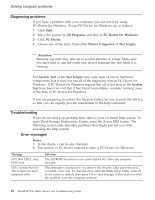Lenovo ThinkPad X41 (Greek) Service and troubleshooting guide for ThinkPad X41 - Page 31
Handle, storage, media, drives, properly, setting, passwords, using, computer, tablet, Tablet, - notebook
 |
View all Lenovo ThinkPad X41 manuals
Add to My Manuals
Save this manual to your list of manuals |
Page 31 highlights
Caring for your ThinkPad computer v Use a quality carrying case that provides adequate cushion and protection. Do not pack your computer in a tightly packed suitcase or bag. Handle storage media and drives properly v Avoid inserting diskettes at an angle and attaching multiple or loose diskette labels, as these can lodge in the drive. v If your computer comes with an optical drive such as CD, DVD, or CD-RW/DVD drive, do not touch the surface of a disc or the lens on the tray. v Wait until you hear the CD or DVD click into the center pivot of an optical drive such as CD, DVD, or CD-RW/DVD drive before closing the tray. v When installing your hard disk, diskette, CD, DVD, or CD-RW/DVD drive, follow the instructions shipped with your hardware, and apply pressure only where needed on the device. See your on-board help system for information on replacing your hard disk drive (open ThinkVantage Productivity Center by pressing the Access IBM button). Take care in setting passwords v Remember your passwords. If you forget a supervisor or hard disk password, Lenovo will not reset it, and you might have to replace your system board or hard disk drive. Tips on using your computer in tablet mode v If you close the computer display, make sure that the display is rotated either at 0 degrees, so that if faces the keyboard, or at 180 degrees, so that the back of the display faces the keyboard. v Do not pick up or hold the computer by the display only. v Do not hit, vibrate, or bump the computer display. v To allow free ventilation, do not place any obstacle, such as a thick-piled carpet or a soft cushion, in front of the fan. v When you use the computer in picture frame mode, in which the display is rotated until the back of the display is facing the keyboard, hold the display with one hand and use the Tablet Digitizer Pen. v If you hold the computer in one hand while using it in tablet mode, do not expose it to excessive vibration, shock, or rotation. v Do not use the computer outdoors. Do not expose it to rain. v If you put your computer in a carrying case, put it into notebook mode and close the display. Tips on using the Tablet Digitizer Pen v Use only the Tablet Digitizer Pen that was shipped with your ThinkPad X41 Tablet computer or that you purchased with that computer as an option. Chapter 1. Overview of your new ThinkPad computer 7