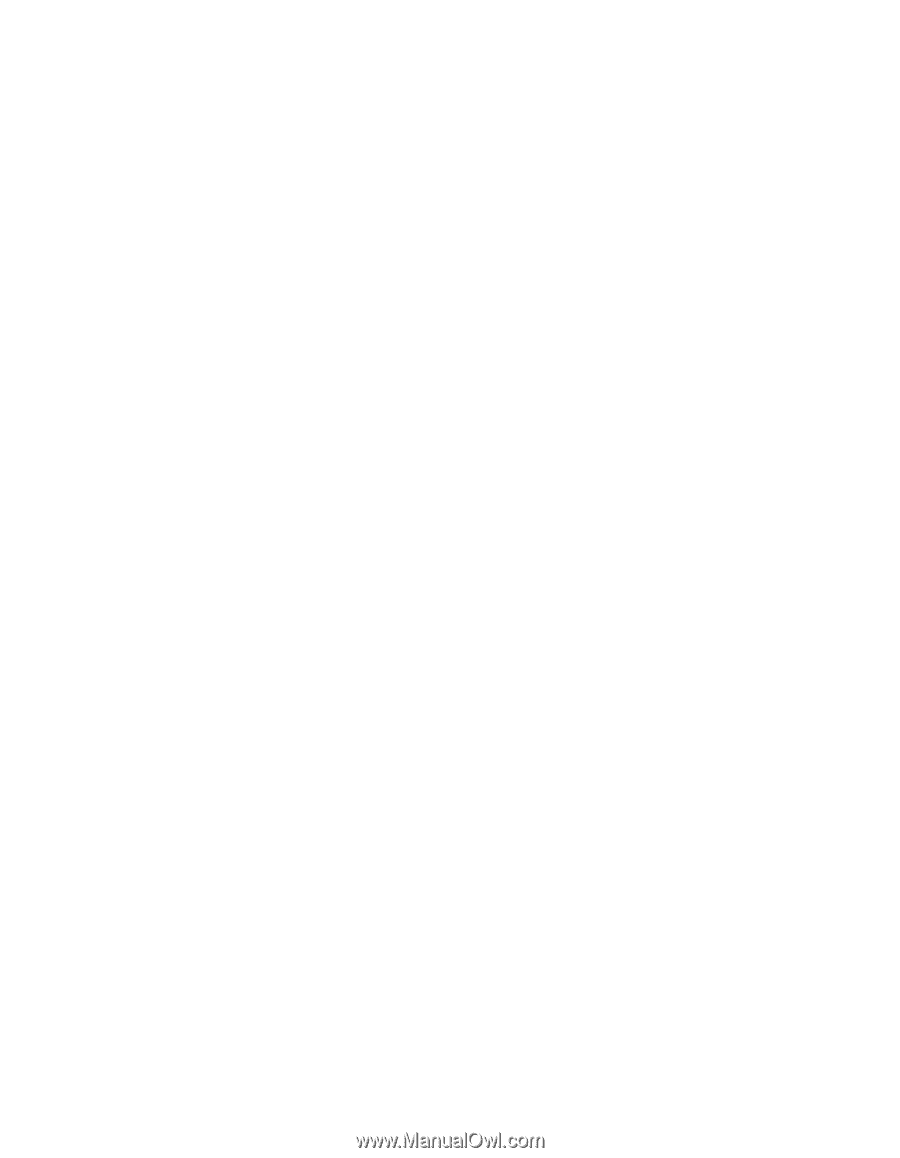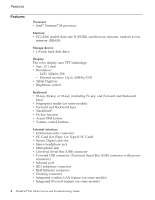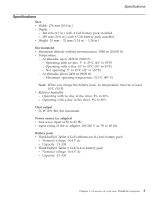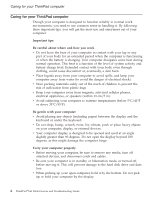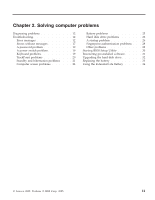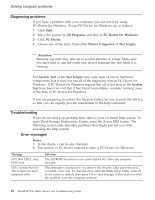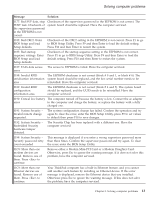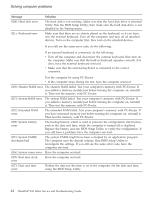Lenovo ThinkPad X41 (Greek) Service and troubleshooting guide for ThinkPad X41 - Page 33
Cleaning, cover, computer, keyboard, display
 |
View all Lenovo ThinkPad X41 manuals
Add to My Manuals
Save this manual to your list of manuals |
Page 33 highlights
Caring for your ThinkPad computer - Mini-PCI Card - Communication Daughter Card Cleaning the cover of your computer Occasionally clean your computer as follows: 1. Prepare a mixture of a gentle kitchen-use detergent (one that does not contain abrasive powder or strong chemicals such as acid or alkaline). Use 5 parts water to 1 part detergent. 2. Absorb the diluted detergent into a sponge. 3. Squeeze excess liquid from the sponge. 4. Wipe the cover with the sponge, using a circular motion and taking care not to let any excess liquid drip. 5. Wipe the surface to remove the detergent. 6. Rinse the sponge with clean running water. 7. Wipe the cover with the clean sponge. 8. Wipe the surface again with a dry, soft lint-free cloth. 9. Wait for the surface to dry completely and remove any cloth fibers from the computer surface. Cleaning your computer keyboard 1. Absorb some isopropyl rubbing alcohol on a soft, dust-free cloth. 2. Wipe each keytop surface with the cloth. Wipe the keys one by one; if you wipe several keys at a time, the cloth may hook onto an adjacent key and possibly damage it. Make sure that no liquid drips onto or between the keys. 3. Allow to dry. 4. To remove any crumbs and dust from beneath the keys, you can use a camera blower with a brush or cool air from a hair drier. Note: Avoid spraying cleaner directly on the display or the keyboard. Cleaning your computer display 1. Gently wipe the display with a dry, soft lint-free cloth. If you see a scratchlike mark on your display, it might be a stain transferred from the keyboard or the TrackPoint pointing stick when the cover was pressed from the outside. 2. Wipe or dust the stain gently with a soft, dry cloth. 3. If the stain remains, moisten a soft, lint-free cloth with water or a 50-50 mixture of isopropyl alcohol and water that does not contain impurities. 4. Wring out as much of the liquid as you can. Chapter 1. Overview of your new ThinkPad computer 9