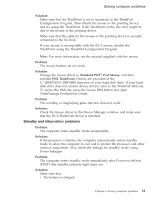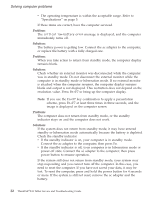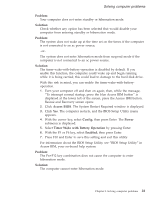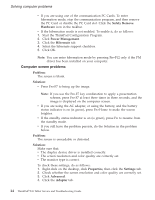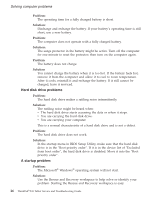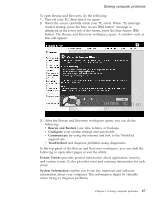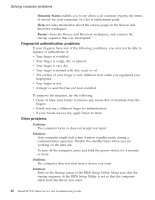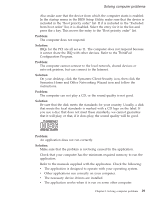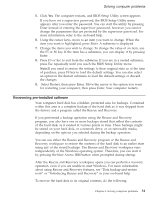Lenovo ThinkPad X41 (Greek) Service and troubleshooting guide for ThinkPad X41 - Page 50
Problem, Solution, Problem, Solution
 |
View all Lenovo ThinkPad X41 manuals
Add to My Manuals
Save this manual to your list of manuals |
Page 50 highlights
Solving computer problems Problem: The operating time for a fully charged battery is short. Solution: Discharge and recharge the battery. If your battery's operating time is still short, use a new battery. Problem: The computer does not operate with a fully charged battery. Solution: The surge protector in the battery might be active. Turn off the computer for one minute to reset the protector; then turn on the computer again. Problem The battery does not charge. Solution You cannot charge the battery when it is too hot. If the battery feels hot, remove it from the computer and allow it to cool to room temperature. After it cools, reinstall it and recharge the battery. If it still cannot be charged, have it serviced. Hard disk drive problems Problem: The hard disk drive makes a rattling noise intermittently. Solution: The rattling noise might be heard when: v The hard disk drive starts accessing the data or when it stops. v You are carrying the hard disk drive. v You are carrying your computer. This is a normal characteristic of a hard disk drive and is not a defect. Problem: The hard disk drive does not work. Solution: In the startup menu in BIOS Setup Utility, make sure that the hard disk drive is in the ″Boot priority order″. If it is in the device list of ″Excluded from boot order″, the hard disk drive is disabled. Move it into the ″Boot priority order″. A startup problem Problem: The Microsoft® Windows® operating system will not start. Solution: Use the Rescue and Recovery workspace to help solve or identify your problem. Starting the Rescue and Recovery workspace is easy. 26 ThinkPad®X41 Tablet Service and Troubleshooting Guide