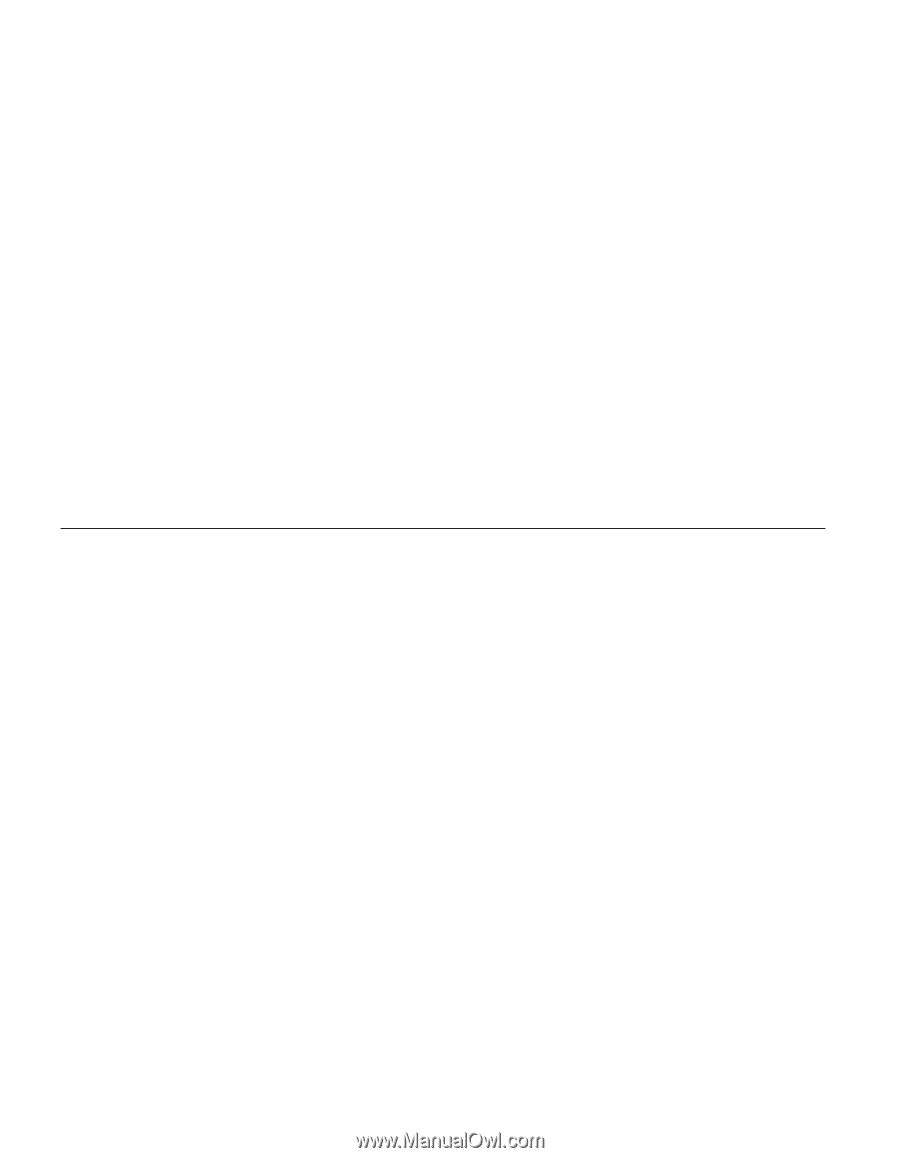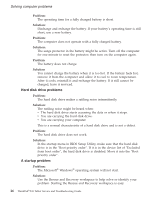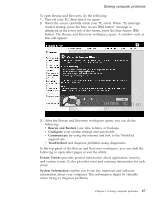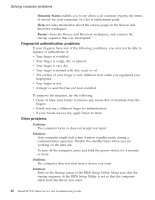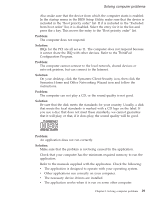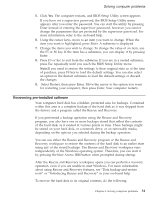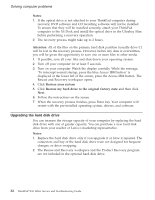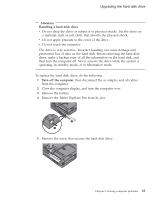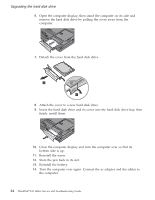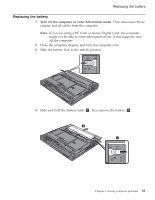Lenovo ThinkPad X41 (Greek) Service and troubleshooting guide for ThinkPad X41 - Page 54
Starting, Setup, Utility - tablet manual
 |
View all Lenovo ThinkPad X41 manuals
Add to My Manuals
Save this manual to your list of manuals |
Page 54 highlights
Solving computer problems If an error message appears while you are using the application program, refer to the manuals supplied with the application. On some models, the following application programs may not run correctly. Download the latest version from the Web site listed below: v ThinkPad 2.5 inch Hard Disk Drive Firmware Update Utility (version released before January 24, 2005): The latest version is available at http://www.lenovo.com/think/support/ v Drive Fitness Test (v3.99 or earlier): The latest version is available at http://www.hitachigst.com/hdd/support/download.htm Notes: 1. Lenovo does not guarantee the proper operation of the Drive Fitness Test. 2. To use an additional hard disk drive, update the firmware to the latest version. If the application still does not run correctly, contact your place of purchase or a service representative for help. Starting BIOS Setup Utility Your computer provides a program, called BIOS Setup Utility, that enables you to select various setup parameters. v Config: Set the configuration of your computer. v Date/Time: Set the date and time. v Security: Set security features. v Startup: Set the startup device. v Restart: Restart the system. Note: You can set many of these parameters more easily by using the ThinkPad Configuration Program. To start BIOS Setup Utility, do as follows: 1. To protect yourself against accidental loss of data, back up your data and computer registry. For details see ″Data backup-and-restore tools″ in your on-board help. 2. Remove any diskette from the diskette drive, and then turn off the computer. 3. Turn on the computer; then, while the "To interrupt normal startup, press the blue Access IBM button" message is displayed at the lower-left of the screen, press the Access IBM button. The Rescue and Recovery workspace opens. 4. Click Access BIOS. The System Restart Required window is displayed. 30 ThinkPad®X41 Tablet Service and Troubleshooting Guide