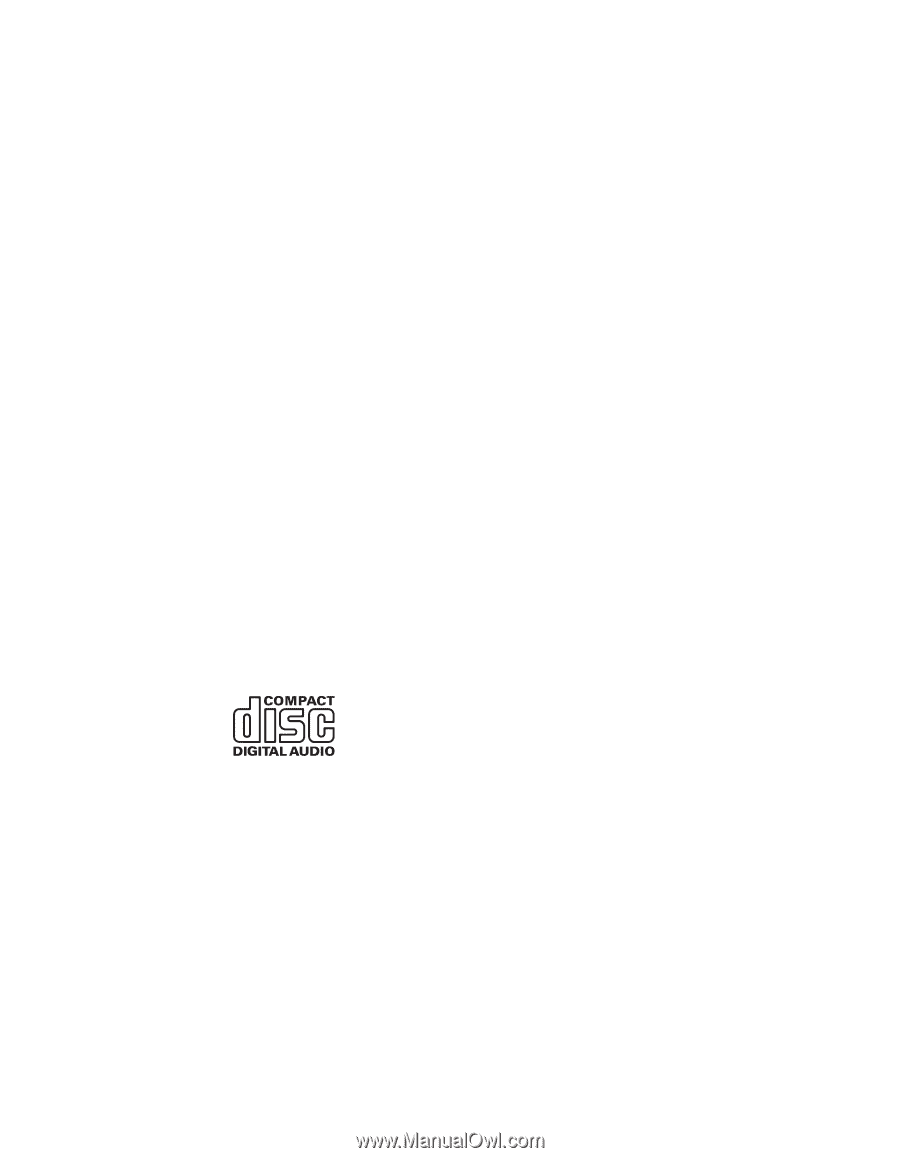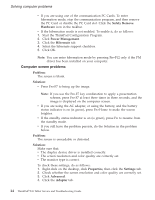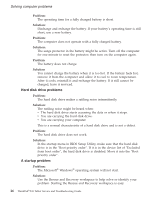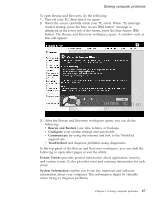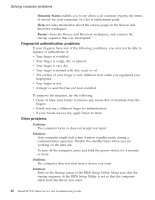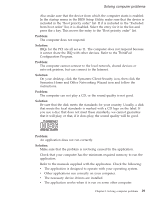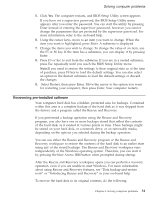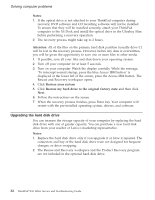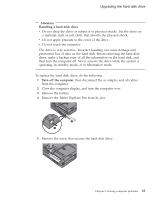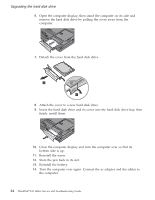Lenovo ThinkPad X41 (Greek) Service and troubleshooting guide for ThinkPad X41 - Page 53
applications - manual
 |
View all Lenovo ThinkPad X41 manuals
Add to My Manuals
Save this manual to your list of manuals |
Page 53 highlights
Solving computer problems Also make sure that the device from which the computer starts is enabled. In the startup menu in the BIOS Setup Utility, make sure that the device is included in the ″Boot priority order″ list. If it is included in the ″Excluded from boot order″ list, it is disabled. Select the entry for it in the list and press the x key. This moves the entry to the ″Boot priority order″ list. Problem: The computer does not respond. Solution: IRQs for the PCI are all set as 11. The computer does not respond because it cannot share the IRQ with other devices. Refer to the ThinkPad Configuration Program. Problem: The computer cannot connect to the local network, shared devices or network printers, but can connect to the Internet. Solution: On your desktop, click the Symantec Client Security icon, then click the Symantec Home and Office Networking Wizard icon and follow the instructions. Problem: The computer can not play a CD, or the sound quality is not good. Solution: Be sure that the disk meets the standards for your country. Usually, a disk that meets the local standards is marked with a CD logo on the label. If you use a disc that does not meet these standards, we cannot guarantee that it will play, or that, if it does play, the sound quality will be good. Problem: An application does not run correctly. Solution: Make sure that the problem is not being caused by the application. Check that your computer has the minimum required memory to run the application. Refer to the manuals supplied with the application. Check the following: v The application is designed to operate with your operating system. v Other applications run correctly on your computer. v The necessary device drivers are installed. v The application works when it is run on some other computer. Chapter 2. Solving computer problems 29