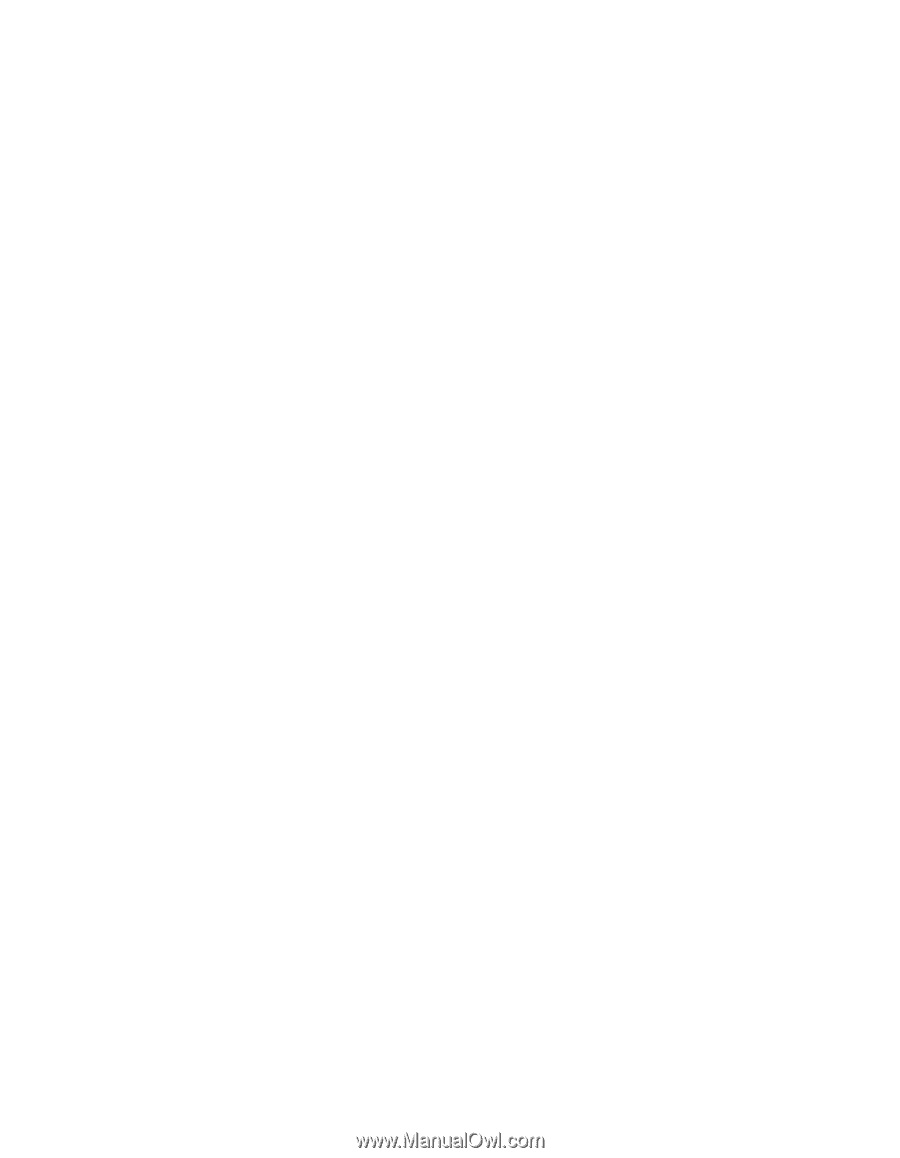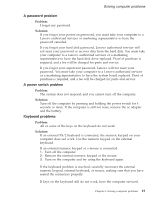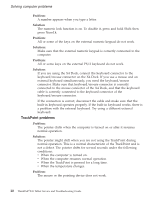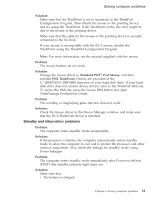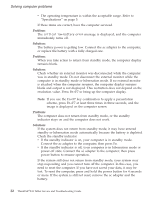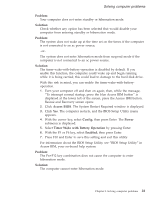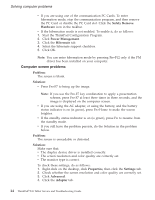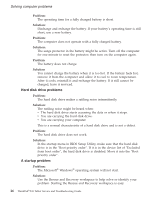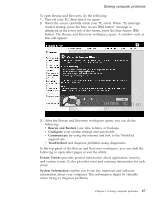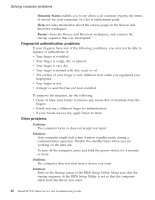Lenovo ThinkPad X41 (Greek) Service and troubleshooting guide for ThinkPad X41 - Page 47
Problem, Solution, Access, Config, Power, Timer, Battery, Operation, Enabled
 |
View all Lenovo ThinkPad X41 manuals
Add to My Manuals
Save this manual to your list of manuals |
Page 47 highlights
Solving computer problems Problem: Your computer does not enter standby or hibernation mode. Solution: Check whether any option has been selected that would disable your computer from entering standby or hibernation mode. Problem: The system does not wake up at the time set on the timer, if the computer is not connected to an ac power source, -or- The system does not enter hibernation mode from suspend mode if the computer is not connected to an ac power source. Solution: The timer-wake-with-battery-operation is disabled by default. If you enable this function, the computer could wake up and begin running while it is being carried; this could lead to damage to the hard disk drive. With this risk in mind, you can enable the timer-wake-with-batteryoperation. 1. Turn your computer off and then on again; then, while the message, "To interrupt normal startup, press the blue Access IBM button" is displayed at the lower left of the screen, press the Access IBM button. Rescue and Recovery screen opens. 2. Click Access BIOS. The System Restart Required window is displayed. 3. Click Yes. The computer restarts, and the BIOS Setup Utility menu appears. 4. With the cursor key, select Config; then press Enter. The Power submenu is displayed. 5. Select Timer Wake with Battery Operation by pressing Enter. 6. With the F5 or F6 key, select Enabled; then press Enter. 7. Press F10 and Enter to save this setting and exit this utility. For information about the BIOS Setup Utility, see "BIOS Setup Utility" in Access IBM, your on-board help system. Problem: The Fn+F12 key combination does not cause the computer to enter hibernation mode. Solution: The computer cannot enter hibernation mode: Chapter 2. Solving computer problems 23