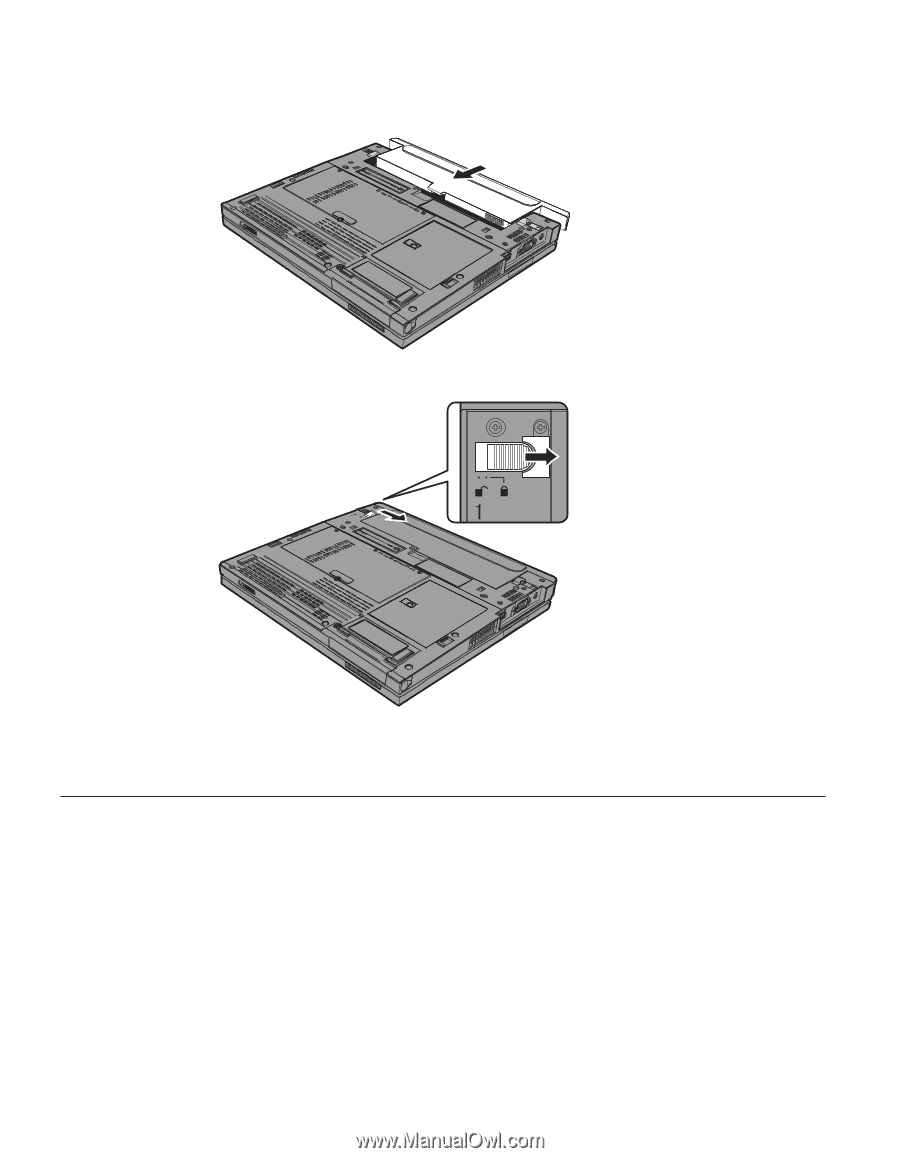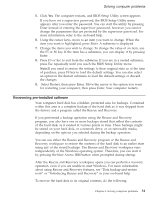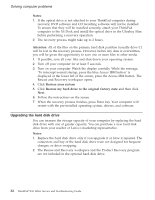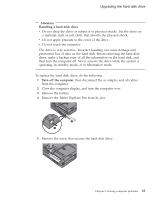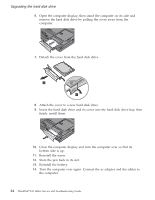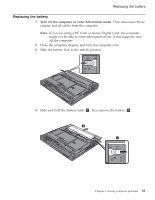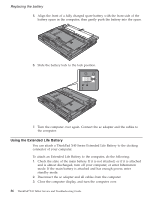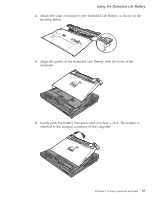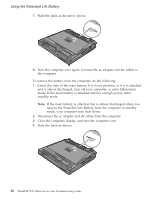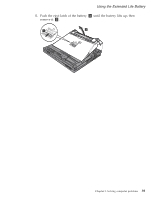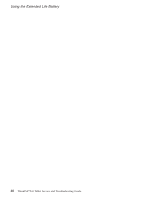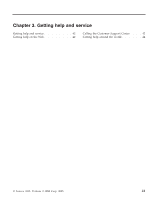Lenovo ThinkPad X41 (Greek) Service and troubleshooting guide for ThinkPad X41 - Page 60
Using, Extended, Battery
 |
View all Lenovo ThinkPad X41 manuals
Add to My Manuals
Save this manual to your list of manuals |
Page 60 highlights
Replacing the battery 5. Align the front of a fully charged spare battery with the front side of the battery space in the computer; then gently push the battery into the space. 6. Slide the battery lock to the lock position. 7. Turn the computer over again. Connect the ac adapter and the cables to the computer. Using the Extended Life Battery You can attach a ThinkPad X40 Series Extended Life Battery to the docking connector of your computer. To attach an Extended Life Battery to the computer, do the following: 1. Check the state of the main battery. If it is not attached, or if it is attached and is almost discharged, turn off your computer, or enter hibernation mode. If the main battery is attached and has enough power, enter standby mode. 2. Disconnect the ac adapter and all cables from the computer. 3. Close the computer display, and turn the computer over. 36 ThinkPad®X41 Tablet Service and Troubleshooting Guide