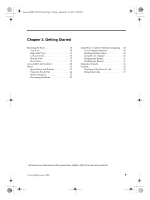Lenovo Y310 Y310 User's Guide - Page 22
The Universal Serial Bus is compatible with USB 2.0 or USB 1.1 devices - driver
 |
View all Lenovo Y310 manuals
Add to My Manuals
Save this manual to your list of manuals |
Page 22 highlights
Lenovo 3000Y310 UG.book Page 14 Friday, September 14, 2007 4:24 PM Getting Started (2) Tray type: Press the Eject button to open the drive tray, place the disc on the tray, then gently push the drive tray back in. The drive will begin reading the data from the disc. To remove a disc, press the Eject button to open the tray and then remove the disc from the tray. Attention: 1) The slot-in type cannot read 8 cm discs. Never insert 8 cm discs into this kind of optical drive. 2) It is normal to hear the CD spinning in the optical drive while data is being read. d Drive eject button (1) For slot-in type drive, press this button to eject the disc from the drive. (2) For tray type, press this button to eject the drive tray. e USB 2.0 port (right side) The Universal Serial Bus is compatible with USB 2.0 or USB 1.1 devices such as a keyboard, mouse, camera, hard disk drive, printer and scanner. USB allows devices to be connected and disconnected without rebooting the computer (hot swapping), and allows specific classes of hardware to be used without requiring individual device drivers to be installed. f External headphone jack The headphone jack is used to connect headphones or a speaker. Using this jack will automatically disable the built-in speaker of the computer. g External microphone jack The microphone jack can be used to connect an external microphone for video conferencing, voice narrations or simple audio recordings. 14 Lenovo 3000 Y310 User Guide