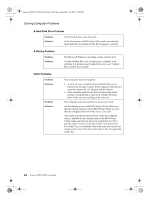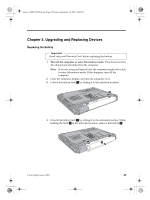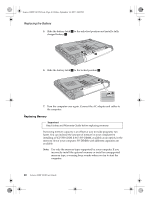Lenovo Y310 Y310 User's Guide - Page 57
Attention, Total Memory
 |
View all Lenovo Y310 manuals
Add to My Manuals
Save this manual to your list of manuals |
Page 57 highlights
Lenovo 3000Y310 UG.book Page 49 Friday, September 14, 2007 4:24 PM Replacing Memory If you want to replace a new SO-DIMM, remove the origin SO-DIMM by releasing the two latches on both edges of the socket at the same time, pull out the SO-DIMM from the socket, and then install the new SO-DIMM follow the steps above. Attention: If only one SO-DIMM is installed, plug it into the SO-DIMM socket which is closer to the mainboard. To make sure that the SO-DIMM is installed correctly, do as follows: 1. Turn the computer on. 2. While the initial screen is displayed, press F2. The BIOS Utility screen opens. The Total Memory item on the Main menu shows the amount of memory you can utilize. Chapter 5. Upgrading and Replacing Devices 49

Replacing Memory
Chapter 5. Upgrading and Replacing Devices
49
If you want to replace a new SO-DIMM, remove the origin SO-DIMM by
releasing the two latches on both edges of the socket at the same time, pull
out the SO-DIMM from the socket, and then install the new SO-DIMM
follow the steps above.
Attention:
If only one SO-DIMM is installed, plug it into the SO-DIMM
socket which is closer to the mainboard.
To make sure that the SO-DIMM is installed correctly, do as follows:
1.
Turn the computer on.
2.
While the initial screen is displayed, press F2. The BIOS Utility screen
opens. The
Total Memory
item on the
Main
menu shows the amount of
memory you can utilize.
Lenovo 3000Y310 UG.book
Page 49
Friday, September 14, 2007
4:24 PM